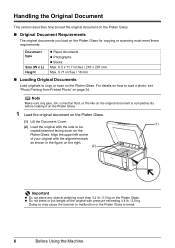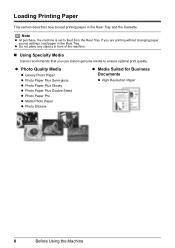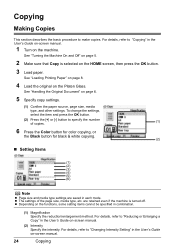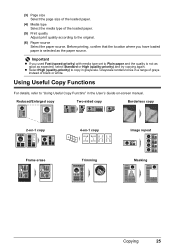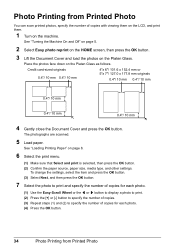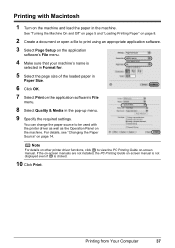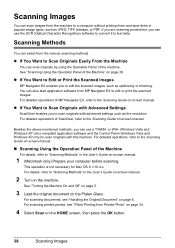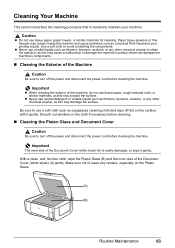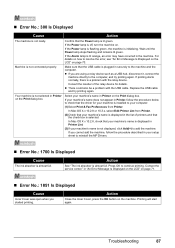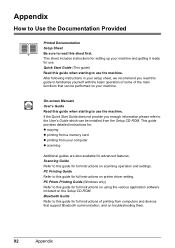Canon MP610 Support Question
Find answers below for this question about Canon MP610 - PIXMA Color Inkjet.Need a Canon MP610 manual? We have 2 online manuals for this item!
Question posted by georgiemcmullen on November 20th, 2015
Pixma Mp610 Printing Some Documents With Boxes Instead Of Most Of Text
I am having trouble printing some documents on my MP610 printer. I am trying to print my bank statements (which usually print fine), however they are now printing most of the text as boxes and only the headers and small amounts of text normally. When I print a Word document, or another web page, it seems to be printing normally. However I really need to access the bank statements to get my bookwork completed. Any suggestions on why this is printing like this and how I can fix it?
Current Answers
Answer #1: Posted by TommyKervz on November 21st, 2015 12:42 AM
Usually banks will have a free download of adobe for their customers so viewing and printing statements, plus using their print button and print preview and options for how many pages you want to print. So there is no problem with your printer.
- Your best option is to download your statement and then open it via adobe PDF reader and print it from there.
Related Canon MP610 Manual Pages
Similar Questions
How To Cancel The Abrasion Control For A Canon Mp610 Printer
I have accidentally activated the abrasion control program for this printer.I have printed several s...
I have accidentally activated the abrasion control program for this printer.I have printed several s...
(Posted by mvmystique 9 years ago)
How To Install The Print Head On A Canon Mp610 Printer
(Posted by daMORGAN 9 years ago)
Canon Mp610 Printer Does Not Print Color Red
(Posted by muearthi 10 years ago)
My Canon Mp610 Printer Will Not Power Up
(Posted by ampepsi 10 years ago)
I Have A Pixma Mp990 Inkjet And It Will Not Print From The Computer.
It will print test pages but just puts out blank sheets when trying to print from a computer. Does i...
It will print test pages but just puts out blank sheets when trying to print from a computer. Does i...
(Posted by jssmith15 10 years ago)