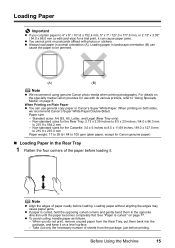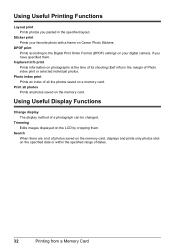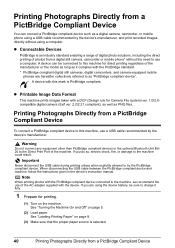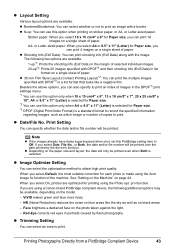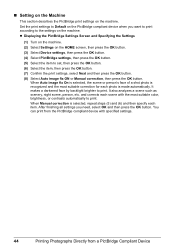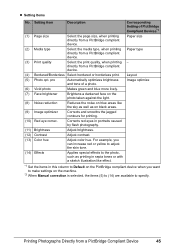Canon MP610 Support Question
Find answers below for this question about Canon MP610 - PIXMA Color Inkjet.Need a Canon MP610 manual? We have 2 online manuals for this item!
Question posted by muearthi on January 22nd, 2014
Canon Mp610 Printer Does Not Print Color Red
The person who posted this question about this Canon product did not include a detailed explanation. Please use the "Request More Information" button to the right if more details would help you to answer this question.
Current Answers
Related Canon MP610 Manual Pages
Similar Questions
How To Cancel The Abrasion Control For A Canon Mp610 Printer
I have accidentally activated the abrasion control program for this printer.I have printed several s...
I have accidentally activated the abrasion control program for this printer.I have printed several s...
(Posted by mvmystique 9 years ago)
How To Install The Print Head On A Canon Mp610 Printer
(Posted by daMORGAN 9 years ago)
My Canon Mp610 Printer Will Not Power Up
(Posted by ampepsi 10 years ago)
Pixma Mx860 Is Not Printing Color Copies In The Correct Color. Colors Distorted
(Posted by Anonymous-80263 11 years ago)
Pixma 340 Canon Printer-not Printing Emails.
PIXMA 320 printer not printing emails. The printer works fine for desktop files;the scanner works. ...
PIXMA 320 printer not printing emails. The printer works fine for desktop files;the scanner works. ...
(Posted by jamesghedlund 13 years ago)