Canon MP470 Support Question
Find answers below for this question about Canon MP470 - PIXMA Color Inkjet.Need a Canon MP470 manual? We have 3 online manuals for this item!
Question posted by sktrskmav on December 11th, 2013
Canon Mp470 Paper Won't Feed Correctly
The person who posted this question about this Canon product did not include a detailed explanation. Please use the "Request More Information" button to the right if more details would help you to answer this question.
Current Answers
There are currently no answers that have been posted for this question.
Be the first to post an answer! Remember that you can earn up to 1,100 points for every answer you submit. The better the quality of your answer, the better chance it has to be accepted.
Be the first to post an answer! Remember that you can earn up to 1,100 points for every answer you submit. The better the quality of your answer, the better chance it has to be accepted.
Related Canon MP470 Manual Pages
MP470 series Quick Start Guide - Page 4


..., in whole or in the U.S. and other countries. z "MultiMediaCard" is a trademark of Canon U.S.A., Inc. © 2007 Canon U.S.A., Inc. z "Bluetooth" is a trademark of Microsoft Corporation.
Trademarks z "Microsoft" is copyrighted by Canon U.S.A., Inc. and other countries. Canon PIXMA MP470 series Photo All-in the U.S.
z "MEMORY STICK", "Memory Stick PRO", "MEMORY STICK Duo...
MP470 series Quick Start Guide - Page 5


... from a Compliant Device 32 Printing Photographs Directly from a Compliant Device 32 About PictBridge Print Settings 34
Routine Maintenance 38 When Printing Becomes Faint or Colors Are Incorrect 38 Printing...Does Not Start 65
Paper Does Not Feed Properly 66 Paper Jams 67 Error Message Appears on the Computer Screen 68 Error Message Appears on a PictBridge Compliant Device 70 Cannot Print ...
MP470 series Quick Start Guide - Page 6


...when an error, such as paper-out or ink-out, occurs.
(7) Power lamp Lights or flashes green to indicate the power status.
(8) Color button Starts color copying, photo printing, or ...scanning.
(9) Black button Starts black & white copying or scanning.
(10) Back button Returns the LCD to configure the page size, media type, and image correction...
MP470 series Quick Start Guide - Page 13
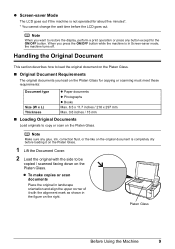
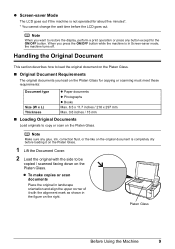
...you want to restore the display, perform a print operation or press any glue, ink, correction fluid, or the like on the original document is completely dry before the LCD goes ... load on the Platen Glass for copying or scanning must meet these requirements:
Document type
Size (W x L) Thickness
z Paper documents z Photographs z Books Max. 8.5 x 11.7 inches / 216 x 297 mm Max. 0.6 inches / 15 mm...
MP470 series Quick Start Guide - Page 16
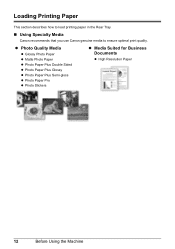
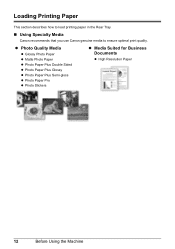
... Photo Paper z Photo Paper Plus Double Sided z Photo Paper Plus Glossy z Photo Paper Plus Semi-gloss z Photo Paper Pro z Photo Stickers
z Media Suited for Business Documents
z High Resolution Paper
12
Before Using the Machine
Loading Printing Paper
This section describes how to load printing paper in the Rear Tray.
„ Using Specialty Media
Canon recommends that you use Canon genuine...
MP470 series Quick Start Guide - Page 17


... available for detailed information on the printable side and notes on -screen manual. „ Paper Handling z Recommended Paper and Requirements
Media Type
Model*1 Paper Support
Load Limit
Paper Output Tray Load Limit
Paper Thickness Lever*9
Media Type
Machine Setting
Plain Paper*3 -
Paper is Canon specialty media. It may not be able to print with a Model Number is not...
MP470 series Quick Start Guide - Page 18
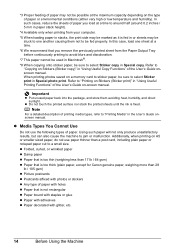
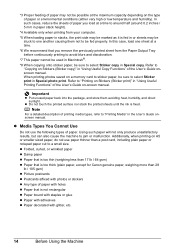
... sure to be fed properly.
z Folded, curled, or wrinkled paper z Damp paper z Paper that is too thin (weighing less than 17 lb / 64 gsm) z Paper that is too thick (plain paper, except for Canon genuine paper, weighing more than a post card, including plain paper or notepad paper cut to "Printing Media" in or sheets may not be possible at...
MP470 series Quick Start Guide - Page 19


...-size) for use general copy paper or Canon's Super White Paper.
For details on the specialty media Canon provides for a trial print, it . on both sides,
we recommend Canon's Super White Paper Double-Sided.
Before Using the Machine
15 „ Loading Paper
Important
z If you cut plain paper to 105 gsm (non-Canon genuine plain paper)
1 Flatten the four corners...
MP470 series Quick Start Guide - Page 30


...(2) Media type Select the media type of the loaded paper.
(3) Print quality Adjust print quality according to the original.
(4) Bordered, Borderless Select bordered or borderless print.
(5) Date/file no . Tab 2 You can optimize photos with the functions below.
(1)
(6)
(2)
(7)
(3)
(8)
(4)
(9)
(5)
(10)
(1) Red eye correction Corrects red eyes in combination. is not possible to print...
MP470 series Quick Start Guide - Page 38
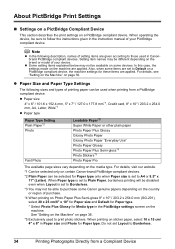
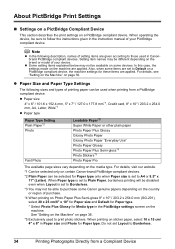
...-gloss 8" x 10" / 203.2 x 254.0 mm (SG-201), select 20 x 25 cm/8" x 10" for Paper size and Default for Paper type.
* Select Photo Plus Glossy for Paper type only when Paper size is set to Default on certain Canon-brand PictBridge compliant devices.
*2 Plain Paper can be sure to Borderless.
*3 You may not be different depending on the...
MP470 series Quick Start Guide - Page 39
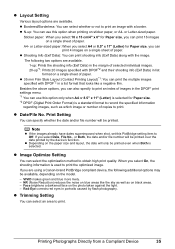
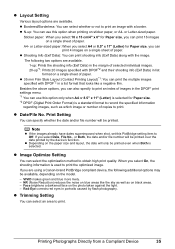
...) reduces the noise on sticker paper, or A4- When you can use this option when printing on blue areas like a negative film.
The following additional options may be available, depending on the photo taken against the light. - z Layout Setting
Various layout options are using a Canon-brand PictBridge compliant device, the following two options...
MP470 series Quick Start Guide - Page 57


... solve the problem, contact your fingers; „ Cleaning the Paper Feed Roller (Roller cleaning)
Clean the paper feed roller if paper is turned on -screen manual.
6 Repeat step 2 three times. The paper cleans the paper feed roller as it with a moistened cotton swab or the like. Do not touch the roller with your Canon service representative.
(A)
Routine Maintenance
53
MP470 series Quick Start Guide - Page 60
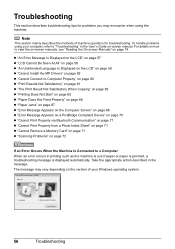
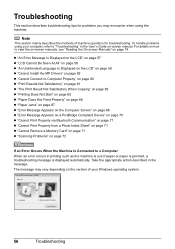
... When Copying" on page 65 z "Printing Does Not Start" on page 65 z "Paper Does Not Feed Properly" on page 66 z "Paper Jams" on page 67 z "Error Message Appears on the Computer Screen" on page 68 z "Error Message Appears on a PictBridge Compliant Device" on page 70 z "Cannot Print Properly via Bluetooth Communication" on page 71...
MP470 series Quick Start Guide - Page 63


...Installation procedure not followed correctly. If the MP Drivers were not installed correctly, uninstall the MP...including anti-virus
software. (8)Follow the procedure described in your Canon service representative. Contact your setup sheet for proper installation. Troubleshooting
...on the screen that appears next. (4)Click Exit on the PIXMA XXX screen (where "XXX" is still not displayed, try...
MP470 series Quick Start Guide - Page 67


... data with ink, causing printed paper to set the page size correctly. Cleaning the Paper Feed Rollers will become scratched even for Borderless Printing.
z Check to see "Cleaning the Inside of paper to become smudged.
Cause
Action
Print Head nozzles are using Photo Paper Pro or other Canon specialty paper. Inside of paper you are printing on page 44...
MP470 series Quick Start Guide - Page 68
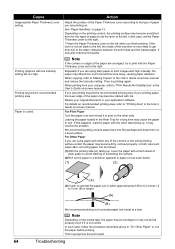
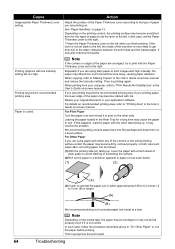
... the types of the paper may become scratched even for a long time may absorb too much ink and become dirty, not feed properly, or both.
Paper is within approximately 0.08...paper after correcting paper curl as follows.
(1)With the printing side (A) facing up the paper in height.
(A)
(B)
We recommend printing curl-corrected paper one sheet at a time. Action
Adjust the position of paper...
MP470 series Quick Start Guide - Page 70


... wear the rollers, so perform this maximum capacity depending on . Paper Does Not Feed Properly
Cause
Action
Printing on page 14. If the Power lamp is initializing. Check to the right.
66
Troubleshooting Cleaning the Paper Feed Rollers will not feed properly. Make sure of paper or environmental conditions (either very high or low temperature and...
MP470 series Quick Start Guide - Page 71


Be careful not to load paper, see "Paper Does Not Feed
Properly" on page 66 to confirm that you are using the correct paper and are canceled. If you cannot pull the paper out, turn the machine off and turn the machine off the machine in step (1), all paper, close the Scanning Unit (Printer Cover), and turn it...
MP470 series Quick Start Guide - Page 86
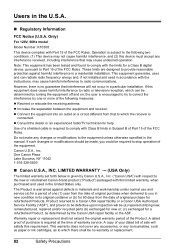
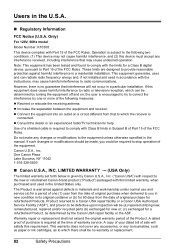
...correct the interference by Canon U.S.A., Inc. ("Canon USA") with respect to stop operation of the FCC Rules. z Consult the dealer or an experienced radio/TV technician for a period of one or more of the FCC Rules.
One Canon..., such as paper or ink cartridges, as determined by the Canon USA repair facility or the ASF. Operation is subject to comply with this device must accept any...
MP470 series Quick Start Guide - Page 91
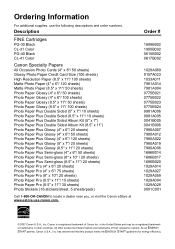
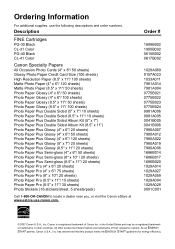
...PG-40 Black CL-41 Color
Canon Specialty Papers
All Occasion Photo Cards (4" x 8"/ 50 sheets) Glossy Photo Paper Credit Card Size (100 sheets) High Resolution Paper (8.5" x 11"/ 100 sheets) Matte Photo Paper (4" x 6"/ 120 sheets) Matte Photo Paper (8.5" x 11"/ 50 sheets) Photo Paper Glossy (4" x 6"/ 50 sheets) Photo Paper Glossy (4" x 6"/ 100 sheets) Photo Paper Glossy (8.5" x 11"/ 50 sheets) Photo...
Similar Questions
Paper Won't Feed Canon Printer Mp470
(Posted by fougroosi 9 years ago)
Canon Pixma Mp470 Printer Troubleshooting - Paper Won't Feed Through
(Posted by batne 10 years ago)
Canon Mp470 Paper Jam Will Not Reset
(Posted by rdolnea 10 years ago)
Mx700 Paper Won't Feed Correctly In Rear Tray
(Posted by gf1tashan 10 years ago)

