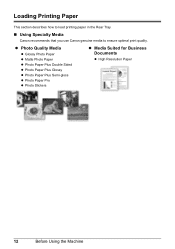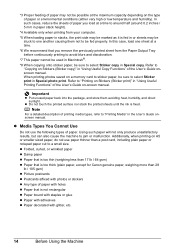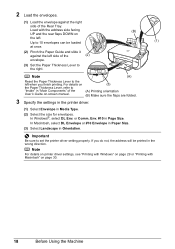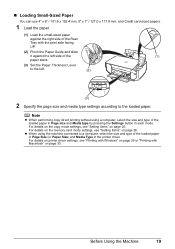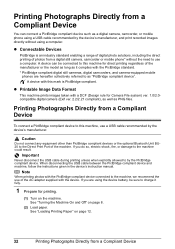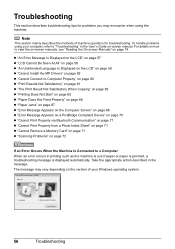Canon MP470 Support Question
Find answers below for this question about Canon MP470 - PIXMA Color Inkjet.Need a Canon MP470 manual? We have 3 online manuals for this item!
Question posted by fougroosi on July 28th, 2014
Paper Won't Feed Canon Printer Mp470
The person who posted this question about this Canon product did not include a detailed explanation. Please use the "Request More Information" button to the right if more details would help you to answer this question.
Current Answers
Related Canon MP470 Manual Pages
Similar Questions
How To Fix Paper Jam On Canon Printer Mp470 Error 5100
(Posted by arkoli 10 years ago)
Canon Pixma Mp470 Printer Troubleshooting - Paper Won't Feed Through
(Posted by batne 10 years ago)
Cannon Printer Mp460 Paper Does Not Feed, It Starts But Doesn't Catch, But The M
Will not feed. It starts, the paper starts then stops not entering the rollers.....we cleaned the in...
Will not feed. It starts, the paper starts then stops not entering the rollers.....we cleaned the in...
(Posted by cjwoodyard 10 years ago)
Canon Mp470 Paper Won't Feed Correctly
(Posted by sktrskmav 10 years ago)
Paper Jam, Open The Printer Cover.
paper jam, open the printer cover. the jammed paper was removed and i don't see any jammed paper and...
paper jam, open the printer cover. the jammed paper was removed and i don't see any jammed paper and...
(Posted by dial1010usa 12 years ago)