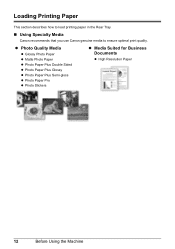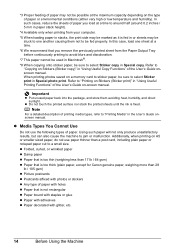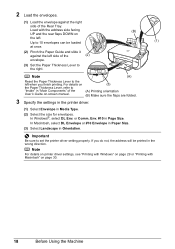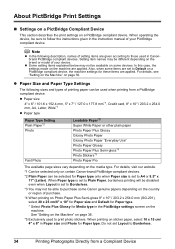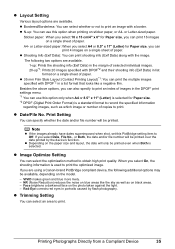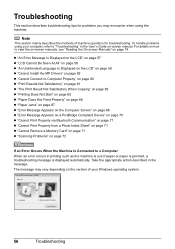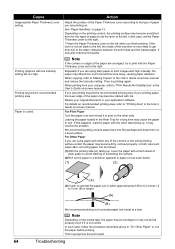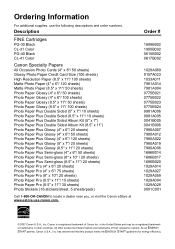Canon MP470 Support Question
Find answers below for this question about Canon MP470 - PIXMA Color Inkjet.Need a Canon MP470 manual? We have 3 online manuals for this item!
Question posted by rdolnea on April 11th, 2014
Canon Mp470 Paper Jam Will Not Reset
The person who posted this question about this Canon product did not include a detailed explanation. Please use the "Request More Information" button to the right if more details would help you to answer this question.
Current Answers
Related Canon MP470 Manual Pages
Similar Questions
Canon Mx330 Printer Paper Output Slot With Paper Jam, How To Correct It, Diy
how to correct the paper jam, diy
how to correct the paper jam, diy
(Posted by vayyagarimd 2 years ago)
How Do I Remove A Paper Jam When I Can Not See Where The Paper Is Jammed
i have a paper jam however i can not see where in the machine the paper is jammed and how do i remov...
i have a paper jam however i can not see where in the machine the paper is jammed and how do i remov...
(Posted by Anonymous-148030 9 years ago)
Canon Mp470 How To Open To Clear Paper Jam
(Posted by jrjemicha 10 years ago)
How To Fix Paper Jam On Cannon Mp470
(Posted by rehmRJOY7 10 years ago)