Canon MP470 Support Question
Find answers below for this question about Canon MP470 - PIXMA Color Inkjet.Need a Canon MP470 manual? We have 3 online manuals for this item!
Question posted by jrjemicha on January 18th, 2014
Canon Mp470 How To Open To Clear Paper Jam
The person who posted this question about this Canon product did not include a detailed explanation. Please use the "Request More Information" button to the right if more details would help you to answer this question.
Current Answers
There are currently no answers that have been posted for this question.
Be the first to post an answer! Remember that you can earn up to 1,100 points for every answer you submit. The better the quality of your answer, the better chance it has to be accepted.
Be the first to post an answer! Remember that you can earn up to 1,100 points for every answer you submit. The better the quality of your answer, the better chance it has to be accepted.
Related Canon MP470 Manual Pages
MP470 series Quick Start Guide - Page 4


..." is a trademark of Sony Corporation.
has reviewed this manual thoroughly in -One. For details, refer to Canon Inc.
z "Windows Vista" is made regarding non-Canon products was compiled from publicly available information.
Depending on your Canon PIXMA MP470 series Photo All-in order that this manual may differ.
z "Macintosh" and "Mac" are trademarks of the...
MP470 series Quick Start Guide - Page 5


... from a Compliant Device 32 Printing Photographs Directly from a Compliant Device 32 About PictBridge Print Settings 34
Routine Maintenance 38 When Printing Becomes Faint or Colors Are Incorrect 38 Printing...Does Not Start 65
Paper Does Not Feed Properly 66 Paper Jams 67 Error Message Appears on the Computer Screen 68 Error Message Appears on a PictBridge Compliant Device 70 Cannot Print ...
MP470 series Quick Start Guide - Page 6


... a printing error or removing jammed paper.
(5) Stop/Reset button Cancels a print job in progress.
(6) Alarm lamp Lights or flashes orange when an error, such as paper-out or ink-out, occurs....
(7) Power lamp Lights or flashes green to indicate the power status.
(8) Color button Starts color copying, photo printing, or scanning.
(9) ...
MP470 series Quick Start Guide - Page 18
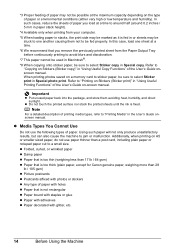
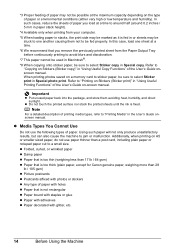
... Tray before continuously printing to avoid blurs and discoloration.
*7 This paper cannot be used in Macintosh®.
*8 When copying onto sticker paper, be marked as it is too thick (plain paper, except for Canon genuine paper, weighing more than a post card, including plain paper or notepad paper cut to "Copying on -screen manual. Note
For a detailed description...
MP470 series Quick Start Guide - Page 19


..., or 2.13" x 3.39" / 54.0 x 86.0 mm (credit card-size) for use general copy paper or Canon's Super White Paper. Loading paper without aligning the edges may cause paper jams.
z If paper is curled." „ Loading Paper
Important
z If you cut plain paper to be jammed.
(A)
(B)
Note
z We recommend using genuine Canon photo media when printing photographs. on both sides,
we recommend...
MP470 series Quick Start Guide - Page 20


... on page 30.
16
Before Using the Machine
2 Prepare to load paper.
(1) Open the Paper Support, then pull out the Paper Support Extension.
(2) Open the Paper Output Tray.
(3) Open the Output Tray Extension.
(4) Adjust the position of the paper are smudged, try to print with the Paper Thickness Lever set to the right. Set it
against the right side...
MP470 series Quick Start Guide - Page 29
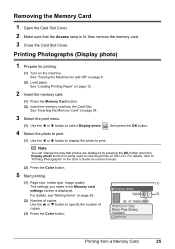
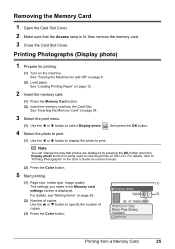
...Loading Printing Paper" on page 8.
(2) Load paper. Note
... [ or ] button to display the photo to specify the number of
copies.
(3) Press the Color button.
For details, see "Setting Items" on page 26.
(2)
(2) Number of copies Use ... the machine. Printing from a Memory Card
25
Removing the Memory Card
1 Open the Card Slot Cover. 2 Make sure that photos are displayed by pressing the...
MP470 series Quick Start Guide - Page 33


... the Machine On and Off" on page 8 and "Loading Printing Paper" on page 12.
2 Create a document or open a file to view the online help or the PC Printing Guide ...on the application software's File menu. 4 Make sure that Canon XXX Printer (where
"XXX" is your machine's name) is only displayed when the on the machine and load the paper...
MP470 series Quick Start Guide - Page 43


... Lever, refer to "Inside" in the Rear Tray.
2 Open the Paper Output Tray, then open the Output Tray Extension. The nozzle check pattern is displayed. (4) ...nozzle check pattern.
(1) Press the Menu button. (2) Use the [ or ] button to the left. Set the Paper Thickness Lever to select Maintenance/settings, then press the OK button.
The Maintenance screen is printed, and the pattern confirmation...
MP470 series Quick Start Guide - Page 46


..." on page 40. Print Head Cleaning
Clean the Print Head if lines are missing or if white streaks appear in the Rear Tray.
2 Open the Paper Output Tray, then open the Output Tray Extension. The Maintenance/settings screen is displayed. (3) Use the [ or ] button to be absorbed in the ink absorber.
The nozzle...
MP470 series Quick Start Guide - Page 47
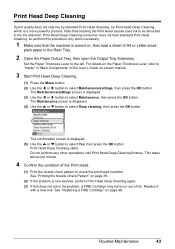
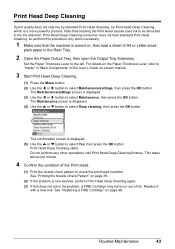
...Yes, then press the OK button. For details on the Paper Thickness Lever, refer to "Inside" in the Rear Tray.
2 Open the Paper Output Tray, then open the Output Tray Extension. Print Head Deep Cleaning
If print ... Replace it
with a new one minute.
4 Confirm the condition of A4 or Letter-sized
plain paper in "Main Components" of ink. See "Printing the Nozzle Check Pattern" on page 46. Routine...
MP470 series Quick Start Guide - Page 48


..., refer to "Inside" in "Main Components" of the User's Guide on , then load two sheets of A4 or Letter-sized
plain paper in the Rear Tray.
2 Open the Paper Output Tray, then open the Output Tray Extension.
The Maintenance screen is displayed. (3) Use the [ or ] button to select Maintenance, then press the OK button...
MP470 series Quick Start Guide - Page 51


...Low Ink Warning may not operate properly when it immediately. If either Color or Black FINE Cartridge, in the open. Color ink is not installed, an error occurs and the machine cannot ...print. „ Replacing FINE Cartridges
When FINE Cartridges run out of specified Canon brand FINE Cartridges....
MP470 series Quick Start Guide - Page 52


...left.
3 Remove the empty FINE Cartridge.
(1) Push down into place. The FINE Cartridge Holder moves to the left open for more than 10 minutes, the FINE Cartridge Holder moves to avoid staining clothing or the surrounding area. Caution
(A)
... to the right.
z Do not touch the metallic parts inside the machine. 1 Open the Paper Output Tray.
2 Make sure that the machine is left .
MP470 series Quick Start Guide - Page 57


... Letter-sized plain paper in portrait orientation in the Rear Tray. Do not touch the roller with your Canon service representative.
(A)
Routine Maintenance
53 Cleaning the paper feed roller will ...Rotate the roller (A) manually as it is cleaned.
3 Repeat step 2 twice. 4 Open the Paper Output Tray, then open the Output Tray Extension. 5 Make sure that the machine is displayed. (3) Use the...
MP470 series Quick Start Guide - Page 58
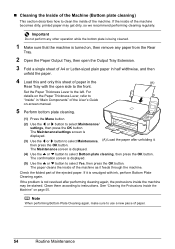
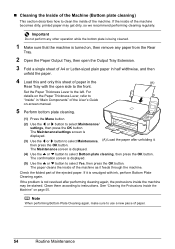
Important
Do not perform any paper from the Rear
Tray.
2 Open the Paper Output Tray, then open side to the front. then press the OK button. Check the folded part of... the open the Output Tray Extension.
3 Fold a single sheet of A4 or Letter-sized plain paper in half widthwise, and then
unfold the paper.
4 Load this and only this sheet of paper in "Main Components" of the ejected paper. If...
MP470 series Quick Start Guide - Page 60
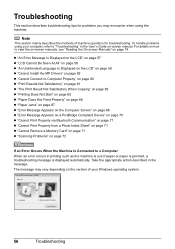
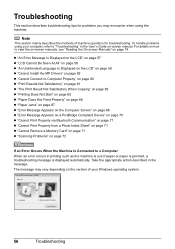
... a Computer When an error occurs in printing such as the machine is out of paper or paper is jammed, a troubleshooting message is displayed automatically.
z "An Error Message Is Displayed on the... 65 z "Paper Does Not Feed Properly" on page 66 z "Paper Jams" on page 67 z "Error Message Appears on the Computer Screen" on page 68 z "Error Message Appears on a PictBridge Compliant Device" on page 70...
MP470 series Quick Start Guide - Page 71


..., and press the OK button on . If you cannot remove the jammed paper or the paper jam error continues after removing the paper, contact your Canon Service representative. Paper Jams
Cause
Action
Paper jammed in landscape orientation.
Do not load credit card-sized paper in the Paper Output Slot Remove the paper following the procedure below. or the Rear Tray.
(1)Slowly pull the...
MP470 series Quick Start Guide - Page 74


...connected.
Remove the jammed paper, load new paper, press the OK button on Canon-brand PictBridge compliant devices. The FINE Cartridge...clear them. „ Error No.: 2002 Is Displayed
Cause
PictBridge compliant device is set appropriate, then press the OK button on the machine. Close the Scanning Unit (Printer Cover) on the machine. in use"
"No paper"
"Paper jam"
"Printer cover open...
MP470 series Easy Setup Instructions - Page 1


... for the LCD, then press the OK button. Remove all of the shipping tapes. Then open the Paper Output Tray.
Scanning Unit (Printer Cover)
h Use the { or } button on the
removed...is securely inserted. Do not lift the machine by grasping the Paper Support Extension.
Important • Make sure that the procedure for the Color FINE Cartridge, inserting it . • Be careful not to...
Similar Questions
Canon Mp470 Paper Jam Will Not Reset
(Posted by rdolnea 10 years ago)
Canon Mx310 Cannot Clear Paper Jam
(Posted by robuneavall 10 years ago)
How To Fix Paper Jam On Cannon Mp470
(Posted by rehmRJOY7 10 years ago)
How To Clear Paper Jam Error In Canon Mp470 Printer
(Posted by Mel6d33 10 years ago)

