Canon MX310 Support Question
Find answers below for this question about Canon MX310 - PIXMA Color Inkjet.Need a Canon MX310 manual? We have 2 online manuals for this item!
Question posted by ishato on October 24th, 2013
How To Open Printer Paper Jam Mx310
The person who posted this question about this Canon product did not include a detailed explanation. Please use the "Request More Information" button to the right if more details would help you to answer this question.
Current Answers
There are currently no answers that have been posted for this question.
Be the first to post an answer! Remember that you can earn up to 1,100 points for every answer you submit. The better the quality of your answer, the better chance it has to be accepted.
Be the first to post an answer! Remember that you can earn up to 1,100 points for every answer you submit. The better the quality of your answer, the better chance it has to be accepted.
Related Canon MX310 Manual Pages
MX310 series Quick Start Guide - Page 5


...54 Summary of Reports and Lists 57
Routine Maintenance 59 When Printing Becomes Faint or Colors Are Incorrect 59 Printing the Nozzle Check Pattern 60 Examining the Nozzle Check Pattern ... Not Start 88 Paper Does Not Feed Properly 89 Paper Jams 90 Document Jams 91 Error Message Appears on the Computer Screen 94 Error Message Appears on a PictBridge Compliant Device 96 Scanning Problems ...
MX310 series Quick Start Guide - Page 12
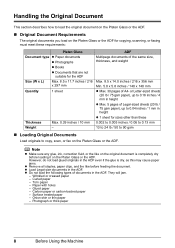
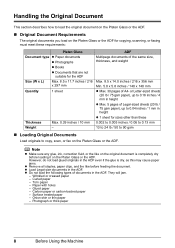
... document is dry, as this may cause paper jams.
z Remove all staples, paper clips, and the like before loading it on the Platen Glass or the ADF. They will jam.
- Carbon paper or carbon-backed paper - z Load Legal-size documents in the ADF. Curled paper - Torn paper - Onion skin or thin paper - However, do not load glued originals in...
MX310 series Quick Start Guide - Page 18


... its various printers, see "Using Specialty Media" on both sides,
we recommend Canon's Super White Paper Double-Sided. „ Loading Paper
Important
z Load A4, Letter, or Legal-sized plain paper when receiving faxes. See "Paper is curled, hold the opposing curled corners and gently bend them on Plain Paper z You can
cause the paper to be jammed.
(A)
(B)
Note...
MX310 series Quick Start Guide - Page 19
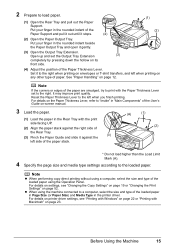
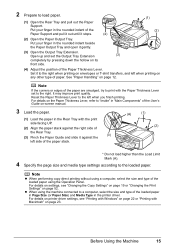
... or "Changing the Print Settings" on -screen manual.
3 Load the paper.
(1) Load the paper in the rounded indent beside the Paper Output Tray and open it stops.
(4)
(1) (2)
(2) Open the Paper Output Tray.
2 Prepare to the loaded paper. Put your finger in the printer driver. For details on the Paper Thickness Lever, refer to "Inside" in "Main Components" of the...
MX310 series Quick Start Guide - Page 26
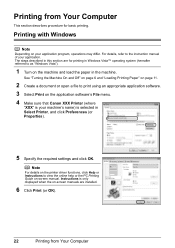
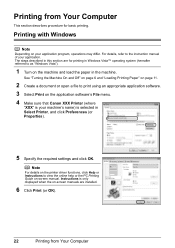
...on the machine and load the paper in Select Printer, and click Preferences (or Properties).
5 Specify the required settings and click OK. Note
For details on the printer driver functions, click Help or... See "Turning the Machine On and Off" on page 6 and "Loading Printing Paper" on page 11.
2 Create a document or open a file to the instruction manual of your machine's name) is your application....
MX310 series Quick Start Guide - Page 27
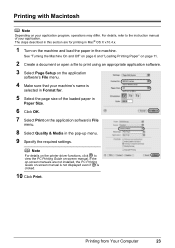
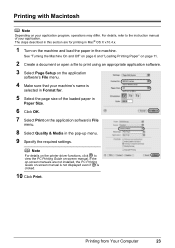
...Turning the Machine On and Off" on page 6 and "Loading Printing Paper" on page 11.
2 Create a document or open a file to view the PC Printing Guide on-screen manual.
Printing ... in the machine. Printing with Macintosh
Note
Depending on your application. Note
For details on the printer driver functions, click to print using an appropriate application software. 3 Select Page Setup on the ...
MX310 series Quick Start Guide - Page 64
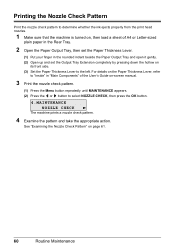
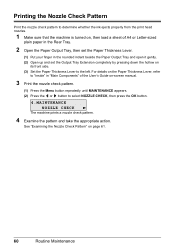
... Lever, refer
to "Inside" in the rounded indent beside the Paper Output Tray and open it gently. (2) Open up and set the Paper Thickness Lever.
(1) Put your finger in "Main Components" of A4 or Letter-sized
plain paper in the Rear Tray.
2 Open the Paper Output Tray, then set the Output Tray Extension completely by pressing down...
MX310 series Quick Start Guide - Page 68
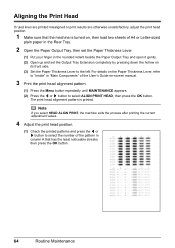
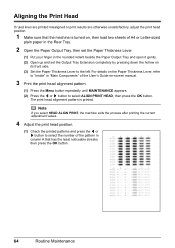
... print head position.
(1) Check the printed patterns and press the [ or ] button to select the number of A4 or Letter-sized
plain paper in the Rear Tray.
2 Open the Paper Output Tray, then set the Paper Thickness Lever.
(1) Put your finger in "Main Components" of the User's Guide on
its front side. (3) Set the...
MX310 series Quick Start Guide - Page 73


...Do not touch the electrical contacts or Print Head Nozzles on , lift
the Scanning Unit (Printer Cover) with such cartridges, the Low Ink Warning may not print out properly if you insert ...FINE Cartridges that the machine is not recommended. Color ink is also consumed in the open. This will cause the FINE Cartridge to when printing with leaving the empty ...
MX310 series Quick Start Guide - Page 78


... Feeder Cover.
3 With a soft, clean, lint-free and dry cloth, wipe
(A)
off any paper from the
Rear Tray.
2 Open the Paper Output Tray.
(1) Put your finger in the rounded indent beside the Paper Output Tray and open it gently.
(2) Open up and set the Output Tray Extension completely by
pushing it until it clicks into place...
MX310 series Quick Start Guide - Page 79
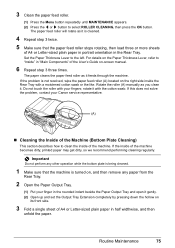
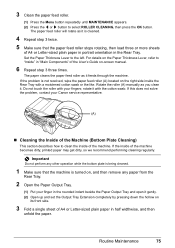
... in half widthwise, and then
unfold the paper. rotate it . Important
Do not perform any paper from the
Rear Tray.
2 Open the Paper Output Tray.
(1) Put your finger in the rounded indent beside the Paper Output Tray and open it feeds through the machine.
Routine Maintenance
75 3 Clean the paper feed roller.
(1) Press the Menu button repeatedly...
MX310 series Quick Start Guide - Page 81
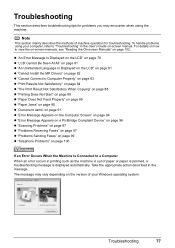
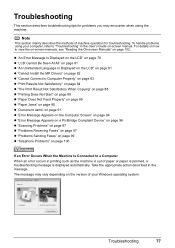
...action described in printing such as the machine is out of paper or paper is jammed, a troubleshooting message is displayed automatically.
Note
This section mainly... 88 z "Paper Does Not Feed Properly" on page 89 z "Paper Jams" on page 90 z "Document Jams" on page 91 z "Error Message Appears on the Computer Screen" on page 94 z "Error Message Appears on a PictBridge Compliant Device" on page ...
MX310 series Quick Start Guide - Page 83


... operate again after resolving the error. See "Original Document Requirements" on the application. Message
CHECK PRINTER SCANNER ERROR LOAD PAPER
PAPER JAMMED CANNOT SCAN FROM ADF
CHANGE PAPER TO CHECK DOCUMENT CLEAR DOC. [OK] STOP DOC CLR [STOP]
COVER IS OPEN DEVICE IN USE CANNOT TURN OFF DOCUMENT IN ADF
DOCUMENT TOO LONG
MEMORY IS FULL
Action...
MX310 series Quick Start Guide - Page 84


... the fax number and dial again. Set the machine to the setting that the cable is closed: open it in properly, or DIAL TONE DETECT is incorrect. For an overseas call, add pauses to cancel... NO TONE DETECTED NO RX PAPER NO TEL NUMBER RECEIVED IN MEMORY
TRY AGAIN IN B&W TX/RX CANCELLED TX/RX NO.nnnn
Action
z The telephone number you dialed is not color-compatible.
Try dialing again after...
MX310 series Quick Start Guide - Page 88


... by using the printer driver. If the problem is not resolved even if the paper and print quality settings are incorrect, you print with your PictBridge compliant device or the Operation Panel on the machine.
If you do with an incorrect paper type setting, the printed surface may be other graphics, enabling color correction may...
MX310 series Quick Start Guide - Page 92


... the problem, also see "Print Results Not Satisfactory" on page 8. Refer to "Opening the Printer Properties Dialog Box Directly from this depending on page 59 and perform any unnecessary print jobs... or Colors Are Incorrect" on the privileges of the User's Guide on the Platen Glass or the ADF. Check that the original is not loaded correctly. When loading in "Opening the Printer Properties...
MX310 series Quick Start Guide - Page 94
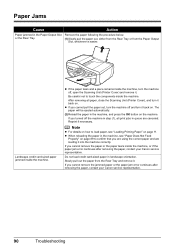
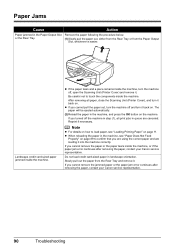
... step (1), all paper, close the Scanning Unit (Printer Cover), and turn the machine off , open the Scanning Unit (Printer Cover) and remove it back on page 89 to load paper, see "Paper Does Not Feed
Properly" on . If you cannot pull the paper out, turn it .
Paper Jams
Cause
Action
Paper jammed in landscape orientation. Landscape credit card-sized paper jammed inside the...
MX310 series Quick Start Guide - Page 100


... displayed, make sure that the paper thickness lever is nearly full. Open the Paper Output Tray. Error Message On PictBridge Compliant Device
"Printer in "An Error Message Is Displayed on the LCD" on how to resolve the error, see "CHECK INK U051/U052/U053/ U059" in use"
"No paper"
"Paper Error" "Paper jam"
"Printer cover open" "No print head"
"Waste tank...
MX310 series Easy Setup Instructions - Page 1


... Connector Cap
Connect external devices as follows:
External device jack
Telephone line jack
Telephone... are using a single telephone line for the Color FINE Cartridge, inserting it . • Be...Paper Thickness Lever, refer to register your hands or surrounding work area with both hands. Scanning Unit (Printer Cover)
Power Cord
Important • Make sure that the message "COVER IS OPEN...
MX310 series Easy Setup Instructions - Page 2


...Printer Connection screen appears, connect one end of the USB cable to the computer, the other to the machine.
k When the Setup Complete screen appears, click Next. l When the User Registration screen appears, click Next. After software installation is located on your computer via the machine. See Step 1-
m When the PIXMA...the CD-ROM folder does not open automatically, double-click the CD...
Similar Questions
What Causes Canon Mx300 Printer Paper Jams
(Posted by mgordosbor 10 years ago)
Canon Mx310 Cannot Clear Paper Jam
(Posted by robuneavall 10 years ago)
How To Fix Canon Mf4350d Printer Paper Jam
(Posted by scottsus 10 years ago)
How Do I Scan My Paper Using Mx310 Canon
(Posted by spec742 10 years ago)
Mx310 Paper Jam
The printer jams whenever I Print. The paper goes askew when feeding.
The printer jams whenever I Print. The paper goes askew when feeding.
(Posted by pyanko1955 11 years ago)

