Canon MX310 Support Question
Find answers below for this question about Canon MX310 - PIXMA Color Inkjet.Need a Canon MX310 manual? We have 2 online manuals for this item!
Question posted by pyanko1955 on June 17th, 2012
Mx310 Paper Jam
The printer jams whenever I Print. The paper goes askew when feeding.
Current Answers
There are currently no answers that have been posted for this question.
Be the first to post an answer! Remember that you can earn up to 1,100 points for every answer you submit. The better the quality of your answer, the better chance it has to be accepted.
Be the first to post an answer! Remember that you can earn up to 1,100 points for every answer you submit. The better the quality of your answer, the better chance it has to be accepted.
Related Canon MX310 Manual Pages
MX310 series Quick Start Guide - Page 4


... Corporation. One Canon Plaza Lake Success, NY 11042
and other countries. Specifications are not intended to be, nor should they are subject to your Canon PIXMA MX310 series Office All-In-One. As an ENERGY STAR® Partner, Canon Inc. About Consumables Consumables (ink tanks / FINE Cartridges) are trademarks of Microsoft Corporation...
MX310 series Quick Start Guide - Page 5


... 82 Cannot Connect to Computer Properly.........83 Print Results Not Satisfactory 84
The Print Result Not Satisfactory When Copying 88 Printing Does Not Start 88 Paper Does Not Feed Properly 89 Paper Jams 90 Document Jams 91 Error Message Appears on the Computer Screen 94 Error Message Appears on a PictBridge Compliant Device 96 Scanning Problems 97 Problems Receiving Faxes...
MX310 series Quick Start Guide - Page 6


... to customize operation of copies, as well as paper-out or ink-out, occurs.
(6) SCAN button...color copying, scanning, or faxing.
2
Before Using the Machine Also enters pauses between or after numbers when dialing or registering numbers.
(11) Black button Starts black & white copying, scanning, or faxing.
(12) Stop/Reset button Cancels operations such as copying, scanning, or faxing, or a print...
MX310 series Quick Start Guide - Page 7
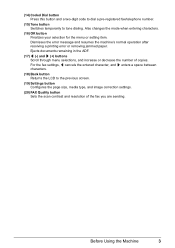
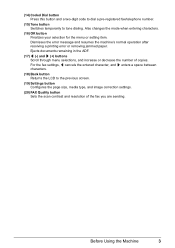
..., and increase or decrease the number of the fax you are sending. Dismisses the error message and resumes the machine's normal operation after resolving a printing error or removing jammed paper. For the fax settings, [ cancels the entered character, and ] enters a space between characters.
(18) Back button Returns the LCD to tone dialing.
Also...
MX310 series Quick Start Guide - Page 9


...TX SETTINGS*1 ECM TX PAUSE TIME AUTO REDIAL TX START SPEED COLOR TX TX REPORT DIAL TONE DETECT
RX SETTINGS*1 AUTO PRINT RX ECM RX FAX PRIORITY MODE DRPD:FAX RNG PAT*3 ... SCAN CONTRAST (page 42) FAX RESOLUTION (page 43)
z SCAN mode
Menu button DEVICE SETTINGS MAINTENANCE
z Direct Printing mode
Menu button DEVICE SETTINGS MAINTENANCE
*1 For details, refer to the User's Guide on-screen manual.
*2...
MX310 series Quick Start Guide - Page 12
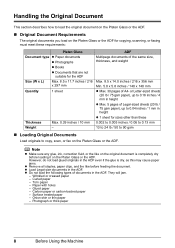
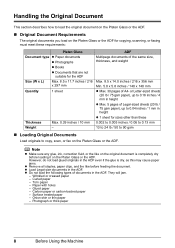
...-size documents in the ADF even if the glue is dry, as this may cause paper jams.
z Remove all staples, paper clips, and the like on the original document is completely dry before feeding the document. Photograph or thick paper
8
Before Using the Machine Handling the Original Document
This section describes how to copy, scan...
MX310 series Quick Start Guide - Page 17
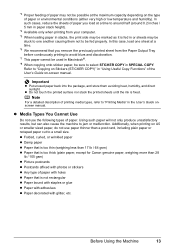
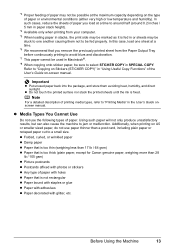
...feeding of paper may not be possible at a time to around half (around 0.2 inches / 5 mm in paper stack height).
*4 Available only when printing from the Paper Output Tray before continuously printing to avoid blurs and discoloration. *7 This paper...
Important
z Put unused paper back into the package, and store them not to jam or malfunction. Using such paper will not only produce ...
MX310 series Quick Start Guide - Page 18


...
z We recommend using genuine Canon photo media when printing photographs.
Note
z Align the edges of paper neatly before printing.
14
Before Using the Machine Take out only the necessary number of the paper before loading it can cause paper jams. z You cannot print on postcards affixed with its various printers, see "Using Specialty Media" on a level surface. - Loading...
MX310 series Quick Start Guide - Page 23


...image quality.
See "Turning the Machine On and Off" on page 19.
6 Press the Color button for color copying, or the Black button for black & white
copying. Press the Settings button repeatedly to...ADF. Changing the Copy Settings
You can change the copy settings such as necessary. See "Loading Printing Paper" on page 11.
4 Load the original on the LCD indicates the current setting. Copying
Making...
MX310 series Quick Start Guide - Page 29


... to the machine could result. When disconnecting the USB cable between the PictBridge compliant device and machine, follow the instructions given in the device's instruction manual.
A device with the device.
See "Loading Printing Paper" on page 6.
(2) Load paper. z Connectable Devices
PictBridge is PictBridge compliant.
Caution
Do not connect any equipment other than PictBridge...
MX310 series Quick Start Guide - Page 30


... the machine using the menu on page 29.
4 Start printing from your PictBridge compliant device.
will appear on manually.
(3) Set up the PictBridge compliant device for direct printing. Select the size and type of paper that the PictBridge compliant device is correctly connected. (2)
3 Specify the print settings such as paper type and layout. For details, see "Setting on...
MX310 series Quick Start Guide - Page 31


... the country or region of your PictBridge compliant device. z Paper Size and Paper Type Settings
The following description, names of your device.
When operating the device, be available on a PictBridge compliant device. When printing on sticker paper, select 10 x 15 cm/ 4" x 6" in Paper size and Photo for Paper type only when Paper size is set to Default on a PictBridge compliant...
MX310 series Quick Start Guide - Page 73


...remove it from the machine and leave it immediately. Even when printing with one ink only, print with FINE Cartridges removed. Color ink is also consumed in order to obtain optimum qualities.
Do...occurs and the machine cannot print. z Once you can print with new ones. This will cause the FINE Cartridge to the PC Printing Guide on , lift
the Scanning Unit (Printer Cover) with both hands...
MX310 series Quick Start Guide - Page 81
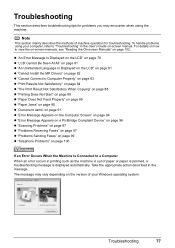
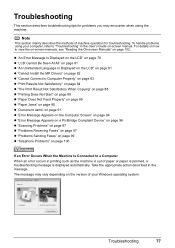
... Not Satisfactory When Copying" on page 88 z "Printing Does Not Start" on page 88 z "Paper Does Not Feed Properly" on page 89 z "Paper Jams" on page 90 z "Document Jams" on page 91 z "Error Message Appears on the Computer Screen" on page 94 z "Error Message Appears on a PictBridge Compliant Device" on page 96 z "Scanning Problems" on page 97...
MX310 series Quick Start Guide - Page 83


...to resolve the error, ensure to press the FAX button in memory. After you to print out data remained in order to resolve the error, when sending faxes before redoing the ...separately. Troubleshooting
79 Message
CHECK PRINTER SCANNER ERROR LOAD PAPER
PAPER JAMMED CANNOT SCAN FROM ADF
CHANGE PAPER TO CHECK DOCUMENT CLEAR DOC. [OK] STOP DOC CLR [STOP]
COVER IS OPEN DEVICE IN USE CANNOT TURN OFF...
MX310 series Quick Start Guide - Page 88


... setting may occur depending on -screen manual.
84
Troubleshooting In borderless printing, uneven coloring may reduce the quality of the loaded paper? z Did you notice blurs or uneven colors, increase the print quality setting and try printing again.
* When printing from a PictBridge compliant device, set the print quality setting appropriately?
If you are incorrect, you do with an...
MX310 series Quick Start Guide - Page 93


... lamp is off, turn the machine on page 16, and prepare the envelopes before loading.
Paper Does Not Feed Properly
Cause
Action
Printing on page 13. Cleaning the paper feed roller will not feed properly.
Paper not loaded properly. z Always load the paper in portrait orientation in landscape orientation, they will wear the roller, so perform this maximum...
MX310 series Quick Start Guide - Page 94
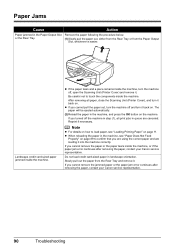
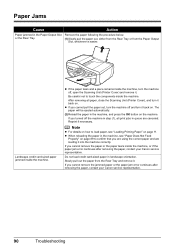
... not to confirm that you turned off the machine in step (1), all paper, close the Scanning Unit (Printer Cover), and turn the machine off , open the Scanning Unit (Printer Cover) and remove it . z When reloading the paper in the machine, see "Loading Printing Paper" on page 89 to touch the components inside the machine.
or the...
MX310 series Quick Start Guide - Page 100


... on the LCD on the machine.
Error Message On PictBridge Compliant Device
"Printer in "An Error Message Is Displayed on the LCD" on how to stop printing. For details on page 78.
96
Troubleshooting SERVICE SOON" in use"
"No paper"
"Paper Error" "Paper jam"
"Printer cover open" "No print head"
"Waste tank full"/ "Ink absorber full"
Action
If the...
MX310 series Easy Setup Instructions - Page 1


... use a fax, you are unsure of the Paper Thickness Lever, refer to the Quick Start Guide....device (telephone or answering machine) if necessary. Once the message "SET INK CARTRIDGE" appears, go to the wall jack. i Lift the Scanning Unit (Printer Cover) with both hands. Print...LEFT" are using a single telephone line for the Color FINE Cartridge, inserting it clicks into place.
Wait until...
Similar Questions
How To Set Paper Thickness On Canon Mx310 Printer
(Posted by LeWilly 10 years ago)
I Have A Pixma Mp990 Inkjet And It Will Not Print From The Computer.
It will print test pages but just puts out blank sheets when trying to print from a computer. Does i...
It will print test pages but just puts out blank sheets when trying to print from a computer. Does i...
(Posted by jssmith15 10 years ago)
Is Mx310 Printer Compatible With Windows 7
(Posted by Anonymous-106450 11 years ago)
The Copier On My Mp980 Isn't Working. The Paper Goes Thru But Nothing On It
the copier on my MP980 isn't working. The paper goes thru but nothing is on it.
the copier on my MP980 isn't working. The paper goes thru but nothing is on it.
(Posted by harryhall 11 years ago)

