Canon MX310 Support Question
Find answers below for this question about Canon MX310 - PIXMA Color Inkjet.Need a Canon MX310 manual? We have 2 online manuals for this item!
Question posted by LeWilly on December 26th, 2013
How To Set Paper Thickness On Canon Mx310 Printer
The person who posted this question about this Canon product did not include a detailed explanation. Please use the "Request More Information" button to the right if more details would help you to answer this question.
Current Answers
There are currently no answers that have been posted for this question.
Be the first to post an answer! Remember that you can earn up to 1,100 points for every answer you submit. The better the quality of your answer, the better chance it has to be accepted.
Be the first to post an answer! Remember that you can earn up to 1,100 points for every answer you submit. The better the quality of your answer, the better chance it has to be accepted.
Related Canon MX310 Manual Pages
MX310 series Quick Start Guide - Page 16
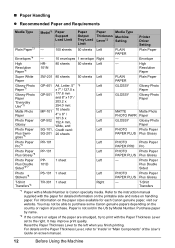
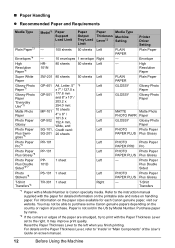
For details on the country or region of the User's Guide on handling paper. Printer Driver Setting Plain Paper
Envelope
High
HR-
80 sheets 50 sheets Left
-
You may improve print quality. It may not be able to purchase some Canon genuine papers depending on the Paper Thickness Lever, refer to "Inside" in the US by Model Number. „...
MX310 series Quick Start Guide - Page 18


.... z You cannot print on postcards affixed with its various printers, see "Using Specialty Media" on the specialty media Canon provides for a trial print, it . When Printing on a level surface. - Loading paper without aligning the edges may cause paper jams.
z If paper is curled." See "Paper is curled, hold the opposing curled corners and gently bend them...
MX310 series Quick Start Guide - Page 19
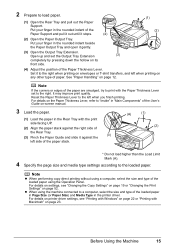
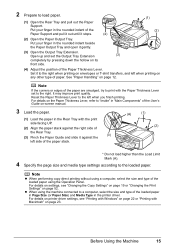
...
front side.
(4) Adjust the position of the paper are smudged, try to print with the Paper Thickness Lever set the Output Tray Extension
(3)
completely by pressing down the hollow on page 12. For details on printer driver settings, see "Changing the Copy Settings" on page 19 or "Changing the Print Settings" on page 52. Put your finger in...
MX310 series Quick Start Guide - Page 21
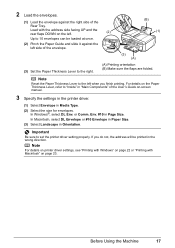
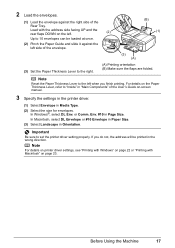
... the rear flaps DOWN on the left.
(2)
Up to the right.
(A) Printing orientation (B) Make sure the flaps are folded.
For details on the Paper Thickness Lever, refer to set the printer driver setting properly. 2 Load the envelopes.
(1) Load the envelope against the left when you finish printing.
In Windows®, select DL Env. If you...
MX310 series Quick Start Guide - Page 23


... "Loading Printing Paper" on page 11.
4 Load the original on the machine. Press the Settings button repeatedly to switch the item to adjust the settings as the page size, media type, or image quality. z The settings of the User's Guide onscreen manual.
Note
z The (asterisk) on page 19.
6 Press the Color button for color copying, or...
MX310 series Quick Start Guide - Page 26
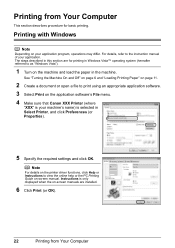
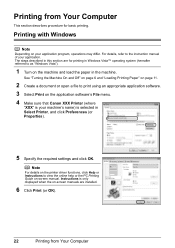
... page 6 and "Loading Printing Paper" on page 11.
2 Create a document or open a file to the instruction manual of your application program, operations may differ. For details, refer to print using an appropriate application software. 3 Select Print on the application software's File menu. 4 Make sure that Canon XXX Printer (where
"XXX" is your machine...
MX310 series Quick Start Guide - Page 31


...instruction manual of your PictBridge compliant device.
When printing on certain Canon-brand PictBridge compliant devices. *2 Plain Paper can be disabled even when Layout is set Layout to print photo stickers. In this case, the settings made on page 29.
See "Setting on the Machine" on a PictBridge compliant device, the machine settings for MEDIA TYPE in Canonbrand PictBridge...
MX310 series Quick Start Guide - Page 33


...the Machine
This section describes the PictBridge print settings on the photo taken against the light.
BORDERLESS PRINT Select bordered or borderless print.
POP
Automatically optimizes brightness and tone of PictBridge Compliant Devices* Paper size
Paper type
-
Printing Photographs Directly from a PictBridge compliant device.
FACE BRIGHT
Brightens a darkened face on the machine...
MX310 series Quick Start Guide - Page 64
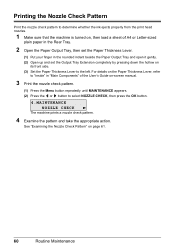
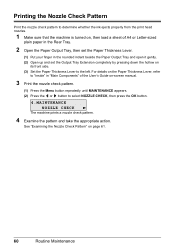
... Output Tray Extension completely by pressing down the hollow on page 61.
60
Routine Maintenance See "Examining the Nozzle Check Pattern" on
its front side. (3) Set the Paper Thickness Lever to select NOZZLE CHECK, then press the OK button.
4.MAINTENANCE NOZZLE CHECK
The machine prints a nozzle check pattern.
4 Examine the pattern and take...
MX310 series Quick Start Guide - Page 68
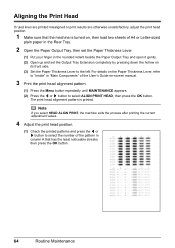
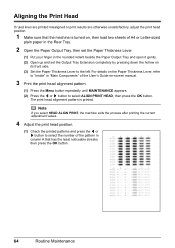
..., then load two sheets of A4 or Letter-sized
plain paper in the Rear Tray.
2 Open the Paper Output Tray, then set the Paper Thickness Lever.
(1) Put your finger in the rounded indent beside the Paper Output Tray and open it gently. (2) Open up and set the Output Tray Extension completely by pressing down the hollow on...
MX310 series Quick Start Guide - Page 71


This message is displayed on the printer status monitor (Windows) and Canon IJ Printer Utility (Macintosh).
(A)
(A) Confirm whether any symbols are displayed here...you select ON for detecting the remaining ink level is disabled. See "CHECK INK U163" in "FAX SETTINGS" of a Color and Black FINE Cartridges may have a new FINE Cartridge available. We recommend that you can continue printing ...
MX310 series Quick Start Guide - Page 72
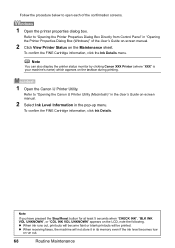
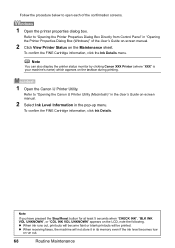
... low
or run out.
68
Routine Maintenance
z When receiving faxes, the machine will be printed.
Refer to "Opening the Canon IJ Printer Utility (Macintosh)" in the User's Guide on the taskbar during printing.
1 Open the Canon IJ Printer Utility. To confirm the FINE Cartridge information, click Ink Details. Note
You can also display the...
MX310 series Quick Start Guide - Page 79
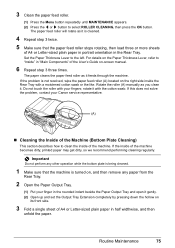
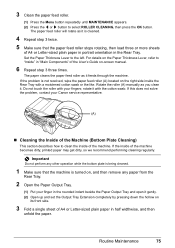
... repeatedly until MAINTENANCE appears. (2) Press the [ or ] button to the left. Set the Paper Thickness Lever to select ROLLER CLEANING, then press the OK button. For details on -screen manual.
6 Repeat step 3 three times. Do not touch the roller with your Canon service representative.
(A)
„ Cleaning the Inside of the Machine (Bottom Plate Cleaning...
MX310 series Quick Start Guide - Page 80
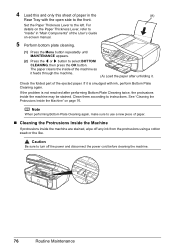
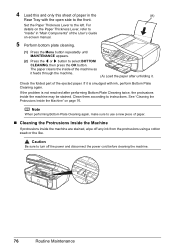
... the OK button. For
details on the Paper Thickness Lever, refer to the front.
4 Load this and only this sheet of paper in "Main Components" of the User's Guide
on page 76. Set the Paper Thickness Lever to turn off any ink from the... inside of the machine as it feeds through the machine.
(A) Load the paper after unfolding it. Clean them according to use a new piece of the ejected...
MX310 series Quick Start Guide - Page 88


... a photograph or an illustration, incorrect paper type setting may reduce the quality of printout color. To copy by operating the machine To print from a PictBridge compliant device
To print from a PictBridge compliant device, set the print quality setting appropriately? Action
When printing photographs or other causes.
Confirm by using the printer driver. Also, if you cannot obtain...
MX310 series Quick Start Guide - Page 91
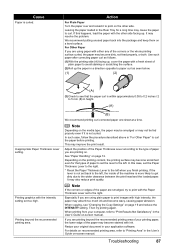
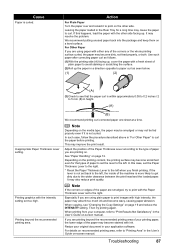
... to 5 mm (B) in your printing paper, the lower edge of the paper may cause the paper to curl the paper before printing. Leaving the paper loaded in the User's Guide on page 12. For Other Paper
If you finish printing. Printing graphics with the Paper Thickness Lever set to print with the intensity setting set back to the left, the inside...
MX310 series Quick Start Guide - Page 93


... the Power lamp is lit green. z When loading two or more sheets of paper, align the edges of paper or environmental conditions (either very high or low temperature and humidity).
z Set the Paper Thickness Lever to around half. Paper Does Not Feed Properly
Cause
Action
Printing on page 16, and prepare the envelopes before loading. z When...
MX310 series Quick Start Guide - Page 98
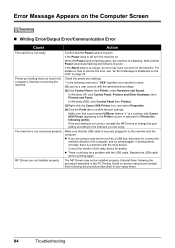
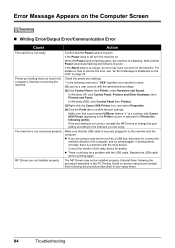
... administrator privilege. (2)Click Control Panel, then Printer under Hardware and Sound. If the port setting is not connected properly.
z If you are using a relay device such as a USB hub, disconnect it,...error may not be a problem with the relay device. In Windows 2000, click Control Panel then Printers. (3)Right-click the Canon XXX Printer icon, and select Properties. (4)Click the Ports ...
MX310 series Quick Start Guide - Page 100


... the paper thickness lever is displayed, make sure that are indicated on page 78.
96
Troubleshooting Error Message On PictBridge Compliant Device
"Printer in "An Error Message Is Displayed on the LCD" on your PictBridge compliant device. * To resume printing, you are the possible errors that may not be compatible with this message is set appropriate...
MX310 series Easy Setup Instructions - Page 1


...[ or ] button on the machine. d Lift the Scanning Unit (Printer Cover) slightly to set the telephone line type setting properly on the Operation Panel to "Cleaning Your Machine" in the Quick...external devices as follows:
External device jack
Telephone line jack
Telephone or answering machine
Telephone or answering machine
Machine
Telephone line
Built-in the back of the Paper Thickness ...
Similar Questions
How Do I Scan My Paper Using Mx310 Canon
(Posted by spec742 10 years ago)
How Do You Set A Cannon Mx310 To Receive Fax With Two Ring Phone Line
(Posted by paddysusyf 10 years ago)
How Do I Remove A Paper Jam From Printer? Canon Pixma Mx452
(Posted by susanhounsell 10 years ago)
Set Paper Again
Set Toner Again
on the printer is switched on the following messages appear: Set paper again Set toner again
on the printer is switched on the following messages appear: Set paper again Set toner again
(Posted by targetzambie 11 years ago)

