Canon MP190 Support Question
Find answers below for this question about Canon MP190 - PIXMA Color Inkjet.Need a Canon MP190 manual? We have 2 online manuals for this item!
Question posted by mrsdpri on August 21st, 2014
How To Set A Pixma Mp190 In Service Mode
The person who posted this question about this Canon product did not include a detailed explanation. Please use the "Request More Information" button to the right if more details would help you to answer this question.
Current Answers
There are currently no answers that have been posted for this question.
Be the first to post an answer! Remember that you can earn up to 1,100 points for every answer you submit. The better the quality of your answer, the better chance it has to be accepted.
Be the first to post an answer! Remember that you can earn up to 1,100 points for every answer you submit. The better the quality of your answer, the better chance it has to be accepted.
Related Canon MP190 Manual Pages
Quick Start Guide - Page 4
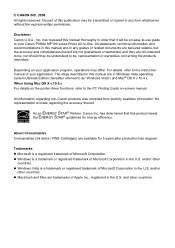
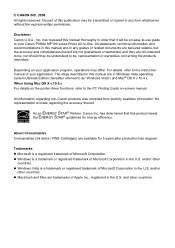
... a registered trademark of Apple Inc., registered in any form whatsoever without the express written permission. Depending on the printer driver functions, refer to your Canon PIXMA MP190 series Photo All-In-One. About Consumables Consumables (ink tanks / FINE Cartridges) are trademarks of Microsoft Corporation. All information regarding the accuracy thereof. For details...
Quick Start Guide - Page 5
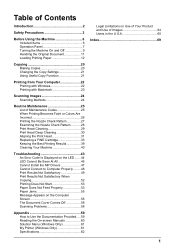
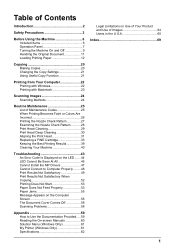
...the Original Document 11 Loading Printing Paper 12
Copying 20 Making Copies 20 Changing the Copy Settings 21 Using Useful Copy Function 21
Printing from Your Computer 22 Printing with Windows 22 ...Methods 24
Routine Maintenance 25 List of Maintenance Codes 25 When Printing Becomes Faint or Colors Are Incorrect 26 Printing the Nozzle Check Pattern 27 Examining the Nozzle Check Pattern ...
Quick Start Guide - Page 10
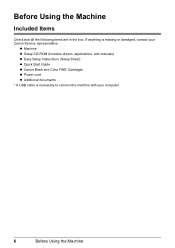
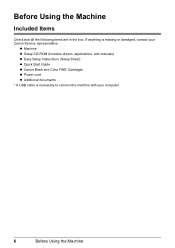
If anything is necessary to connect the machine with your Canon Service representative.
z Machine z Setup CD-ROM (Includes drivers, applications, and manuals) z Easy Setup Instructions (Setup Sheet) z Quick Start Guide z Canon Black and Color FINE Cartridges z Power cord z Additional documents * A USB cable is missing or damaged, contact your computer.
6
Before Using the Machine...
Quick Start Guide - Page 11
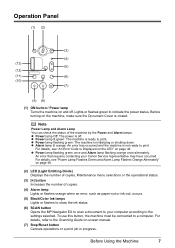
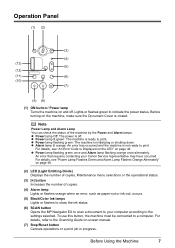
... Power lamp flashing green: The machine is not ready to the settings selected. z Alarm lamp lit orange: An error has occurred and ...z Power lamp Off: The power is ready to your Canon Service representative may have occurred. Note
Power Lamp and Alarm Lamp You ... error, such as paper-out or ink-out, occurs.
(5) Black/Color Ink lamps Lights or flashes to show the ink status.
(6) SCAN button...
Quick Start Guide - Page 12
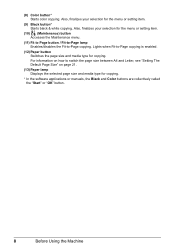
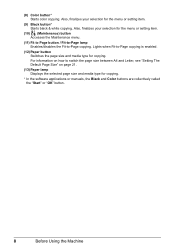
... switch the page size between A4 and Letter, see "Setting The Default Page Size" on how to -Page copying is enabled.
(12) Paper button Switches the page size and media type for copying.
* In the software applications or manuals, the Black and Color buttons are collectively called the "Start" or "OK" button...
Quick Start Guide - Page 20


... Thickness Lever to the right. Paper may reduce the noises by specifying the Quiet Mode setting in the printer driver. Note
z When performing copy direct printing without using a computer...* Do not load higher than the Load Limit Mark (A).
4 Specify the page size and media type settings according to load paper.
(1) Open the Paper Support, then pull out the Paper Support Extension.
(2) Open...
Quick Start Guide - Page 24
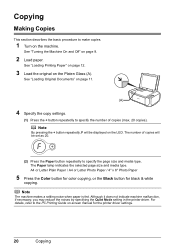
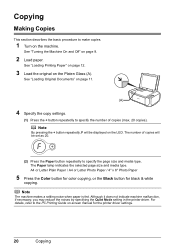
...not indicate machine malfunction, if necessary, you may reduce the noises by specifying the Quiet Mode setting in the printer driver. Note
By pressing the + button repeatedly, F will be ...or Letter Photo Paper / 4" x 6" Photo Paper
5 Press the Color button for color copying, or the Black button for the printer driver settings.
20
Copying See "Turning the Machine On and Off" on the Platen...
Quick Start Guide - Page 26
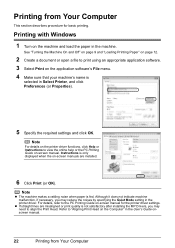
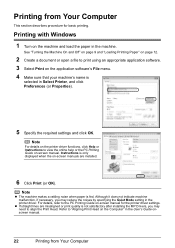
...machine and load the paper in Select Printer, and click Preferences (or Properties).
5 Specify the required settings and click OK. Note
z The machine makes a rattling noise when paper is
selected in the machine....if necessary, you may reduce the noises by specifying the Quiet Mode setting in the User's Guide onscreen manual.
22
Printing from Your Computer
This section describes procedure for...
Quick Start Guide - Page 27
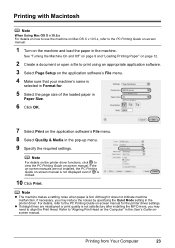
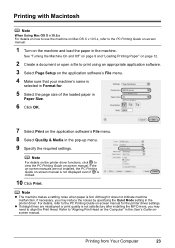
...-screen manual is not displayed even if is
selected in Format for the printer driver settings.
Printing from Your Computer
23
Printing with Macintosh
Note
When Using Mac OS X ...does not indicate machine malfunction, if necessary, you may reduce the noises by specifying the Quiet Mode setting in the User's Guide onscreen manual. Note
For details on the printer driver functions, click...
Quick Start Guide - Page 29
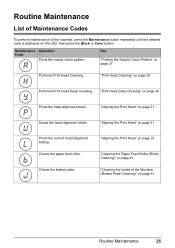
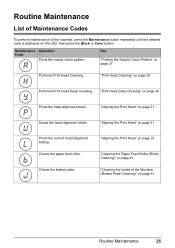
...sheet.
Maintenance Operation Code
Prints the nozzle check pattern.
"Print Head Cleaning" on page 31
Prints the current head alignment setting. "Aligning the Print Head" on page 29
Performs Print Head Deep Cleaning. Cleans the bottom plate. "Aligning the ..."Printing the Nozzle Check Pattern" on the LED, then press the Black or Color button.
Cleans the paper feed roller.
Quick Start Guide - Page 31
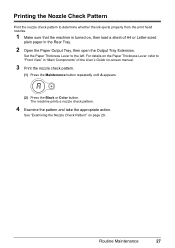
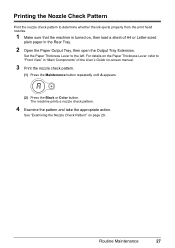
... nozzle check pattern.
(1) Press the Maintenance button repeatedly until A appears.
(2) Press the Black or Color button.
For details on page 28. See "Examining the Nozzle Check Pattern" on the Paper Thickness...The machine prints a nozzle check pattern.
4 Examine the pattern and take the appropriate action. Set the Paper Thickness Lever to "Front View" in "Main Components" of A4 or Letter-...
Quick Start Guide - Page 36
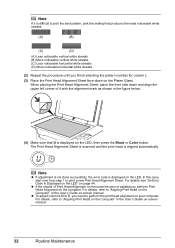
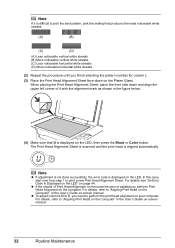
... Alignment Sheet is scanned and the print head is displayed on the LED, then press the Black or Color button.
For details, see "An Error Code Is Displayed on the LED" on the LED. Note...on-screen manual. In this case, start over from step 1 to pick the best pattern, pick the setting that U is aligned automatically. When placing the Print Head Alignment Sheet, place the front side down on ...
Quick Start Guide - Page 37
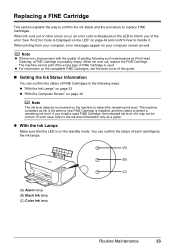
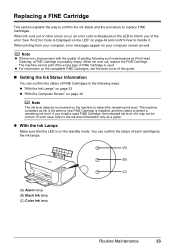
... Ink Status Information
You can confirm the status of the error. If you of each cartridge by the ink lamps.
(A)
(B)
(C)
(A) Alarm lamp (B) Black Ink lamp (C) Color Ink lamp
Routine Maintenance
33
When ink runs out, replace the FINE Cartridge.
z For information on the standby...
Quick Start Guide - Page 40
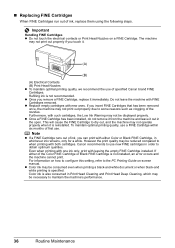
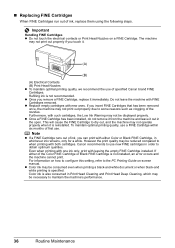
... white printing is also consumed in whichever ink remains, only for a while.
For information on how to configure this setting, refer to obtain optimum qualities. Refilling ink is reinstalled. If either Color or Black FINE Cartridge, in Print Head Cleaning and Print Head Deep Cleaning, which may be displayed properly. However the...
Quick Start Guide - Page 45
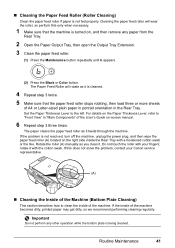
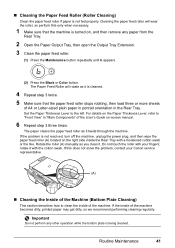
... the Maintenance button repeatedly until b appears.
(2) Press the Black or Color button. For details on the Paper Thickness Lever, refer to clean the...paper cleans the paper feed roller as it with your Canon service representative.
(A)
„ Cleaning the Inside of the Machine (...portrait orientation in "Main Components" of the machine.
Set the Paper Thickness Lever to the left. If the...
Quick Start Guide - Page 49
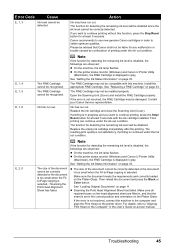
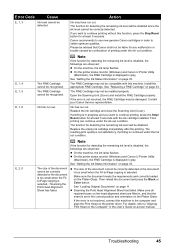
... "Replacing a FINE Cartridge" on page 33. Contact your Canon Service representative. Replace the ink cartridge and close the Scanning Unit (Cover...installed. Then reload the document and press the Black or Color button. Troubleshooting
45
Canon recommends to continue printing, press the... ink level cannot be advised that the sheet is set in gray. Note
If the function for any malfunction...
Quick Start Guide - Page 50
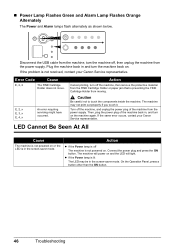
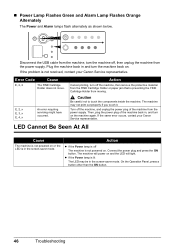
...the machine, and unplug the power plug of the machine back in the screen-saver mode. Action
z If the Power lamp is off the machine, then remove the protective ...Caution
Be careful not to touch the components inside the machine.
If the same error occurs, contact your Canon Service representative.
z If the Power lamp is not powered on . Error Code
Cause
E, 2, 2
The FINE ...
Quick Start Guide - Page 60
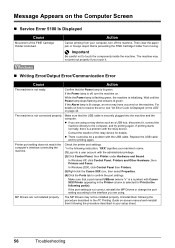
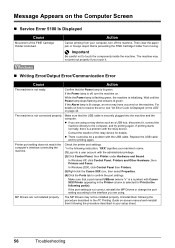
...an error may have occurred on the Computer Screen
„ Service Error 5100 Is Displayed
Cause
Movement of the relay device for Print to resolve the error, see "An Error Code...Click Control Panel, then Printer under Hardware and Sound.
MP Drivers are using .
If the port setting is off, turn off the machine.
In Windows 2000, click Control Panel then Printers. (3)Right-...
Quick Start Guide - Page 69
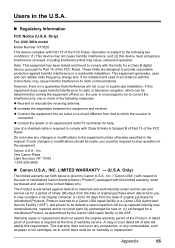
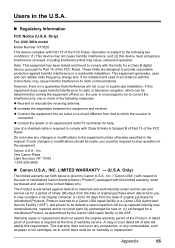
...its original container or (b) for 30 days from the date of original purchase for a Class B digital device, pursuant to Part 15 of the FCC Rules. However, there is encouraged to try to which there... repair facility or the ASF. Canon U.S.A., Inc. Only)
The limited warranty set forth below is required at the time of warranty service. A copy of your dated bill of sale will not occur in a ...
Quick Start Guide - Page 70
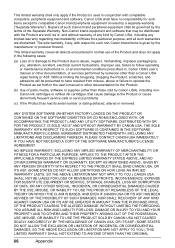
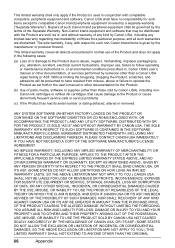
...USA shall have resulted from misuse, abuse or failure to the Product or cause abnormally frequent service calls or service problems.
(c) If the Product has had its serial number or dating defaced, altered or... removed. Repairs of parts, media, software or supplies (other than those sold "as set forth...
Similar Questions
Trying To Hook Up My Canon Mp190 Printer Without The Cd?
(Posted by tinaab 2 years ago)
How Do I Get Into Service Mode To Erase The Memory
(Posted by carlbonner 3 years ago)
Why Cannon Mx310 Showed Service Mode
(Posted by wohuett 10 years ago)
I Want To See A Picture Of A Mp 190 (pixma Mp190)printer And The Price
(Posted by mirembef25 10 years ago)

