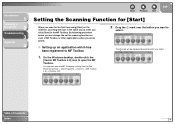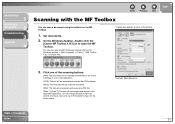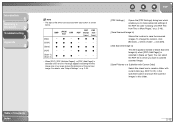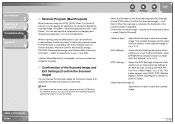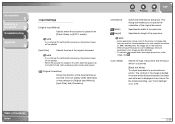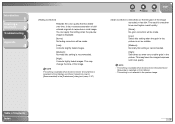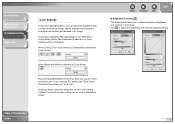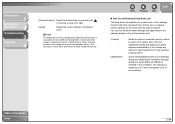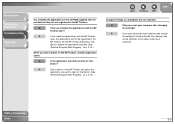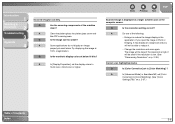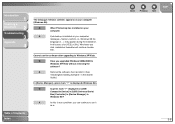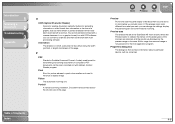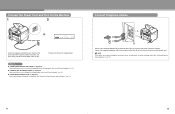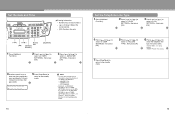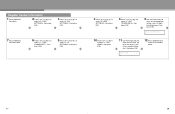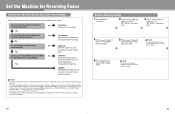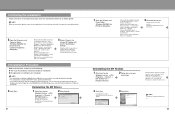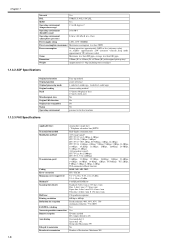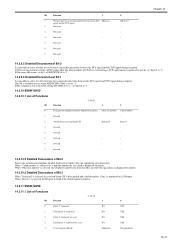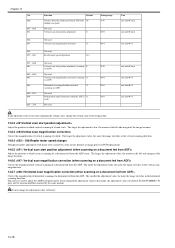Canon MF4690 Support Question
Find answers below for this question about Canon MF4690 - ImageCLASS B/W Laser.Need a Canon MF4690 manual? We have 4 online manuals for this item!
Question posted by oceanlife4ever on December 2nd, 2011
Error Message
I am getting an error message and no longer receiving faxes. The window keeps displaying the following:
Text/Photo Ltr 01 -- Resume: OK System Monitor: Cancel
Text/Photo Ltr 01 -- Change Reqd Settings -> Papersettings
Text/Photo Ltr 01 -- Load Paper Cassete A04
I am prssing OK with no results, there is paper in the cassette, don;t know why the Change Read Settings is flashing.
THis occured after we ran out of paper during the course of receiving a lengthy fax. HELP!!!!
Current Answers
Related Canon MF4690 Manual Pages
Similar Questions
Page Total For A Canon Mf6540 Imageclass B/w Laser
On a Canon imageClass MF6540 B/W Laser, how do find the total pages counter? The instructions for th...
On a Canon imageClass MF6540 B/W Laser, how do find the total pages counter? The instructions for th...
(Posted by PHCadmin 7 years ago)
Full Load Paper But Printer Says No Paper
I have full loading paper for drawer 1, but the printer keeps saying that "NONE OF FOLLOWING PAPER: ...
I have full loading paper for drawer 1, but the printer keeps saying that "NONE OF FOLLOWING PAPER: ...
(Posted by spatechcorp2015 7 years ago)
Load Paper In Cassette Message
Message says to load paper in the copier, but it is already loaded; continues to say "load paper" an...
Message says to load paper in the copier, but it is already loaded; continues to say "load paper" an...
(Posted by grtaccounting 12 years ago)