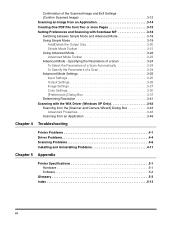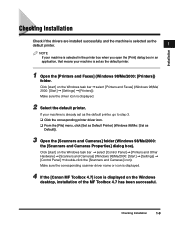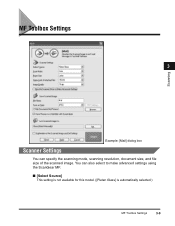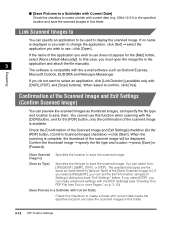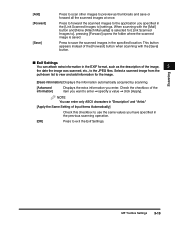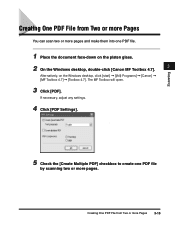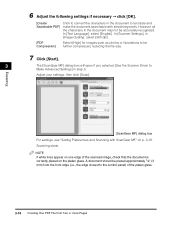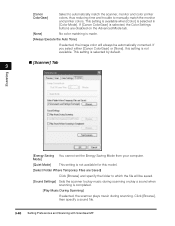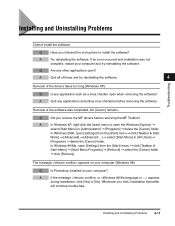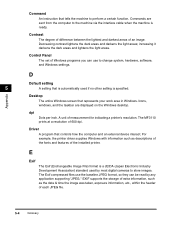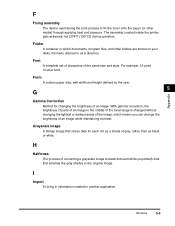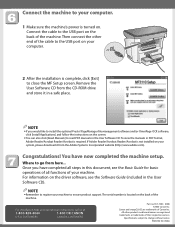Canon MF3110 Support Question
Find answers below for this question about Canon MF3110 - ImageCLASS Laser Multifunction.Need a Canon MF3110 manual? We have 6 online manuals for this item!
Question posted by meysamv70 on June 17th, 2014
Mf 3110resret File
The person who posted this question about this Canon product did not include a detailed explanation. Please use the "Request More Information" button to the right if more details would help you to answer this question.
Current Answers
Answer #1: Posted by Odin on June 17th, 2014 8:16 AM
Your question is unclear, but you should be able to find a solution at this Canon page.
Hope this is useful. Please don't forget to click the Accept This Answer button if you do accept it. My aim is to provide reliable helpful answers, not just a lot of them. See https://www.helpowl.com/profile/Odin.
Answer #2: Posted by online24h on June 17th, 2014 9:00 AM
Hello
See user guide on the link below, you can read online or download free
http://www.manualslib.com/c/canon+mf3110.html
See user guide on the link below, you can read online or download free
http://www.manualslib.com/c/canon+mf3110.html
Hope this will be helpful "PLEASE ACCEPT"
Related Canon MF3110 Manual Pages
Similar Questions
How To Scan Using Mac In Canon Mf 6590
(Posted by shjvs1 9 years ago)
Does Canon Imageclass D480 B/w Printer Have Airprint Function For Ipad?
(Posted by oliverlin949 11 years ago)
Where Can I Obtain A Windows (cd-1) Cd-rom For A Canon Mx700 Multifunction Devic
(Posted by jdebanne 11 years ago)
Usb 3.0 Conflict, Cannot Complete Setup
Hi, I cannot complete my setup between existing wireless Canon MP620 and new WIN8 laptop as there is...
Hi, I cannot complete my setup between existing wireless Canon MP620 and new WIN8 laptop as there is...
(Posted by rod867 11 years ago)
Is There A Driver For Mf 3110 Mac?
Is there a driver for MF 3110 Mac?
Is there a driver for MF 3110 Mac?
(Posted by charles6442 11 years ago)