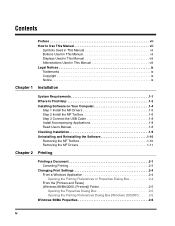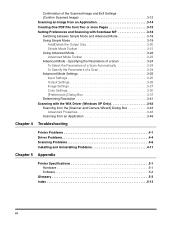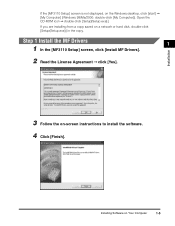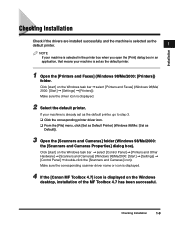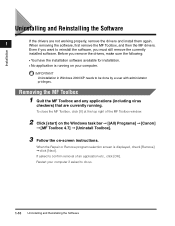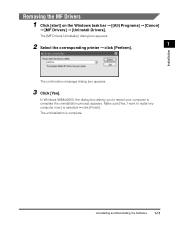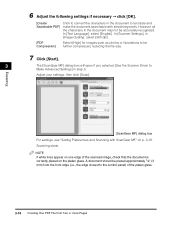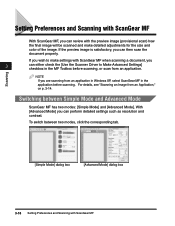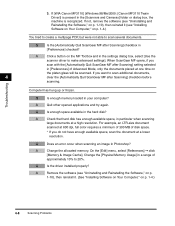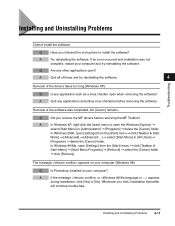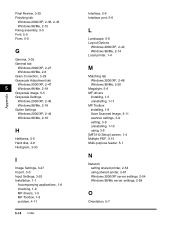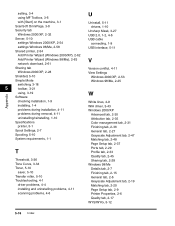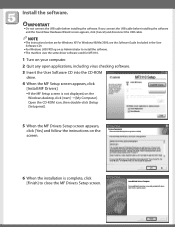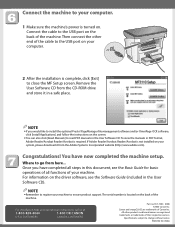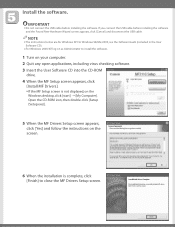Canon MF3110 Support Question
Find answers below for this question about Canon MF3110 - ImageCLASS Laser Multifunction.Need a Canon MF3110 manual? We have 6 online manuals for this item!
Question posted by charles6442 on February 10th, 2013
Is There A Driver For Mf 3110 Mac?
Current Answers
Answer #1: Posted by tintinb on February 10th, 2013 10:01 AM
1. Visit
2. Select the Mac OS Operating System
3. Select the OS Version
4. Click the Drivers link
Here, you can download the available driver software for Mac. If you have more questions, please don't hesitate to ask here at HelpOwl. Experts here are always willing to answer your questions to the best of our knowledge and expertise.
Regards,
Tintin