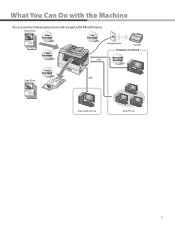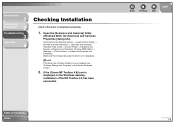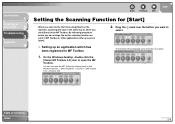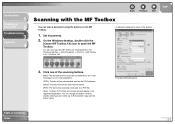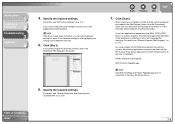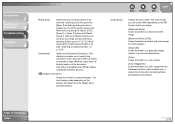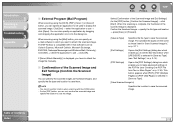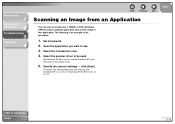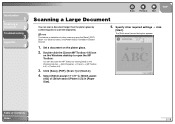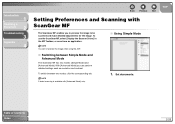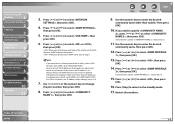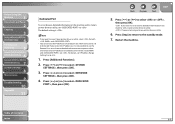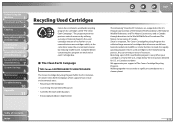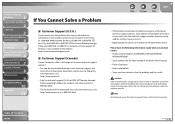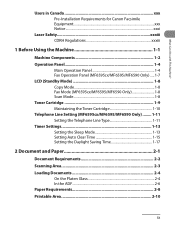Canon MF6590 Support Question
Find answers below for this question about Canon MF6590 - ImageCLASS B/W Laser.Need a Canon MF6590 manual? We have 5 online manuals for this item!
Question posted by shjvs1 on September 23rd, 2014
How To Scan Using Mac In Canon Mf 6590
The person who posted this question about this Canon product did not include a detailed explanation. Please use the "Request More Information" button to the right if more details would help you to answer this question.
Current Answers
Answer #1: Posted by freginold on October 14th, 2014 4:09 PM
There are several different types of scanning you can do with your MF6500 series multifunction device. Instructions for scanning can be found starting on page 2-1 of the scanner driver guide.
Related Canon MF6590 Manual Pages
Similar Questions
Hi How Can I Scan Using Usb Cable Connected To Pc
how can i scan using usb cable connected to pc
how can i scan using usb cable connected to pc
(Posted by mohsen528152 9 years ago)
How Do I Scan With Imageclass Mf6590
(Posted by kymmiRCP580 9 years ago)
How Do I Scan Using This Machine To My Mac
how do i scan using this machine to my mac
how do i scan using this machine to my mac
(Posted by gandrew00 11 years ago)
Add A Printer
Unable to add a Cannon image CLASS MF 6590 printer to my computer because it's not listed on the win...
Unable to add a Cannon image CLASS MF 6590 printer to my computer because it's not listed on the win...
(Posted by asmo1956 12 years ago)
Canon 6590 Paper Jam Upper Left At Thermal Area
Cannot remove paper jam above ink cartridge in plastic cased area?
Cannot remove paper jam above ink cartridge in plastic cased area?
(Posted by marylavallee 12 years ago)