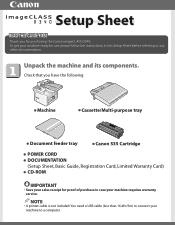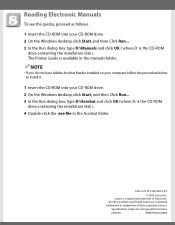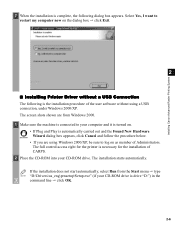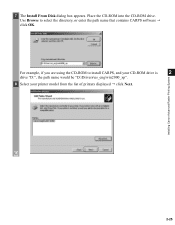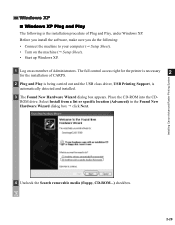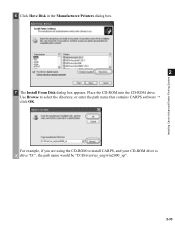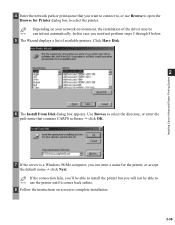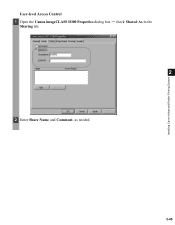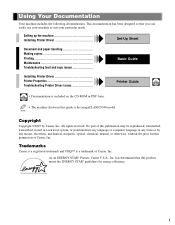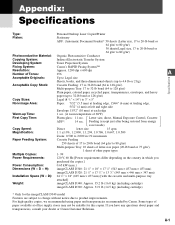Canon D340 Support Question
Find answers below for this question about Canon D340 - ImageCLASS B/W Laser.Need a Canon D340 manual? We have 3 online manuals for this item!
Question posted by kenhays on June 25th, 2011
I Need The Installation Cd For Canon D340
I bought a store display printer which included everything except the installation cd. I am trying to get it working but need the installation software cd?? anything else i can do??
Current Answers
Related Canon D340 Manual Pages
Similar Questions
Page Total For A Canon Mf6540 Imageclass B/w Laser
On a Canon imageClass MF6540 B/W Laser, how do find the total pages counter? The instructions for th...
On a Canon imageClass MF6540 B/W Laser, how do find the total pages counter? The instructions for th...
(Posted by PHCadmin 7 years ago)
Turning Off Canon Printer.
How to turn off Canon printer model imageClass D340? I see no POWER button there and a little green-...
How to turn off Canon printer model imageClass D340? I see no POWER button there and a little green-...
(Posted by losalerno 8 years ago)
Where Can I Obtain A Windows (cd-1) Cd-rom For A Canon Mx700 Multifunction Devic
(Posted by jdebanne 11 years ago)
Error Message
Hi,i'm using a PC-D340 I've replaced the old cartridge and the LCD displays INSTALL CARTRIDGE.even ...
Hi,i'm using a PC-D340 I've replaced the old cartridge and the LCD displays INSTALL CARTRIDGE.even ...
(Posted by joadm1 12 years ago)