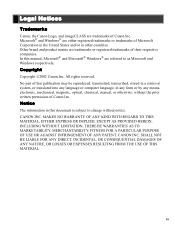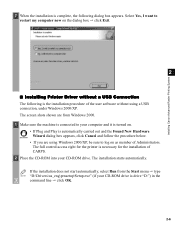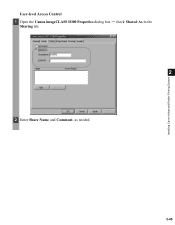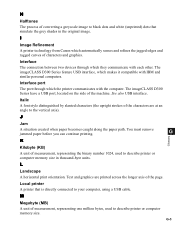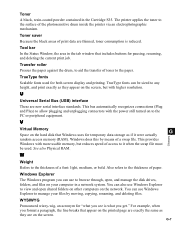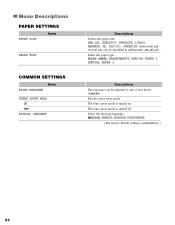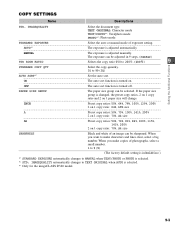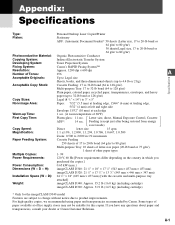Canon D320 Support Question
Find answers below for this question about Canon D320 - ImageCLASS B/W Laser.Need a Canon D320 manual? We have 3 online manuals for this item!
Question posted by chris37268 on August 1st, 2014
Fuzzy Horizontal Lines
I recently purchased a replacement toner for my Canon D320. Ever since I installed the toner , I have been getting these fuzzy horizontal lines in all of my copies. How do I rid myself of them?
Current Answers
Related Canon D320 Manual Pages
Similar Questions
Page Total For A Canon Mf6540 Imageclass B/w Laser
On a Canon imageClass MF6540 B/W Laser, how do find the total pages counter? The instructions for th...
On a Canon imageClass MF6540 B/W Laser, how do find the total pages counter? The instructions for th...
(Posted by PHCadmin 7 years ago)
Does Canon Imageclass D480 B/w Printer Have Airprint Function For Ipad?
(Posted by oliverlin949 11 years ago)
Where Can I Obtain A Windows (cd-1) Cd-rom For A Canon Mx700 Multifunction Devic
(Posted by jdebanne 11 years ago)
Usb 3.0 Conflict, Cannot Complete Setup
Hi, I cannot complete my setup between existing wireless Canon MP620 and new WIN8 laptop as there is...
Hi, I cannot complete my setup between existing wireless Canon MP620 and new WIN8 laptop as there is...
(Posted by rod867 11 years ago)