Canon D1180 Support Question
Find answers below for this question about Canon D1180 - ImageCLASS B/W Laser.Need a Canon D1180 manual? We have 2 online manuals for this item!
Question posted by andy98721 on October 3rd, 2011
Indicator Lights & Lcd Panel Not Working
I recently purchased a new D1180 that worked great for a couple weeks until today. For some reason all of the indicator lights are not luminated, and the lcd panel only displays a series of vertical bars. What does that mean?
Current Answers
There are currently no answers that have been posted for this question.
Be the first to post an answer! Remember that you can earn up to 1,100 points for every answer you submit. The better the quality of your answer, the better chance it has to be accepted.
Be the first to post an answer! Remember that you can earn up to 1,100 points for every answer you submit. The better the quality of your answer, the better chance it has to be accepted.
Related Canon D1180 Manual Pages
imageCLASS D1180/D1170/D1150/D1120 Starter Guide - Page 3
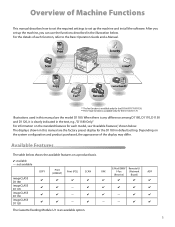
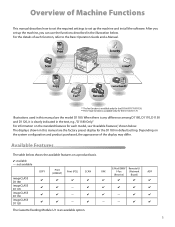
... and product purchased, the appearance of Machine Functions
This manual describes how to set up the machine and install the software.
When there is any difference among D1180, D1170, D1150 and D1120, it is an available option.
The Cassette Feeding Module-U1 is clearly indicated in this manual are the factory preset display for...
imageCLASS D1180/D1170/D1150/D1120 Starter Guide - Page 9
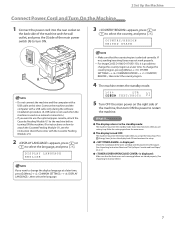
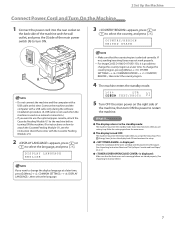
...Instruction Sheet and "Set Up Paper Cassette and Load Paper," on p. 4.)
● is displayed:
Make sure that the front cover and scanning platform are closed properly. (See Unpacking Instruction ....
● The display turned OFF:
The machine may not work properly.
-
If
not, sending/receiving faxes may enter the Sleep mode while you are performing setup. For imageCLASS D1180/D1170/D1150, it ...
imageCLASS D1180/D1170/D1150/D1120 Basic Operation Guide - Page 11


Information in the display appears in angle brackets: . Keys and Buttons Used in This Manual
The following symbols are used in this manual. -
Indicates a warning that may lead to avoid actions that should be pressed are abbreviated ... for safety. Explains operating restrictions and how to avoid minor difficulties.
Operation Panel Keys: + [Key name]
Example: [Stop/Reset]. -
imageCLASS D1180/D1170/D1150/D1120 Basic Operation Guide - Page 13
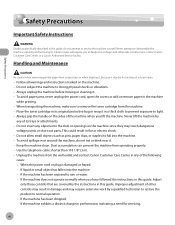
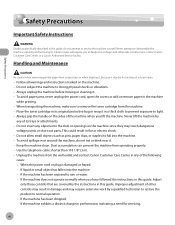
...controls may result in damage and may require extensive work by the instructions in or around the machine,...exhibits a distinct change in a thick cloth to prevent exposure to light. -
To avoid paper jams, never unplug the power cord, .... Always unplug the machine before moving or cleaning it in performance, indicating a need for servicing. Unplug the machine from operating properly. -
...
imageCLASS D1180/D1170/D1150/D1120 Basic Operation Guide - Page 35


...indicator Blinks when the machine is working. Also press to switch the input mode.
㉑[Density] key Press to adjust the density for copy or documents you are in setting menus.
⑥Display Displays messages and prompts during operation. Displays...dialing (for the D1180/D1170/D1150). Lights when the machine...Machine
Operation Panel
①Paper Select indicator Indicates the selected ...
imageCLASS D1180/D1170/D1150/D1120 Basic Operation Guide - Page 36


... stored in the menu.
For the D1180/D1170/D1150, you can use this key to temporarily adjust the monitor tone volume.
㉖[Job Cancel/Status Monitor] key Press to copy or send 2-sided documents.
㉙ 2-Sided mode indicator Indicates the selected 2-Sided mode for various settings. Operation Panel
Before Using the Machine
1-9 ㉕ key...
imageCLASS D1180/D1170/D1150/D1120 Basic Operation Guide - Page 45


...D1180/D1170/D1150
1-18 The machine will not enter the Sleep mode when: • the machine is in operation • the Processing/Data indicator lights or blinks • a message appears on the display and the Error indicator...from the Sleep mode, press [Energy Saver] on the operation panel.
- Before Using the Machine
Timer Settings
Timer Settings
The timer settings enables you press [Energy Saver...
imageCLASS D1180/D1170/D1150/D1120 Basic Operation Guide - Page 71
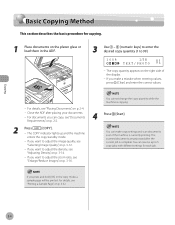
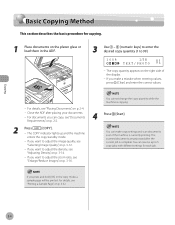
...Close the ADF after the current job is currently printing. The COPY indicator lights up to 5 copy jobs, with different settings for copying.
1 ... enter the desired copy quantity (1 to adjust the image quality, see "Printing a Sample Page," on the right side of the display.
- The copy quantity appears on p. 3-32.
3-4 You can make a mistake when entering values, press [Clear] and enter...
imageCLASS D1180/D1170/D1150/D1120 Basic Operation Guide - Page 74


...Paper Select].
The paper select indicator of the selected paper source lights up the paper size and...indicates that the paper is optional.
4 Use - [numeric keys] to enter the desired copy quantity (1 to 99).
0 1 1 0 0 %
LTR TEXT/PHOTO
Copying
For details, see "Setting Paper Size and Type," on p. 2-17.
1 Place documents.
3 Press [Paper Select] repeatedly to set up . (See "Operation Panel...
imageCLASS D1180/D1170/D1150/D1120 Basic Operation Guide - Page 75


... source runs out of the selected paper source lights up. (See "Operation Panel," on p. 2-4.
2 Press
[COPY].
3 Press [Paper Select] repeatedly to copy multiple documents using the multi-purpose tray.
The paper select indicator of paper while processing a job (Auto Cassette Switching). You can set to , the display to specify the paper size and type...
imageCLASS D1180/D1170/D1150/D1120 Basic Operation Guide - Page 77


... to 99).
0 1 1 0 0 %
CUSTM TEXT/PHOTO
3-10 The paper select indicator of the paper that feeds into the multi-purpose tray.
- SELECT PAPER SIZE CUSTOM SIZE... press or to specify the size. ( represents the length of the selected paper source lights up. (See "Operation Panel," on p. 2-4.
2 Press
[COPY].
3 Press [Paper Select] repeatedly to select ...vertical size in the multi-purpose tray.
imageCLASS D1180/D1170/D1150/D1120 Basic Operation Guide - Page 78


... the multi-purpose tray.
- Make sure the correct size paper is set to , the display to copy multiple documents using
the platen glass, place a document and press
[Start] once for...purpose tray appear every time you select one of the selected paper source lights up. (See "Operation Panel," on p. 2-8. The paper select indicator of these size, is set to , go to select the multi-purpose...
imageCLASS D1180/D1170/D1150/D1120 Basic Operation Guide - Page 144


... following scan settings as necessary, using the keys on the operation panel, after specifying the destination in step 4.
• Density: ...document
size, then press [Start] for manual sending. - Fax (D1180/D1170/D1150)
6-13
Ex. You cannot use group addresses for each... [OK] to specify the fax number. The SEND/FAX indicator lights up and the
machine enters the send standby mode.
3 ...
imageCLASS D1180/D1170/D1150/D1120 Basic Operation Guide - Page 165


... then press [OK]. SCANNING DENSITY
-LT
DK+
- : to make light documents darker - : to make documents lighter
7 Press [Stop/Reset] ... select , then press [OK]. TX SETTINGS 4.SCANNING DENSITY
Fax (D1180/D1170/D1150)
6-34
Changing Density Level
Changing Density Level
This setting...a scale of the scale) using [Density] on the operation panel.
1 Press [Menu]. 2 Press or to preset the standard...
imageCLASS D1180/D1170/D1150/D1120 Basic Operation Guide - Page 175


... light. The D1180/D1170 can be printed, the received document is no paper on which have been stored in memory are automatically printed when paper is loaded into a paper cassette.
3
The document is complete, the Processing/Data indicator on the operation panel blinks a green light.
- If there is stored in memory.
-
The Processing/Data indicator blinks...
imageCLASS D1180/D1170/D1150/D1120 Basic Operation Guide - Page 200


...want to send color images attached to . (See "Restricting the New Address" in are displayed.
Sending E-Mail Documents
This section describes the flow of sending ... , you cannot specify fax numbers using - , [numeric keys], and [Tone]. E-Mail (D1180/D1170)
7-5
The SEND/FAX indicator lights up and the
machine enters the send standby mode.
3 Press
[SEND/FAX] repeatedly to select...
imageCLASS D1180/D1170/D1150/D1120 Basic Operation Guide - Page 209
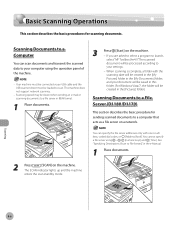
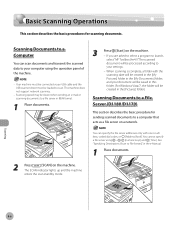
...server using the operation panel of the machine.
... folder with one-touch keys, coded dial codes, or [Address Book]. The SCAN indicator lights up and the machine
enters the scan standby mode. See "Specifying Destinations (Scan to...server in the [Pictures] folder.)
Scanning Documents to a File Server (D1180/D1170)
This section describes the basic procedure for scanning documents. Your machine...
imageCLASS D1180/D1170/D1150/D1120 Basic Operation Guide - Page 210
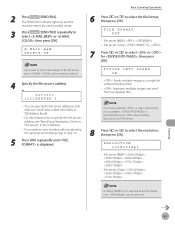
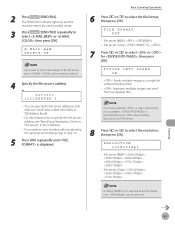
... them as the sending method.
4 Specify the file server's address. File server (Color): ,
7 Press or to select the resolution, then press [OK]. is displayed. Scanning
8-7
The SEND/FAX indicator lights up and the
machine enters the send standby mode.
3 Press
[SEND/FAX] repeatedly to the file server, select as separate files.
File server...
imageCLASS D1180/D1170/D1150/D1120 Basic Operation Guide - Page 259


...in the multi-purpose tray. Display Messages
Message MEMORY FULL
NOT AVAILABLE NOW
NOT REGISTERED OVER PAGE LIMIT PAPER IN MP TRAY REMOVE PAPER PAPER JAM LIFT PANEL TO OPEN PHONE OFF HOOK....
Wait until the machine is not used.
Register the one by the imageCLASS D1180 with low resolution. - Contact your system manager. or appears alternately. No recipient is not ready for...
imageCLASS D1180/D1170/D1150/D1120 Basic Operation Guide - Page 302


... 1-6 Send 1-10
Operational panel 1-3
Output Tray 2-19 Select 2-20 Type 2-19
Output tray 1-3
Overview Copy Functions 3-2 E-Mail ...on One Sheet 4-9 Received Documents 6-45, 6-46, 6-48 Sample Page 3-32 TX Terminal ID 6-37 User Data List 13-2 Processing/Data indicator 1-8
R
Rear cover 1-4 Recall/Pause key 1-11 Receive mode
AnsMode 6-7 DRPD 6-9 FaxOnly 6-5 FaxTel 6-6 MANUAL 6-8 Receive Start Speed 6-58...
Similar Questions
Page Total For A Canon Mf6540 Imageclass B/w Laser
On a Canon imageClass MF6540 B/W Laser, how do find the total pages counter? The instructions for th...
On a Canon imageClass MF6540 B/W Laser, how do find the total pages counter? The instructions for th...
(Posted by PHCadmin 7 years ago)
How To Fix Alarm Light On Canon Inkjet Mp780 Series
(Posted by tarKH 9 years ago)
Does Canon Imageclass D480 B/w Printer Have Airprint Function For Ipad?
(Posted by oliverlin949 11 years ago)
Alarm And Code 5200
After making 2 black and white photocopies, the alarm light started to flash and a code 5200 appeare...
After making 2 black and white photocopies, the alarm light started to flash and a code 5200 appeare...
(Posted by violonberlin 11 years ago)

