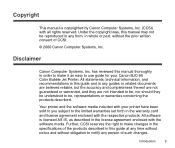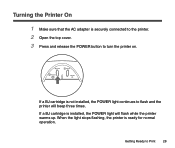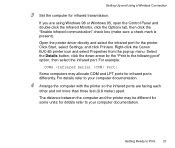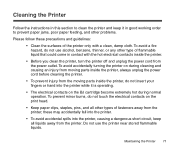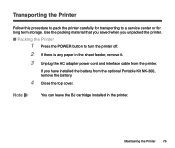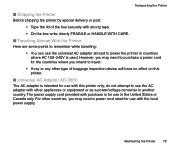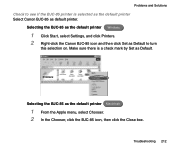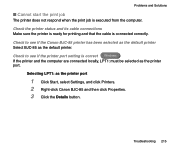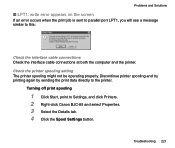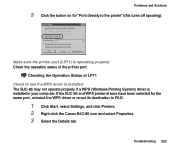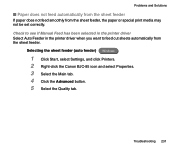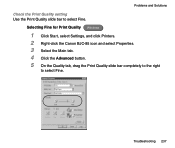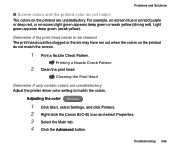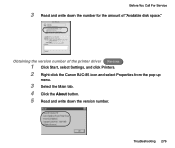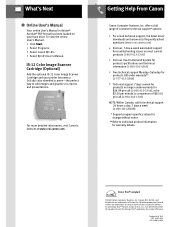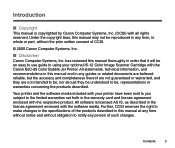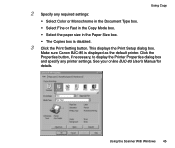Canon BJC-85 Support Question
Find answers below for this question about Canon BJC-85 - Color Inkjet Printer.Need a Canon BJC-85 manual? We have 3 online manuals for this item!
Question posted by jens15851 on February 17th, 2013
I Have Lost My Power Supply For Canon Bjc-85
Current Answers
Answer #1: Posted by tintinb on February 20th, 2013 8:04 PM
Canon BJC-85 Replacement Power Adapter
- http://www.ebay.co.uk/itm/adapter-for-CANON-BJC-70-BJC-80-BJC-85-BJC-85W-/140315944227
- http://imagine41.com/printers/mobile/canon-bjc-85-portable-printer-with-power-adapter-with-usb-paral.html
- http://www.porterelectronics.com/servlet/the-557/AC-adapter-for-Canon/Detail
- http://www.amazon.com/Adapter-mobile-printer-Charger-Supply/dp/B008H7MGI2
If you have more questions, please don't hesitate to ask here at HelpOwl. Experts here are always willing to answer your questions to the best of our knowledge and expertise.
Regards,
Tintin
Related Canon BJC-85 Manual Pages
Similar Questions
I've done all above but the 2 lights at the right hand side keep flashing. It was working perfect be...
Does the Canon Bubble Jet BJC-85 have Windows 8 drivers?
My Bubble Jet printer will not printer in color nor black & white after replacing cartridges