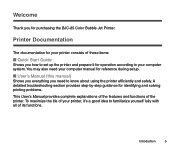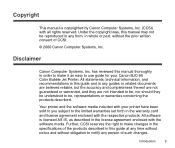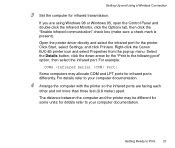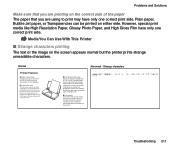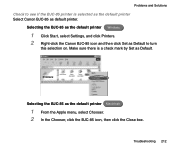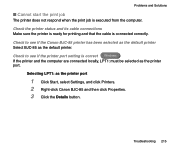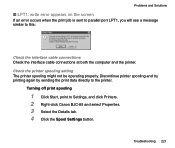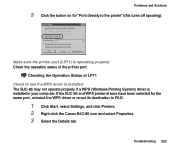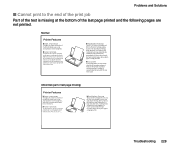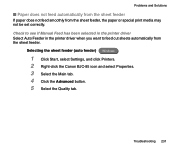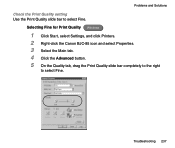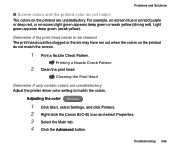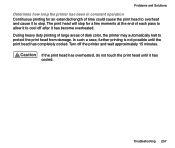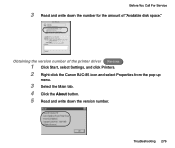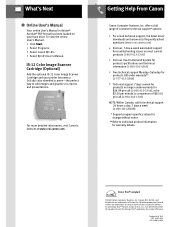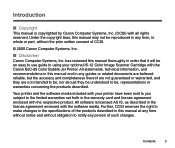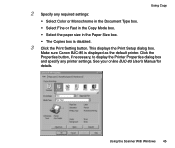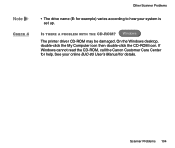Canon BJC-85 Support Question
Find answers below for this question about Canon BJC-85 - Color Inkjet Printer.Need a Canon BJC-85 manual? We have 3 online manuals for this item!
Question posted by tmowsh on September 3rd, 2014
How To Disassemble Canon Bjc-85
The person who posted this question about this Canon product did not include a detailed explanation. Please use the "Request More Information" button to the right if more details would help you to answer this question.
Current Answers
Related Canon BJC-85 Manual Pages
Similar Questions
How To Clear Canon Bjc 85 Printer Paper Jam Error
(Posted by dkroyzen 9 years ago)
Error E161-403e Call For Service Canon Ipf710 - Imageprograf Color Inkjet
(Posted by josesuarez88 10 years ago)
I Have Lost My Power Supply For Canon Bjc-85
(Posted by jens15851 11 years ago)
Canon Bjc-85 Windows 8 Drivers
Does the Canon Bubble Jet BJC-85 have Windows 8 drivers?
Does the Canon Bubble Jet BJC-85 have Windows 8 drivers?
(Posted by dwoods82977 11 years ago)
My Canon Bjc-85 Bubble Jet Printer
My Bubble Jet printer will not printer in color nor black & white after replacing cartridges
My Bubble Jet printer will not printer in color nor black & white after replacing cartridges
(Posted by Norris0W 12 years ago)