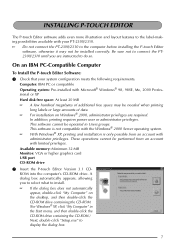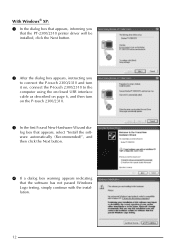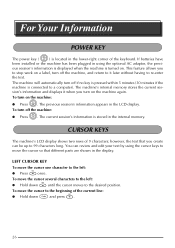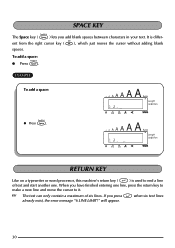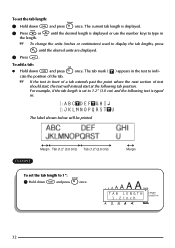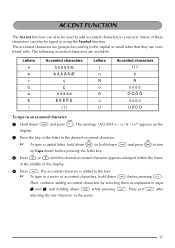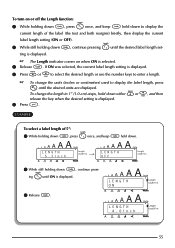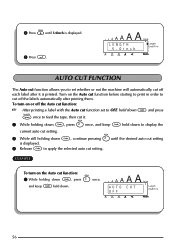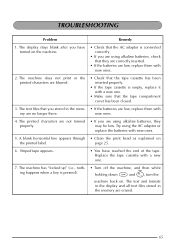Brother International PT-2310 Support Question
Find answers below for this question about Brother International PT-2310 - P-Touch 2310 B/W Thermal Transfer Printer.Need a Brother International PT-2310 manual? We have 1 online manual for this item!
Question posted by Anonymous-74551 on September 14th, 2012
How Do I Turn Caps Off On My Bother 2300 Label Machine
The person who posted this question about this Brother International product did not include a detailed explanation. Please use the "Request More Information" button to the right if more details would help you to answer this question.
Current Answers
Related Brother International PT-2310 Manual Pages
Similar Questions
Machine Error No White Ink #2.
Was having issues with white tube cleaning in same printhead #2 for gt 361. Just started about two w...
Was having issues with white tube cleaning in same printhead #2 for gt 361. Just started about two w...
(Posted by Kemet42 2 years ago)
The Back Slash Symbol On The P-touch Labeling Machine
how do type the Back Slash symbol on the p-touch labelling nachine.
how do type the Back Slash symbol on the p-touch labelling nachine.
(Posted by josephchulu78 10 years ago)
Ho
w to i type the back slask symbol on the P-touch labelling machine.
w to i type the back slask symbol on the P-touch labelling machine.
(Posted by josephchulu78 10 years ago)
Need To Download Software But No Mc Disk On Windows ...
please help, I have a PT-2100, but it only has a windows disk. how would I use the label machine on ...
please help, I have a PT-2100, but it only has a windows disk. how would I use the label machine on ...
(Posted by elaine82695 12 years ago)