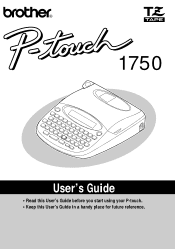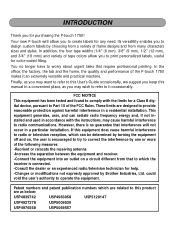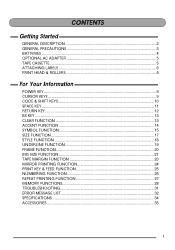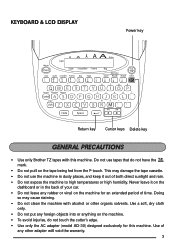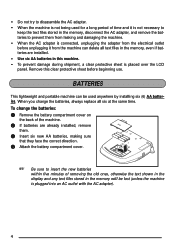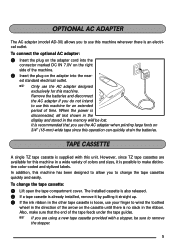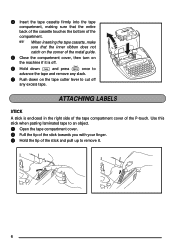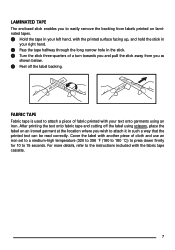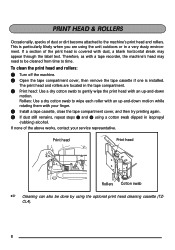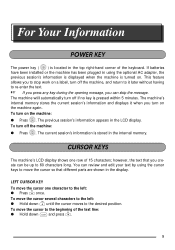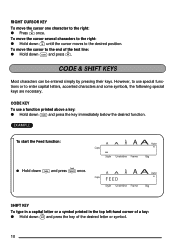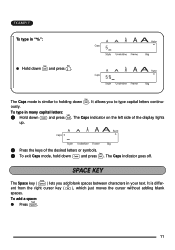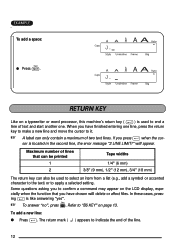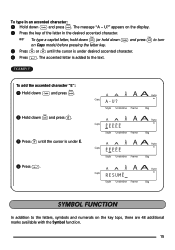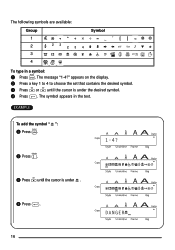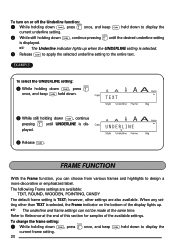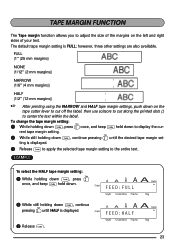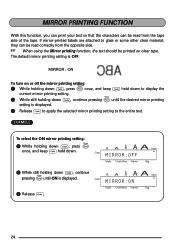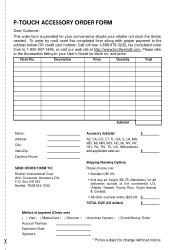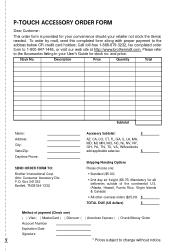Brother International 1750 Support Question
Find answers below for this question about Brother International 1750 - P-Touch Color Thermal Transfer Printer.Need a Brother International 1750 manual? We have 1 online manual for this item!
Question posted by josephchulu78 on January 8th, 2014
Ho
w to i type the back slask symbol on the P-touch labelling machine.
Current Answers
Related Brother International 1750 Manual Pages
Similar Questions
How Can I Get Higher Case Letters On My Brother Mfc J6520dw Printer To Enter Pas
(Posted by mairequigley 2 years ago)
The Back Slash Symbol On The P-touch Labeling Machine
how do type the Back Slash symbol on the p-touch labelling nachine.
how do type the Back Slash symbol on the p-touch labelling nachine.
(Posted by josephchulu78 10 years ago)
My Color Printing Really Sucks, Worse I Have Ever Seen In A Printer
printing RV inventory pictures and they are really really bad, this is the 1st color printing I have...
printing RV inventory pictures and they are really really bad, this is the 1st color printing I have...
(Posted by berksmont 12 years ago)
Using Am Excel Database
I am trying to import an excel spreadsheet into the p-touch label maker. I can see the data, but the...
I am trying to import an excel spreadsheet into the p-touch label maker. I can see the data, but the...
(Posted by mark53716 12 years ago)