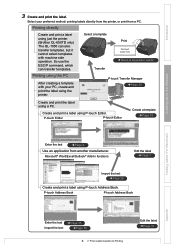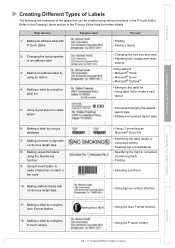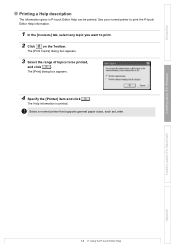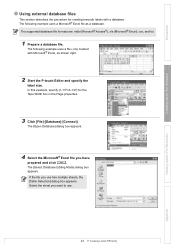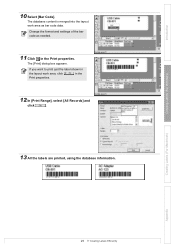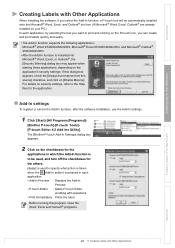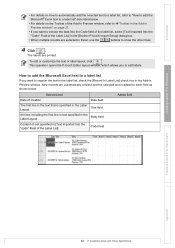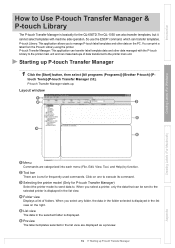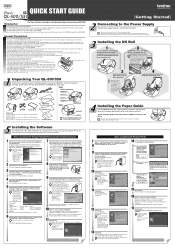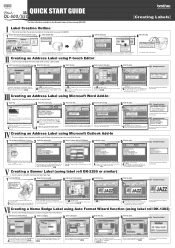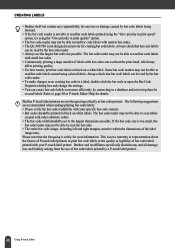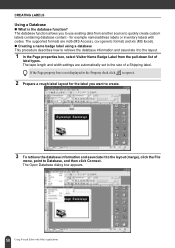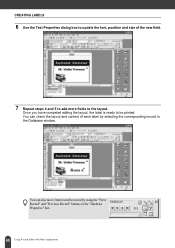Brother International QL 500 Support Question
Find answers below for this question about Brother International QL 500 - P-Touch B/W Thermal Transfer Printer.Need a Brother International QL 500 manual? We have 4 online manuals for this item!
Question posted by mark53716 on June 23rd, 2011
Using Am Excel Database
I am trying to import an excel spreadsheet into the p-touch label maker. I can see the data, but the printer wont print the chosen data set. it
Current Answers
Related Brother International QL 500 Manual Pages
Similar Questions
The Back Slash Symbol On The P-touch Labeling Machine
how do type the Back Slash symbol on the p-touch labelling nachine.
how do type the Back Slash symbol on the p-touch labelling nachine.
(Posted by josephchulu78 10 years ago)
Use With Paypal
Hey, I am starting a clothing business and am interested in purchasing a Brother QL-500. Does the ...
Hey, I am starting a clothing business and am interested in purchasing a Brother QL-500. Does the ...
(Posted by aspire48 11 years ago)
I Have Been Using Dk-11208
But have decided to use DK-22225 LABELS to save money AND have found that i cannot print as cannot ...
But have decided to use DK-22225 LABELS to save money AND have found that i cannot print as cannot ...
(Posted by bubblesqueek69 11 years ago)
Feeds But Wont Print!
My brother QL-500 thermal label printer will feed but wont print, labels advance but are blank>
My brother QL-500 thermal label printer will feed but wont print, labels advance but are blank>
(Posted by EmtWaldron 12 years ago)