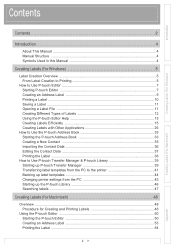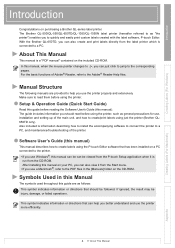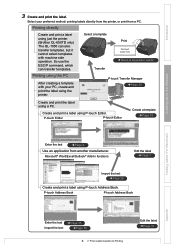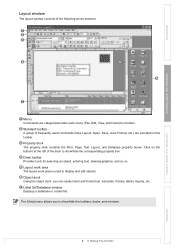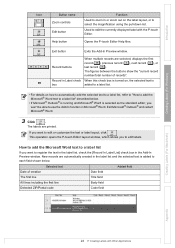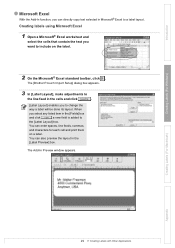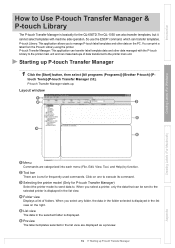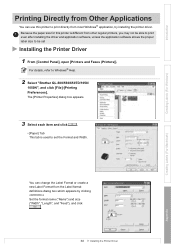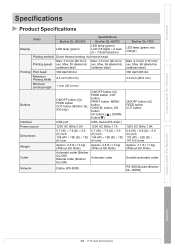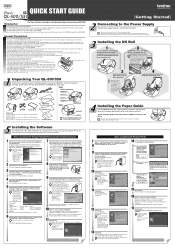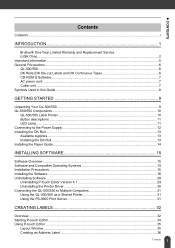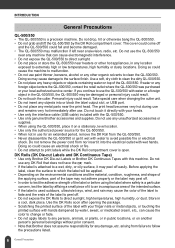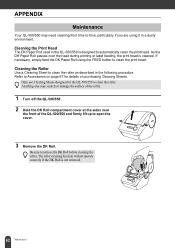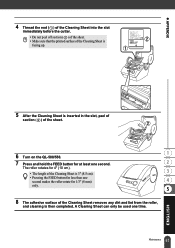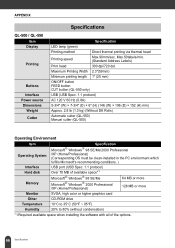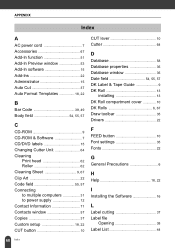Brother International QL 500 Support Question
Find answers below for this question about Brother International QL 500 - P-Touch B/W Thermal Transfer Printer.Need a Brother International QL 500 manual? We have 4 online manuals for this item!
Question posted by EmtWaldron on April 28th, 2012
Feeds But Wont Print!
My brother QL-500 thermal label printer will feed but wont print, labels advance but are blank>
Current Answers
Related Brother International QL 500 Manual Pages
Similar Questions
Brother 2270 Driver Wont Print Toner Light On
(Posted by fpJOUCH 9 years ago)
Brother Ql-500 Label Moves But Does Not Print
(Posted by jmorgrgo04 9 years ago)
My Ql 500 Does Not Print
When I click print the label runs through but it is blank.I've tried restarting, unplugging ,& r...
When I click print the label runs through but it is blank.I've tried restarting, unplugging ,& r...
(Posted by pferrao 12 years ago)
Using Am Excel Database
I am trying to import an excel spreadsheet into the p-touch label maker. I can see the data, but the...
I am trying to import an excel spreadsheet into the p-touch label maker. I can see the data, but the...
(Posted by mark53716 12 years ago)