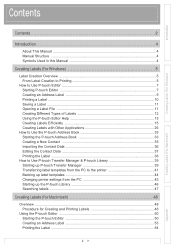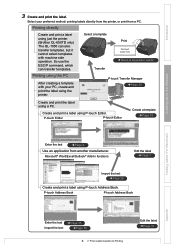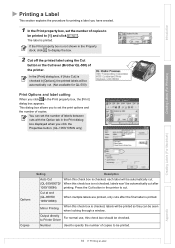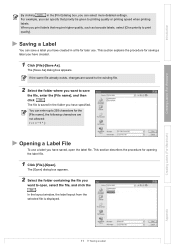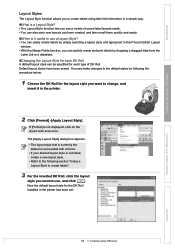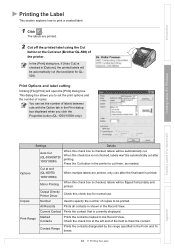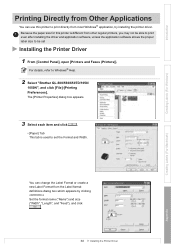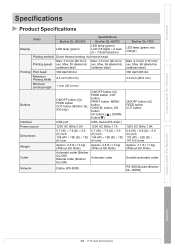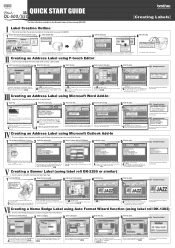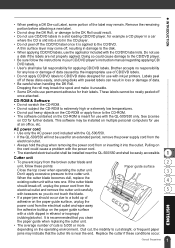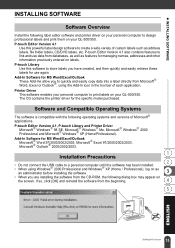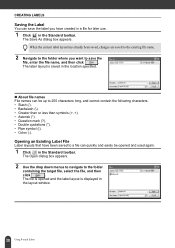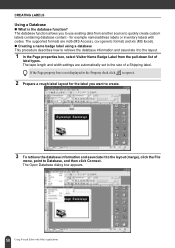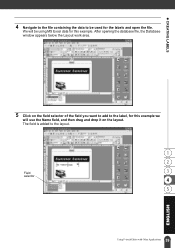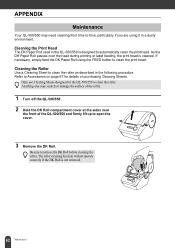Brother International QL 500 Support Question
Find answers below for this question about Brother International QL 500 - P-Touch B/W Thermal Transfer Printer.Need a Brother International QL 500 manual? We have 4 online manuals for this item!
Question posted by bubblesqueek69 on September 11th, 2012
I Have Been Using Dk-11208
But have decided to use DK-22225 LABELS to save money
AND have found that i cannot print as cannot find correct format to print on . I GET A FLASHING LIGHT
and nothing happens.
Can any one help.
Current Answers
Related Brother International QL 500 Manual Pages
Similar Questions
Default To Toner Save Mode
How do I make the printer always default to Toner Save Mode? I used Control Panel, and saved the def...
How do I make the printer always default to Toner Save Mode? I used Control Panel, and saved the def...
(Posted by craigbruening 9 years ago)
Cannot Select The Pt2400 Radio Button From Ptouch Editor.
After years of use the PT2400 label printer throws an "Interface error". I uninstalled the PTouch ed...
After years of use the PT2400 label printer throws an "Interface error". I uninstalled the PTouch ed...
(Posted by ngeti 10 years ago)
Continuous Length 38mm Roll Dk-22225 Not Working
Hi, I have been using this QL 500 with great results for a while, light user. The printer gives err...
Hi, I have been using this QL 500 with great results for a while, light user. The printer gives err...
(Posted by mikedhr 11 years ago)
Use With Paypal
Hey, I am starting a clothing business and am interested in purchasing a Brother QL-500. Does the ...
Hey, I am starting a clothing business and am interested in purchasing a Brother QL-500. Does the ...
(Posted by aspire48 11 years ago)
Using Am Excel Database
I am trying to import an excel spreadsheet into the p-touch label maker. I can see the data, but the...
I am trying to import an excel spreadsheet into the p-touch label maker. I can see the data, but the...
(Posted by mark53716 12 years ago)