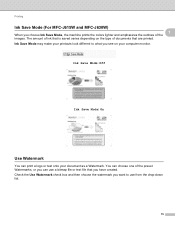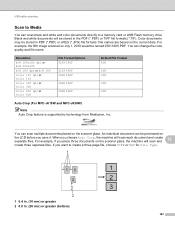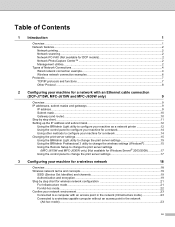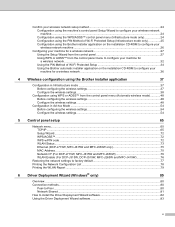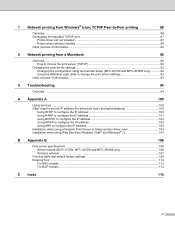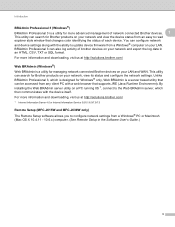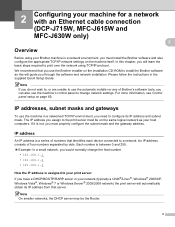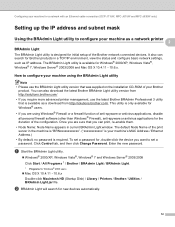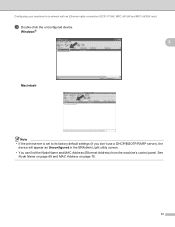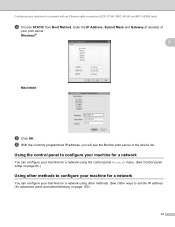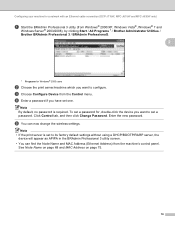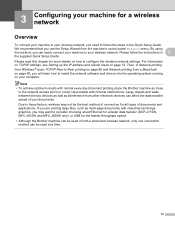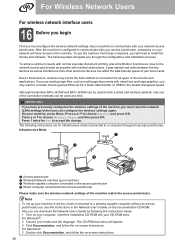Brother International MFC-J630W Support Question
Find answers below for this question about Brother International MFC-J630W.Need a Brother International MFC-J630W manual? We have 10 online manuals for this item!
Question posted by Anonymous-66979 on July 17th, 2012
Printing In Black Only
How can I get my MFC0J630W Printer to print in black only when the yellow cartiridge is empty?
Current Answers
Related Brother International MFC-J630W Manual Pages
Similar Questions
How Do I Wake Up My Mfc 9325 Cw Printer From Sleep Mode?
How do I wake up from sleep my mfc 9325 CW printer from sleep mode
How do I wake up from sleep my mfc 9325 CW printer from sleep mode
(Posted by brenda42763 9 years ago)
Brother Printer Black Will Not Print Mfc-j630w
(Posted by decmi 10 years ago)
I Have A J630w Brother Printer. How Can I Install Presto Page Manager.
I'm unable to scan. I don't have this icon in my installation program.
I'm unable to scan. I don't have this icon in my installation program.
(Posted by mimimick4 12 years ago)
Have A Brother Mfc 9970 Cdw Printer. How Do You Use Sort Function.
have a Brother MFC 9970 CDW printer. Boss can't find the instruction disc and I am unable to locate ...
have a Brother MFC 9970 CDW printer. Boss can't find the instruction disc and I am unable to locate ...
(Posted by tresab 12 years ago)