Brother International MFC-J630W Support Question
Find answers below for this question about Brother International MFC-J630W.Need a Brother International MFC-J630W manual? We have 10 online manuals for this item!
Question posted by mimimick4 on April 19th, 2012
I Have A J630w Brother Printer. How Can I Install Presto Page Manager.
I'm unable to scan. I don't have this icon in my installation program.
Current Answers
There are currently no answers that have been posted for this question.
Be the first to post an answer! Remember that you can earn up to 1,100 points for every answer you submit. The better the quality of your answer, the better chance it has to be accepted.
Be the first to post an answer! Remember that you can earn up to 1,100 points for every answer you submit. The better the quality of your answer, the better chance it has to be accepted.
Related Brother International MFC-J630W Manual Pages
Software Users Manual - English - Page 2


...
Section I Windows®
1 Printing
2
Using the Brother printer driver...2 Features ...2 Choosing the right type of paper...3 Simultaneous printing, scanning and faxing 3 Clearing data from the memory ...3 Status Monitor...4
Monitoring the machine's status ...4 Turning off the Status Monitor ...5 Printer driver settings...6 Accessing the printer driver settings...6 Basic tab ...7 Media Type...
Software Users Manual - English - Page 8


... are unable to network print, network scan or PC Fax, you may vary depending on page 110 to configure your Windows® Firewall. If you did not install from your PC is protected by a firewall, and you are using a page description language, converts it into a format that individual cartridge. Using the Brother printer driver 1
A printer driver...
Software Users Manual - English - Page 40
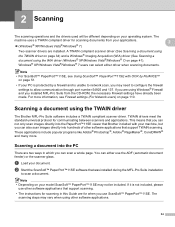
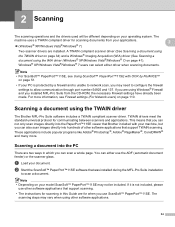
... between scanners and applications.
If it is unable to network scan, you installed MFL-Pro Suite from your operating system. A TWAIN compliant scanner driver (See Scanning a document using the TWAIN driver on page 34) and a Windows® Imaging Acquisition (WIA) driver (See Scanning a document using the TWAIN driver 2
The Brother MFL-Pro Suite software includes a TWAIN...
Software Users Manual - English - Page 57
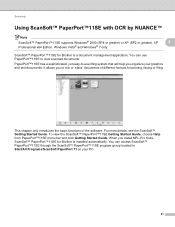
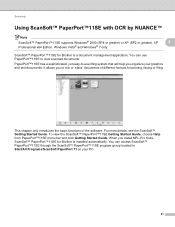
... you install MFL-Pro Suite, ScanSoft™ PaperPort™11SE for Brother is a document management application. For more details, see the ScanSoft™ Getting Started Guide. Scanning
Using ...; 7 only. This chapter only introduces the basic functions of different formats for Brother is installed automatically. ScanSoft™ PaperPort™11SE for printing, faxing or filing. You ...
Software Users Manual - English - Page 127


...the window After starting the Status Monitor, you must choose your machine in Macintosh HD/Library/Printers/Brother/Utilities. Updating the machine's status
If you want the latest machine status while ... click the Status Monitor icon in the dock or click the Ink Level button in the DEVICE SETTINGS tab of ControlCenter2.
Quitting the window Click Brother Status Monitor in the menu...
Software Users Manual - English - Page 204


...®
Brother printer driver 6
R
Remote Setup Macintosh 173 Windows 86
S
Scan Macintosh OCR 151 Presto! PageManager 151 Resolution 141 TWAIN compliant 139 Scan key
Network 187, 194
USB 179 Windows®
Resolution 38 TWAIN Compliant 34 WIA Compliant 41 Status Monitor Macintosh 121 Windows 4
A
198 A Index
C
ControlCenter2 Macintosh 154
ControlCenter3 Windows 55
D
Device Selector...
Network Users Manual - English - Page 6
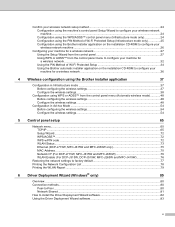
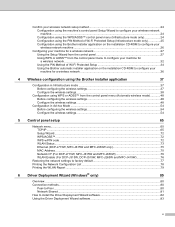
...of Wi-Fi Protected Setup (Infrastructure mode only 25 Configuration using the Brother installer application on the installation CD-ROM to configure your wireless network machine ...26
Configuring your machine...DCP-J715W, MFC-J615W and MFC-J630W only 75 MAC Address ...75 Network I/F (For DCP-J715W, MFC-J615W and MFC-J630W 76 WLAN Enable (For DCP-J315W, DCP-J515W, MFC-J265W and MFC-J415W 76
...
Network Users Manual - English - Page 15
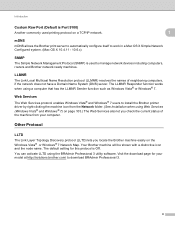
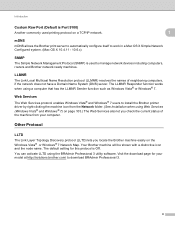
... Services 1
The Web Services protocol enables Windows Vista® and Windows® 7 users to install the Brother printer driver by right-clicking the machine icon from your model at http://solutions.brother.com/ to manage network devices including computers, routers and Brother network ready machines. The LLMNR Responder function works when using the BRAdmin Professional 3 utility software...
Network Users Manual - English - Page 43
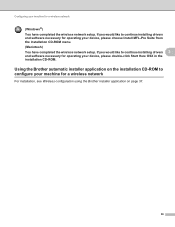
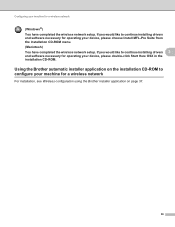
... for a wireless network
3
For installation, see Wireless configuration using the Brother installer application on page 37.
36 Using the Brother automatic installer application on the installation CD-ROM to continue installing drivers 3
and software necessary for operating your machine for operating your device, please choose Install MFL-Pro Suite from the installation CD-ROM menu. (Macintosh...
Network Users Manual - English - Page 45
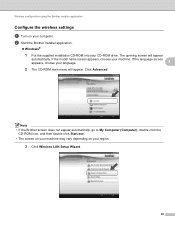
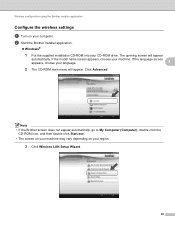
... CD-ROM main menu will appear
automatically. b Start the Brother installer application.
Windows®
1 Put the supplied installation CD-ROM into your computer. Note • If the Brother screen does not appear automatically, go to My Computer (Computer), double-click the
CD-ROM icon, and then double-click Start.exe. • The screen on...
Network Users Manual - English - Page 56
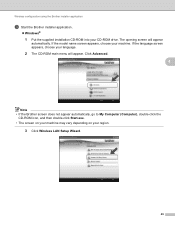
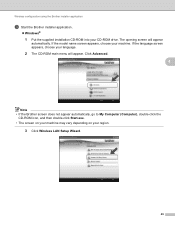
...;
1 Put the supplied installation CD-ROM into your language.
2 The CD-ROM main menu will appear
automatically. If the language screen appears, choose your CD-ROM drive. Click Advanced.
4
Note • If the Brother screen does not appear automatically, go to My Computer (Computer), double-click the
CD-ROM icon, and then double...
Network Users Manual - English - Page 62
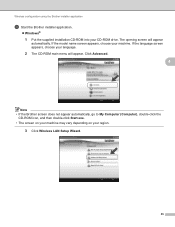
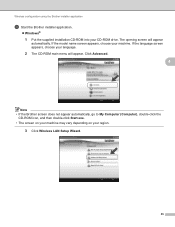
... using the Brother installer application
c Start the Brother installer application.
Windows®
1 Put the supplied installation CD-ROM into your machine. If the model name screen appears, choose your CD-ROM drive. Click Advanced.
4
Note • If the Brother screen does not appear automatically, go to My Computer (Computer), double-click the
CD-ROM icon, and...
Network Users Manual - English - Page 91
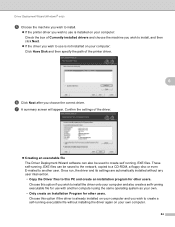
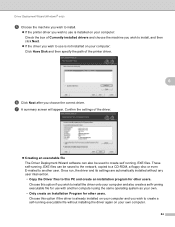
....EXE files. g A summary screen will appear. Choose this PC and create an installation program for other users. Confirm the settings of the driver.
Creating an executable ... system as your own. • Only create an Installation Program for use is not installed on your computer: Click Have Disk and then specify the path of the printer driver.
6
f Click Next after you choose the ...
Quick Setup Guide - English - Page 8
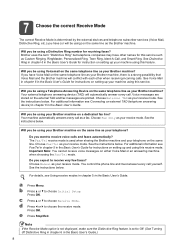
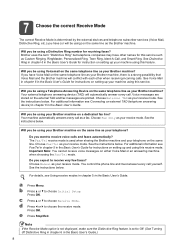
... User's Guide for instructions on the same line. Choose Fax Only as your machine using this service. Do you be using a Telephone Answering Device on setting up your Brother machine?
Press OK. c Press a or b to receive very few faxes?
Will you want to choose Initial Setup.
Do you be using a Distinctive Ring...
Quick Setup Guide - English - Page 14
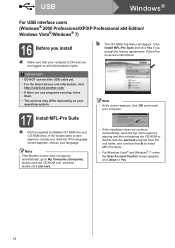
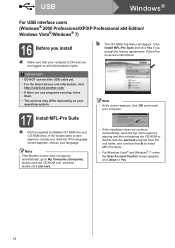
... programs running, close
them. • The screens may differ depending on your
operating system.
17 Install MFL-Pro Suite
a Put the supplied installation CD-ROM into your language. Follow the on with Administrator rights.
IMPORTANT
• DO NOT connect the USB cable yet. • For the latest drivers and information, visit
http://solutions.brother...
Quick Setup Guide - English - Page 20
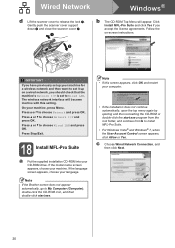
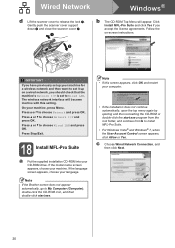
... then click Next.
20 Follow the on a wired network, you accept the license agreements.
Click Install MFL-Pro Suite and click Yes if you should check that the machine's Network I /F and ... Brother screen does not appear automatically, go to My Computer (Computer), double-click the CD-ROM icon, and then double-click start .exe program from the root folder, and continue from b to install MFL...
Quick Setup Guide - English - Page 32


...
Note If the Brother screen does not appear automatically, go to My Computer (Computer), double-click the CD-ROM icon, and then double-click start.exe.
• If the installation does not continue ...ejecting and then reinserting the CD-ROM or double-click the start.exe program from the root folder, and continue from b to install MFL-Pro Suite.
• For Windows Vista® and Windows®...
Basic Users Manual - English - Page 41
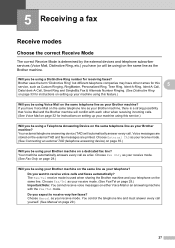
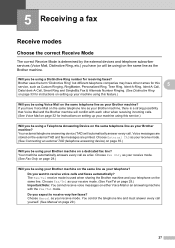
... either Voice Mail or an answering machine with each other names for this service.)
Will you be using your Brother machine?
Your external telephone answering device (TAD) will automatically answer every call as your Brother machine on the same line. Choose External TAD as your receive mode. (See Connecting an external TAD (telephone...
Basic Users Manual - English - Page 65
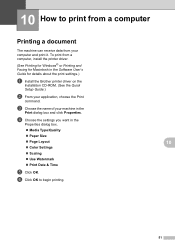
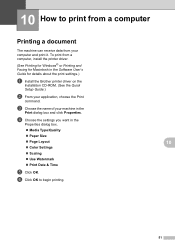
... print from a computer 10
Printing a document 10
The machine can receive data from a computer, install the printer driver.
(See Printing for Windows® or Printing and Faxing for details about the print settings.)
a Install the Brother printer driver on the
Installation CD-ROM. (See the Quick
Setup Guide.)
b From your machine in the
Print dialog box...
Basic Users Manual - English - Page 87
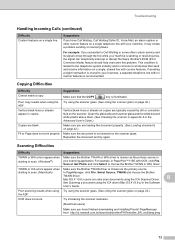
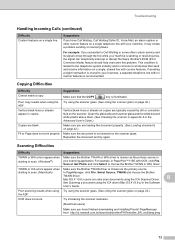
For example: If you have finished downloading and installing Presto! Suggestions Make sure that send and receive information on a single telephone line with custom features. Vertical black lines or streaks appear in the Advanced User's Guide.)
Copies are blank. Reposition the document and try again. Scanning Difficulties
Difficulty
Suggestions
TWAIN or WIA errors appear...
Similar Questions
Brother Printer J630w Ink Absorber Full
ink obsorber full. just need to print out just purchased concert tickets. Tips on a quick fix would ...
ink obsorber full. just need to print out just purchased concert tickets. Tips on a quick fix would ...
(Posted by reddox2 9 years ago)
Brother Printer Memory Full How To Delete Mfc-j6710dw
(Posted by fuengacha1 9 years ago)
How Do You Set Up The Wireless Brothers Printer Mfc-j630w
(Posted by rdolGalli 9 years ago)
Brother Printer Won't Print Without Yellow Mfc-j430w
(Posted by wsoxnorm 10 years ago)
Brother Printer Black Will Not Print Mfc-j630w
(Posted by decmi 10 years ago)

