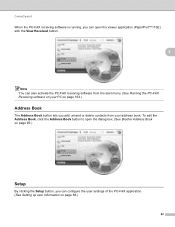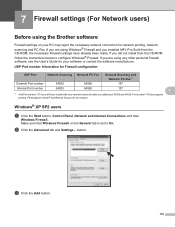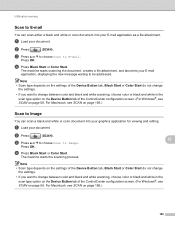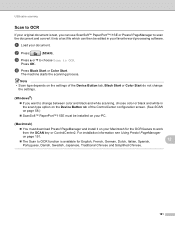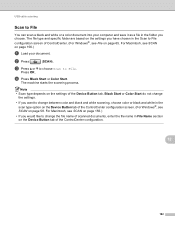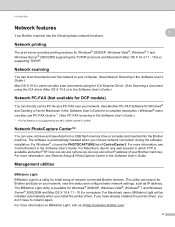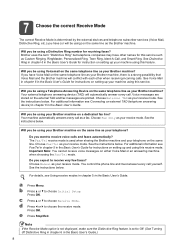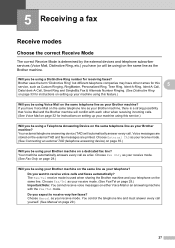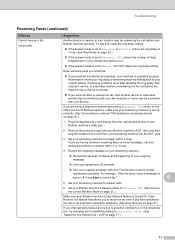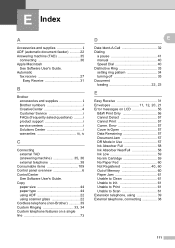Brother International MFC-J615W Support Question
Find answers below for this question about Brother International MFC-J615W.Need a Brother International MFC-J615W manual? We have 10 online manuals for this item!
Question posted by kingeer on July 20th, 2012
Brother Fax Mcf-j615w How To Set It At One Ring
The person who posted this question about this Brother International product did not include a detailed explanation. Please use the "Request More Information" button to the right if more details would help you to answer this question.
Current Answers
Related Brother International MFC-J615W Manual Pages
Similar Questions
I Would Like To Reset My Brother Fax 2920 Printer . How Would I Reset My Printer
(Posted by georgesylvanus77 1 year ago)
How To Clear Memory Off Brother Fax Mfc J615w
(Posted by KEVINalcl 9 years ago)
Ink Full But Brother Printer Mfc-j615w Won't Print
(Posted by katani 9 years ago)
How To Clean Printhead From Brother Printer Mfc-j615w Software
(Posted by BOBFKNI 10 years ago)
I Have A Brother Fax Machine Mfc-j615w. Everytime I Fax Something I Did Not Wor
it will say out of memory
it will say out of memory
(Posted by jvillanueva2967 11 years ago)