Brother International MFC-J265w Support Question
Find answers below for this question about Brother International MFC-J265w.Need a Brother International MFC-J265w manual? We have 10 online manuals for this item!
Question posted by johncorn on September 12th, 2012
Scanned File
where are the scanned images, befoe saving them in a titled directory?
Current Answers
There are currently no answers that have been posted for this question.
Be the first to post an answer! Remember that you can earn up to 1,100 points for every answer you submit. The better the quality of your answer, the better chance it has to be accepted.
Be the first to post an answer! Remember that you can earn up to 1,100 points for every answer you submit. The better the quality of your answer, the better chance it has to be accepted.
Related Brother International MFC-J265w Manual Pages
Software Users Manual - English - Page 3
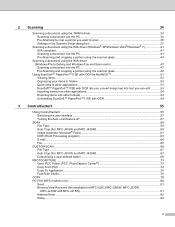
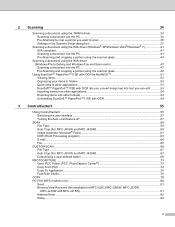
...SCAN...58 File Type...59 Auto Crop (For MFC-J615W and MFC-J630W 60 Image (example: Microsoft® Paint)...61 OCR (Word Processing program) ...63 E-mail ...64 File ...65
CUSTOM SCAN ...66 File Type...67 Auto Crop (For MFC-J615W and MFC...78 PC-FAX (MFC models only) ...80
Send ...81 Receive/View Received (Not available for MFC-J220, MFC-J265W, MFC-J270W,
MFC-J410W and MFC-J415W) ...81 Address Book ...
Software Users Manual - English - Page 40
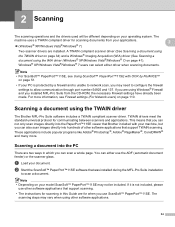
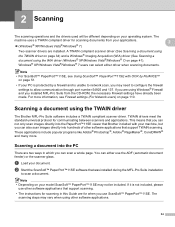
... using the WIA driver (Windows® XP/Windows Vista®/Windows® 7) on page 34) and a Windows® Imaging Acquisition (WIA) driver (See Scanning a document using the TWAIN driver 2
The Brother MFL-Pro Suite software includes a TWAIN compliant scanner driver. You can select either use ScanSoft™ PaperPort™...
Software Users Manual - English - Page 41
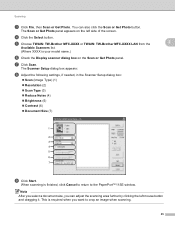
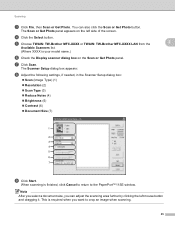
...Scan (Image Type) (1) Resolution (2) Scan Type (3) Reduce Noise (4) Brightness (5) Contrast (6) Document Size (7)
7
i Click Start. d Click the Select button.
e Choose TWAIN: TW-Brother MFC-XXXX or TWAIN: TW-Brother MFC... the scanning area further by clicking the left side of the screen.
Scanning
c Click File, then Scan or Get Photo.
Software Users Manual - English - Page 42
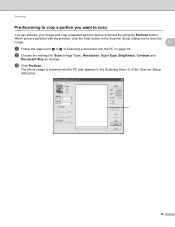
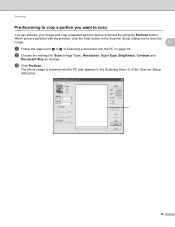
... the Scanner Setup
dialog box.
1
36 b Choose the settings for Scan (Image Type), Resolution, Scan Type, Brightness, Contrast and
Document Size as needed. c Click PreScan.
Scanning
Pre-Scanning to crop a portion you are satisfied with the preview, click the Start button in the Scanning Area (1) of Scanning a document into the PC and appears in the Scanner Setup...
Software Users Manual - English - Page 43
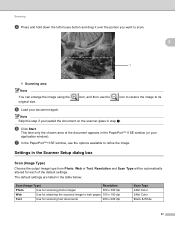
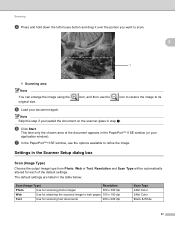
... the PaperPort™11SE window (or your document again. Settings in the table below:
Scan (Image Type)
Resolution
Photo
Use for scanning photo images
300 x 300 dpi
Web
Use for attaching the scanned image to scan.
2
1
1 Scanning area
Note
You can enlarge the image using the original size.
This time only the chosen area of the default settings. Resolution...
Software Users Manual - English - Page 44
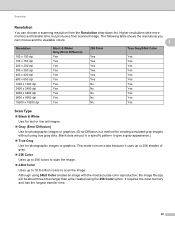
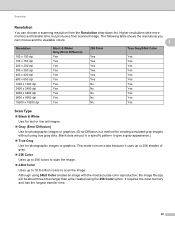
... are put in a specific pattern to scan the image. This mode is a method for photographic images or graphics. Although using the 256 Color option. It requires the most accurate color reproduction, the image file size will be about three times larger than a file created using 24bit Color creates an image with the most memory and has the...
Software Users Manual - English - Page 47
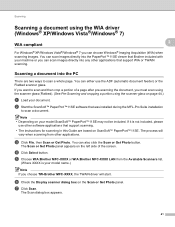
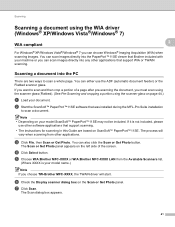
...scanning. d Click Select button. e Choose WIA:Brother MFC-XXXX or WIA:Brother MFC-XXXX LAN from other applications that support scanning. • The instructions for scanning in this Guide are two ways to scan a document. You can scan images... the Scan or Get Photo panel.
You can also click the Scan or Get Photo button. c Click File, then Scan or Get Photo.
The Scan dialog box...
Software Users Manual - English - Page 71
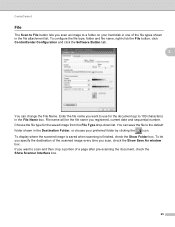
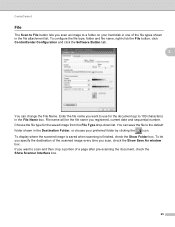
... the destination of the scanned image every time you want to use for the saved image from the File Type drop-down list. Enter the file name you want to scan and then crop a portion of the file types shown in the File Name box. To configure the file type, folder and file name, right-click the File button, click ControlCenter Configuration...
Software Users Manual - English - Page 72
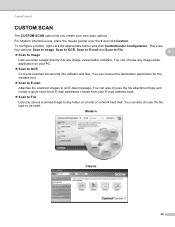
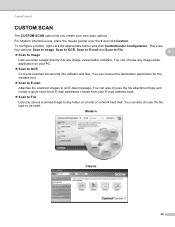
... type and create a quick send list of E-mail addresses chosen from your E-mail address book.
Scan to File
Lets you scan a page directly into editable text files. There are
four options: Scan to Image, Scan to OCR, Scan to E-mail and Scan to File.
3
Scan to Image
Lets you save a scanned image to OCR
Converts scanned documents into any folder on your own...
Software Users Manual - English - Page 78
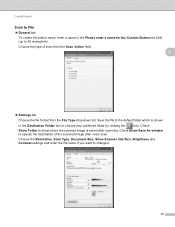
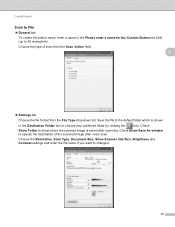
... destination of scan from the Scan Action field. 3
Settings tab
Choose the file format from the File Type drop-down list. Choose the type of the scanned image after scanning. Choose the Resolution, Scan Type, Document Size, Show Scanner Interface, Brightness and Contrast settings and enter the file name if you want to 30 characters).
Save the file to the...
Software Users Manual - English - Page 152
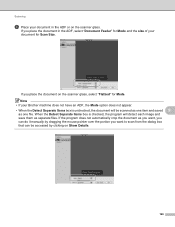
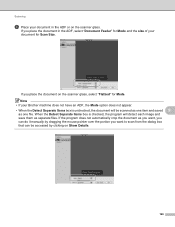
... glass, select "Flatbed" for Mode. When the Detect Separate Items box is unchecked, the document will detect each image and save them as separate files. If the program does not automatically crop the document as one file.
Scanning
d Place your document in the ADF, select "Document Feeder" for Mode and the size of your Brother...
Software Users Manual - English - Page 153
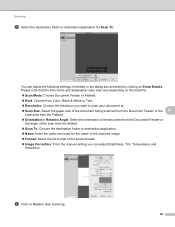
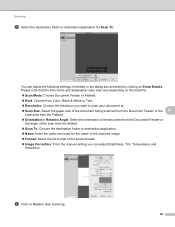
... application. Name: Enter the prefix text used for Scan To. Scanning
e Select the destination folder or destination application for the name of the scanned image. Format: Select the file format of the scanned data. Image Correction: From the manual setting you want to start scanning.
147 You can adjust the following settings, if needed, in...
Software Users Manual - English - Page 155
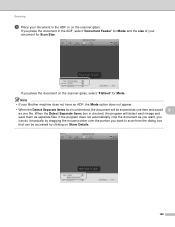
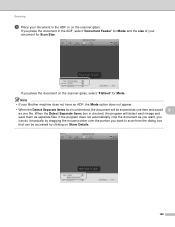
... box is unchecked, the document will detect each image and save them as you want, you can do it manually by dragging the mouse pointer over the portion you want to scan from the dialog box that can be scanned as one item and saved 9
as one file. Note • If your Brother machine does not...
Software Users Manual - English - Page 156
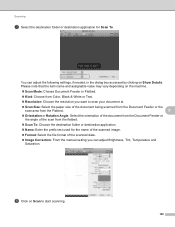
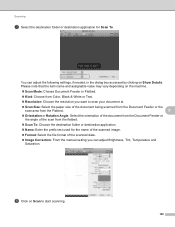
..., if needed, in the dialog box accessed by clicking on Scan to start scanning.
150
h Click on Show Details. Scanning
g Select the destination folder or destination application for the name of the scanned image.
Format: Select the file format of the scan from the flatbed.
Scan To: Choose the destination folder or destination application.
Name...
Software Users Manual - English - Page 163
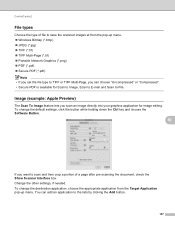
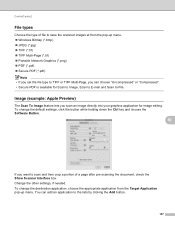
....
10
If you scan an image directly into your graphics application for Scan to Image, Scan to E-mail and Scan to the lists by clicking the Add button.
157 Change the other settings, if needed. Image (example: Apple Preview) 10
The Scan To Image feature lets you want to scan and then crop a portion of file to save the scanned images at from the...
Software Users Manual - English - Page 167
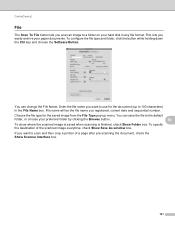
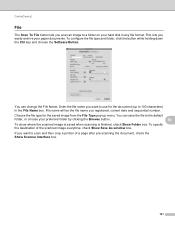
... the Browse button.
10
To show where the scanned image is saved when scanning is finished, check Show Folder box. File name will be the file name you easily archive your paper documents. Choose the file type for the document (up menu. ControlCenter2
File 10
The Scan To File button lets you scan an image to a folder on your hard disk in...
Software Users Manual - English - Page 168
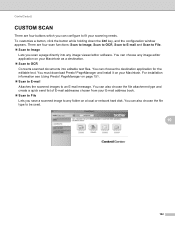
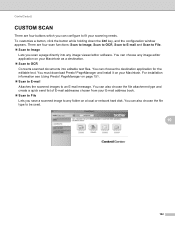
... on your Macintosh. ControlCenter2
CUSTOM SCAN 10
There are four scan functions: Scan to Image, Scan to OCR, Scan to E-mail and Scan to File. Scan to Image
Lets you save a scanned image to any folder on page 151. Scan to E-mail Attaches the scanned images to an E-mail message. You can also choose the file type to File Lets you scan a page directly into editable text...
Software Users Manual - English - Page 169
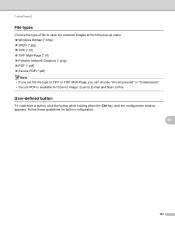
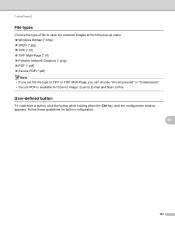
User-defined button
To customize a button, click the button while holding down the Ctrl key, and the configuration window appears. ControlCenter2
File types 10
Choose the type of file to save the scanned images at from the pop-up menu. Windows Bitmap (*.bmp) JPEG (*.jpg) TIFF (*.tif) TIFF Multi-Page (*.tif) ...
Software Users Manual - English - Page 173
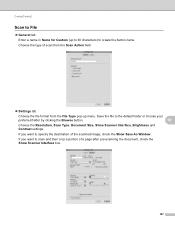
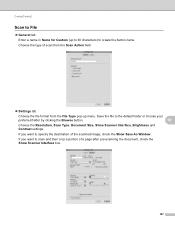
...) to create the button name. If you want to specify the destination of the scanned image, check the Show Save As Window.
Choose the type of a page after pre-scanning the document, check the Show Scanner Interface box.
167 Save the file to the default folder or choose your
preferred folder by clicking the Browse button...
Software Users Manual - English - Page 191


... scanning, make sure 12
you cannot choose JPEG. k If you want .
Press OK. Do one of the file name. Press OK. (For DCP-J125, MFC-J220, MFC-J265W, MFC-J270W, MFC-J410W and MFC-...file name, go to step i. (MFC-J615W and MFC-J630W only) Press Black Start or Color Start to start scanning without changing additional settings.
Go to save the data. i Press a or b to start scanning...
Similar Questions
How Do You Reset The Scanner? I Want To Scan To File
(Posted by chrisway 9 years ago)
How To Scan Files On Brother Mfc-j435w
(Posted by RaCHIEFB 10 years ago)
Compac Laptop Changed From Windows 7 To Windows 8 Brother Printermfc-j265w.
since change pushing scanner button does nothing but if i go to control panel it will work
since change pushing scanner button does nothing but if i go to control panel it will work
(Posted by normanjames21 11 years ago)
Can Brother Mfc-j265w Support Airprint For Iphone And Ipad And Cloudprint?
(Posted by jolenelovely 11 years ago)

