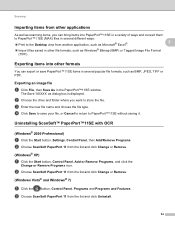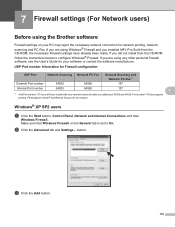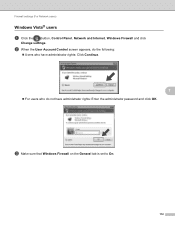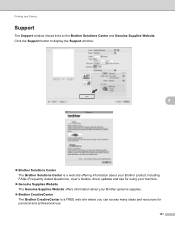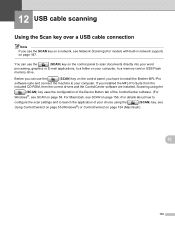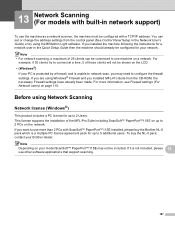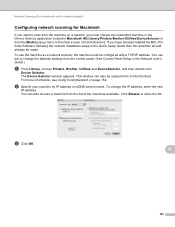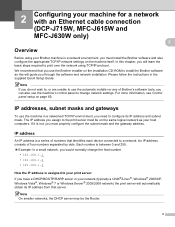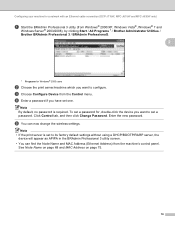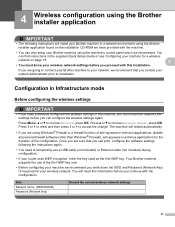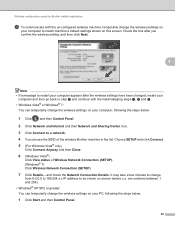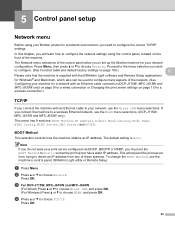Brother International MFC-J265w Support Question
Find answers below for this question about Brother International MFC-J265w.Need a Brother International MFC-J265w manual? We have 10 online manuals for this item!
Question posted by normanjames21 on March 8th, 2013
Compac Laptop Changed From Windows 7 To Windows 8 Brother Printermfc-j265w.
Current Answers
Answer #1: Posted by tintinb on March 13th, 2013 1:08 AM
If you have more questions, please don't hesitate to ask here at HelpOwl. Experts here are always willing to answer your questions to the best of our knowledge and expertise.
Regards,
Tintin
Related Brother International MFC-J265w Manual Pages
Similar Questions
My brother mfc-j265w print head wont move from the right side of machine. I have searched the web fo...