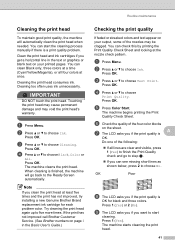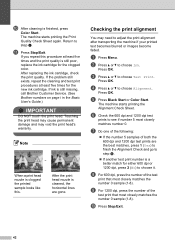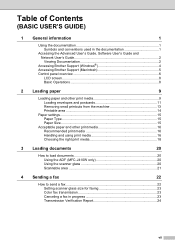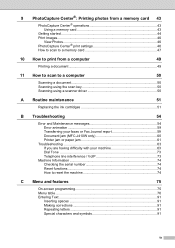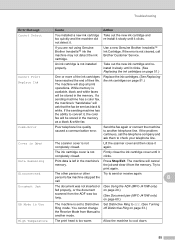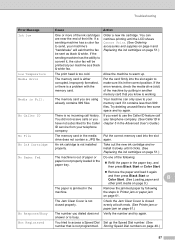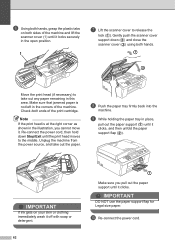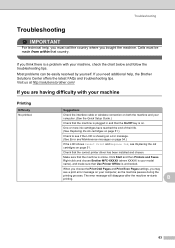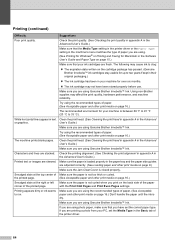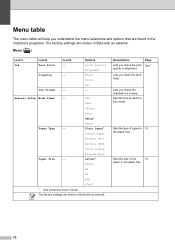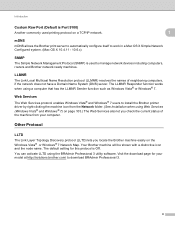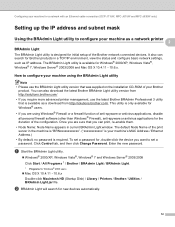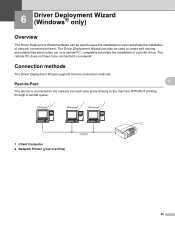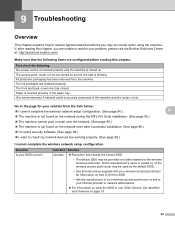Brother International MFC-J265w Support Question
Find answers below for this question about Brother International MFC-J265w.Need a Brother International MFC-J265w manual? We have 10 online manuals for this item!
Question posted by pokey23 on April 25th, 2015
Print Head Wont Move
My brother mfc-j265w print head wont move from the right side of machine. I have searched the web for a fix. I have tried cleaning the encoder strip, checking for a paper jam, also resetting the printer. The problem all started with the unable to init 4f error message. Then I discovered that the print wouldn't move. Any ideas? Larry
Current Answers
Related Brother International MFC-J265w Manual Pages
Similar Questions
How Do If Fix 4f Error Message
(Posted by rafaellopezinstaller 9 years ago)
Brother Dcp-j315w Printer Wont Scan
my brother dcp-j315w printer prints emails but wont scan it says check connection
my brother dcp-j315w printer prints emails but wont scan it says check connection
(Posted by ktrev01 10 years ago)
Scanner Will Not Operate From Printer But Will Work Via Control Panel
(Posted by normanjames21 11 years ago)
Can Brother Mfc-j265w Support Airprint For Iphone And Ipad And Cloudprint?
(Posted by jolenelovely 11 years ago)