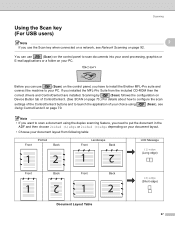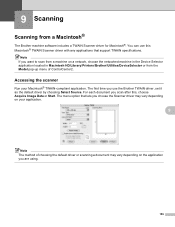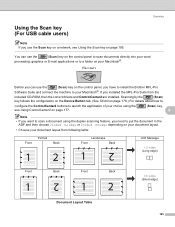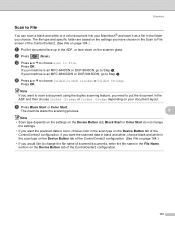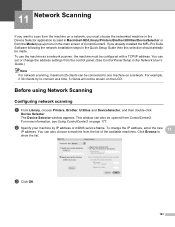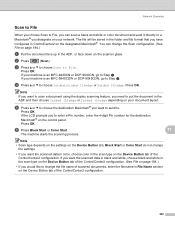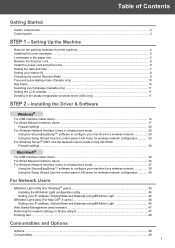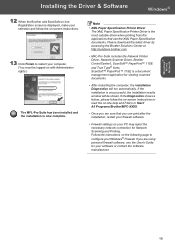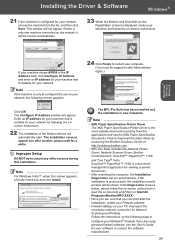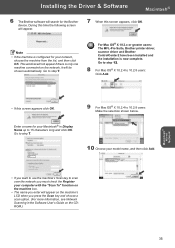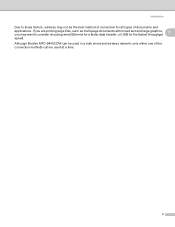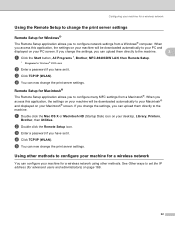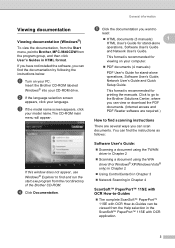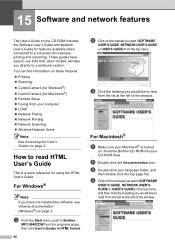Brother International MFC-9840CDW Support Question
Find answers below for this question about Brother International MFC-9840CDW.Need a Brother International MFC-9840CDW manual? We have 4 online manuals for this item!
Question posted by bobfinlaw on August 30th, 2011
Scanning
First time user: I cannot find the scanned documents that wee sent to the iMac wirelessly on my network. I have tried all the normal locations suggested by Gmail but cannot find to attach. Owner's manual downloaded but not helpful.
Current Answers
Related Brother International MFC-9840CDW Manual Pages
Similar Questions
How To Setup Mfc-9840cdw Wireless
(Posted by raynkahne1 9 years ago)
I Have A Mfc J430w And It Will Not Print On A Wireless Network
(Posted by imraBlarg 10 years ago)
Can The Brother Mfc-9840cdw Scan To E-mail Wirelessly
(Posted by gasmike 10 years ago)
Scan Document In Word On Windows 8
Scanned documents are automatically written in PDF. Would like to scan in word
Scanned documents are automatically written in PDF. Would like to scan in word
(Posted by tvermeulen 10 years ago)
Client Has A Mfc-9840cdw Answering Too Soon.
It's set to answre on the 4th ring, but answers immediately. This using is a secondary device, the ...
It's set to answre on the 4th ring, but answers immediately. This using is a secondary device, the ...
(Posted by kjedrusiak 11 years ago)