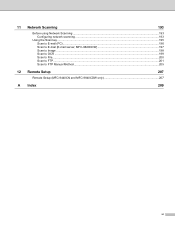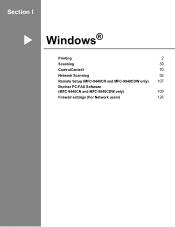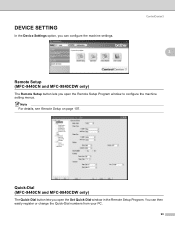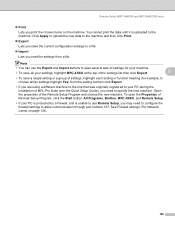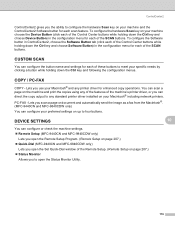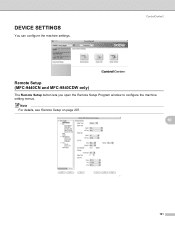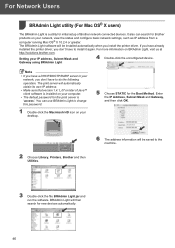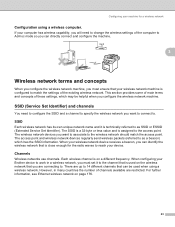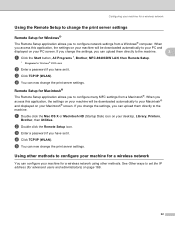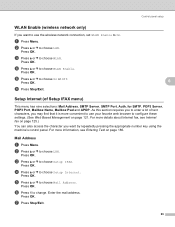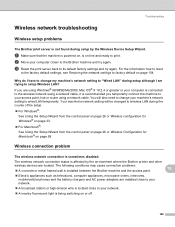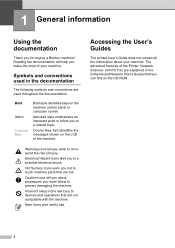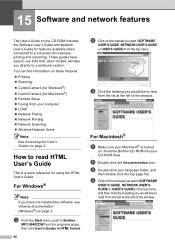Brother International MFC-9840CDW Support Question
Find answers below for this question about Brother International MFC-9840CDW.Need a Brother International MFC-9840CDW manual? We have 4 online manuals for this item!
Question posted by raynkahne1 on May 30th, 2014
How To Setup Mfc-9840cdw Wireless
The person who posted this question about this Brother International product did not include a detailed explanation. Please use the "Request More Information" button to the right if more details would help you to answer this question.
Current Answers
Answer #1: Posted by waelsaidani1 on May 30th, 2014 11:19 AM
Before you begin the wireless installation you may need to know your network wireless security settings.
If you are connecting your Brother product on your employer's network, please contact your system administrator for this information.
If you do not have a network administrator and you do not know your network wireless security settings this information can be obtained by one of the following methods:
If you are connecting your Brother product on your employer's network, please contact your system administrator for this information.
If you do not have a network administrator and you do not know your network wireless security settings this information can be obtained by one of the following methods:
- Refer to the User Guide of our wireless access point or contact the manufacturer of your wireless access point.
- If you obtained your wireless access point from your cable or phone company, they may be able to assist you with gathering the security information.
- If you are using Windows Vista, Windows 7 or Windows 8 you can use a utility program which gathers the necessary information. Complete information here: http://www.brother-usa.com/support/wireless/Step1.aspx?ProductID=MFC-9840CDW&R3ID=mfc9840cdw#.U4jLHHJdXh4
Related Brother International MFC-9840CDW Manual Pages
Similar Questions
How To Setup Brother Mfc-9840cdw Wireless
(Posted by jiwanIdgaf 9 years ago)
How To Setup Macbook To Brother Mfc-9840cdw Wireless Printer
(Posted by qmhiibry 9 years ago)
How To Setup Mfc-9320cw Wireless Printer On An Mac Os X
(Posted by rugbilspa 10 years ago)
How To Setup Mfc-j430w Wireless Help
(Posted by chupapink3 10 years ago)