Brother International MFC-9840CDW Support Question
Find answers below for this question about Brother International MFC-9840CDW.Need a Brother International MFC-9840CDW manual? We have 4 online manuals for this item!
Question posted by jilg on December 9th, 2013
Cant Connect To Mfc-9840cdw Wireless
The person who posted this question about this Brother International product did not include a detailed explanation. Please use the "Request More Information" button to the right if more details would help you to answer this question.
Current Answers
There are currently no answers that have been posted for this question.
Be the first to post an answer! Remember that you can earn up to 1,100 points for every answer you submit. The better the quality of your answer, the better chance it has to be accepted.
Be the first to post an answer! Remember that you can earn up to 1,100 points for every answer you submit. The better the quality of your answer, the better chance it has to be accepted.
Related Brother International MFC-9840CDW Manual Pages
Quick Setup Guide - English - Page 29


... the chart on Entering text on page 48.)
12 Your machine will appear briefly on the dial pad seven times. If successful, Connected will now try again. (See Restoring the network settings to suit your wireless network using the information you wrote down in this order: lower case, upper case and numbers...
Quick Setup Guide - English - Page 44


...again, reset the print server back to the default factory settings and try to connect to install. If successful, Connected will now try again. (See Restoring the network settings to choose TKIP or AES... Type and press OK. If your router or access point. Wireless setup is displayed when the print server has not successfully connected to enter the letter a, press the 2 key on your Macintosh...
Network Users Manual - English - Page 6
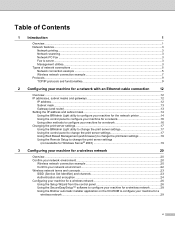
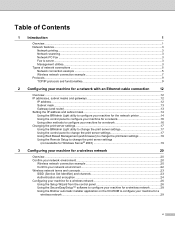
... the print server settings
(not available for Windows Server® 2003 19
3 Configuring your machine for a wireless network
20
Overview...20 Confirm your network environment...20
Wireless network connection example 20 Confirm your network environment...22 Wireless network terms and concepts ...23 SSID (Service Set Identifier) and channels 23 Authentication and encryption ...24 Configuring...
Network Users Manual - English - Page 12
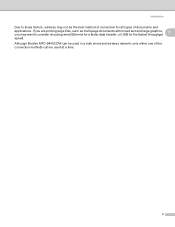
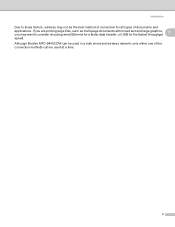
... graphics, 1
you may not be used at a time.
2 Although Brother MFC-9840CDW can be used in a both wired and wireless network, only either one of the connection methods can be the best method of connection for the fastest throughput speed. Introduction
Due to these factors, wireless may want to consider choosing wired Ethernet for a faster data...
Network Users Manual - English - Page 17
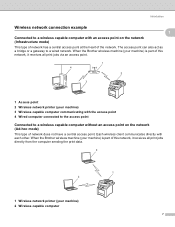
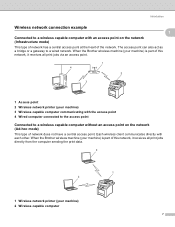
...part of this network, it receives all print jobs via an access point.
1 Access point 2 Wireless network printer (your machine) 2 Wireless capable computer
7 Introduction
Wireless network connection example 1 1
Connected to a wireless capable computer with each other. When the Brother wireless machine (your machine) is part of this network, it receives all print jobs directly from the...
Network Users Manual - English - Page 30
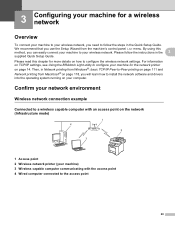
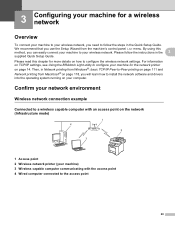
...-to-Peer printing on page 111 and Network printing from the machine's control panel LAN menu.
3 Configuring your machine for a wireless network 3
Overview 3
To connect your machine to your wireless network, you need to your wireless network. We recommend that you use the Setup Wizard from Macintosh® on page 118, you can easily...
Network Users Manual - English - Page 31
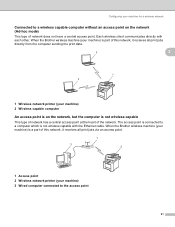
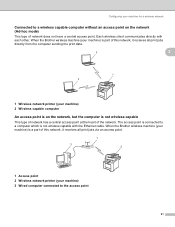
... (your machine) is part of this network, it receives all print jobs via an access point.
1 Access point 2 Wireless network printer (your machine for a wireless network
Connected to a computer which is not wireless capable
3
This type of network has a central access point at the heart of network does not have a central access point. Each...
Network Users Manual - English - Page 33
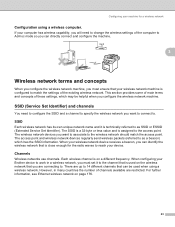
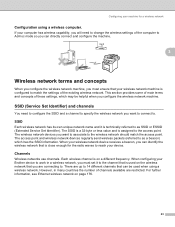
... channels that can identify the wireless network that you configure the wireless network machine.
Channels
3
Wireless networks use channels. There are connecting to the access point. The access point and wireless network devices regularly send wireless packets (referred to .
For further information, see Ethernet wireless network on the wireless network that is assigned to...
Network Users Manual - English - Page 34
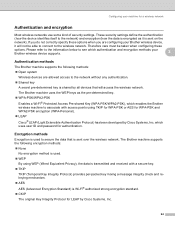
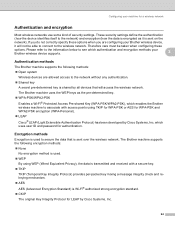
Therefore care must be able to connect to the wireless network. Please refer to the information below to see which authentication and encryption methods your Brother wireless device supports.
3
Authentication methods
3
The Brother machine supports the following encryption methods:
„ None
No encryption method is used to the network) and encryption (how the ...
Network Users Manual - English - Page 37
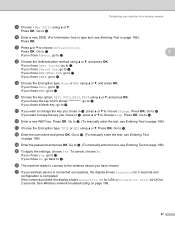
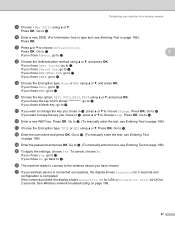
...b, and press OK. r Enter the user name and press OK. u The machine starts to connect to the wireless device you chose Yes, go back to m. n Choose the key option; o If you want to...WEP, go to n. Go to t. p Enter a new WEP key. Configuring your wireless device is connected successfully, the display shows Connected for 2 seconds and
configuration is completed. k Press a or b to r. If you...
Network Users Manual - English - Page 46
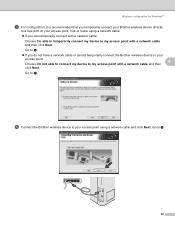
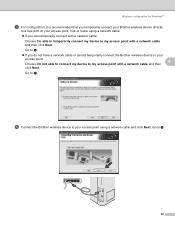
.... „ If you do not have a network cable or cannot temporarily connect the Brother wireless device to your access point using a network cable and click Next. Go to n
36 Go to k. j Connect the Brother wireless device to your access point:
4
Choose I 'm able to temporarily connect my device to my access point with a network cable and then click Next.
Network Users Manual - English - Page 47
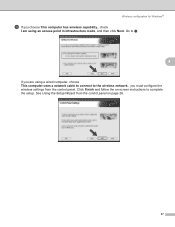
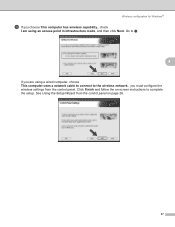
... Using the Setup Wizard from the control panel. Wireless configuration for Windows®
k If you must configure the wireless settings from the control panel on -screen instructions to the wireless network., you choose This computer has wireless capability., check
I am using a wired computer, choose This computer uses a network cable to connect to complete the setup.
Network Users Manual - English - Page 70
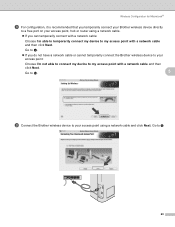
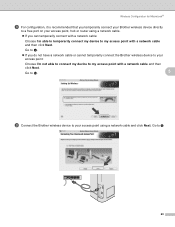
... click Next. Go to f.
„ If you can temporarily connect with a network cable:
Choose I 'm not able to connect my device to my access point with a network cable and then click Next. Go to j.
5
i Connect the Brother wireless device to your access point:
Choose I 'm able to temporarily connect my device to m
60 Go to my access point with a network...
Network Users Manual - English - Page 71
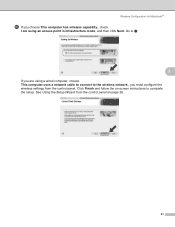
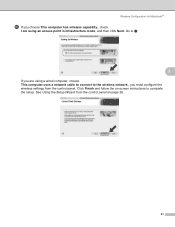
... Macintosh®
j If you must configure the wireless settings from the control panel on -screen instructions to the wireless network., you choose This computer has wireless capability., check
I am using a wired computer, choose This computer uses a network cable to connect to complete the setup. Go to k
5
If you are using an access point in...
Network Users Manual - English - Page 176
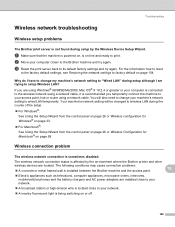
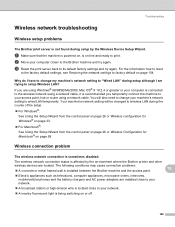
... I have to change your access point, hub or router using a network cable, it is being switching on page 104.
Wireless connection problem 15
The wireless network connection is sometimes disabled.
15
The wireless network connection status is affected by the Wireless Device Setup Wizard.
15
a Make sure that the machine is powered on -line and ready to setup...
Users Manual - English - Page 69
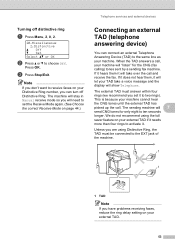
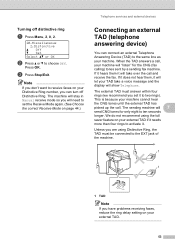
...
7
a Press Menu, 2, 0, 2.
20.Miscellaneous 2.Distinctive
a Off b Set Select ab or OK
b Press a or b to receive faxes on your Distinctive Ring number, you can connect an external Telephone Answering Device (TAD) to ten seconds longer.
This is because your machine. The machine will stay in Manual receive mode so you have problems receiving...
Users Manual - English - Page 106
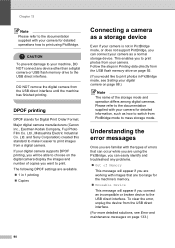
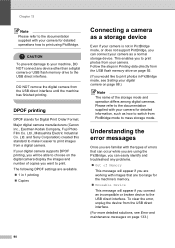
...90
If your digital camera supports DPOF printing, you will appear if you connect an incompatible or broken device to the USB direct interface.
The following DPOF settings are using PictBridge....can occur while you are available. „ 1 in 1 printing „ Copies
Connecting a camera as a storage device
13
Even if your camera is not in PictBridge mode, or does not support ...
Users Manual - English - Page 109
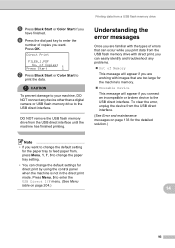
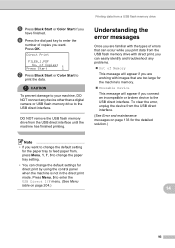
...can change the paper tray setting.
• You can easily identify and troubleshoot any device other than a digital camera or USB flash memory drive to the USB direct interface....to change the default settings for the machine's memory. „ Unusable Device This message will appear if you connect an incompatible or broken device to enter the USB Direct I/F menu. (See Menu table on page ...
Users Manual - English - Page 112
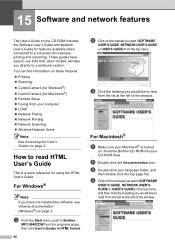
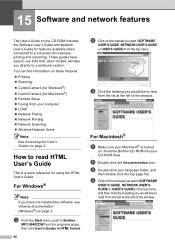
... CD-ROM includes the Software User's Guide and Network User's Guide for features available when connected to a computer (for Macintosh®) „ Remote Setup „ Faxing from your ... Network Printing „ Network Scanning „ Wireless Network Users
Note See Accessing the User's Guides on .
a From the Start menu, point to Brother,
MFC-9840CDW from the list at the left of the window...
Users Manual - English - Page 120
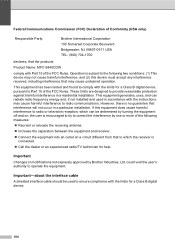
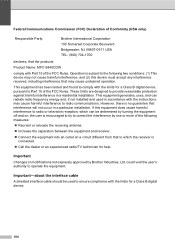
... Corporation 100 Somerset Corporate Boulevard Bridgewater, NJ 08807-0911 USA TEL: (908) 704-1700
declares, that the products
Product Name: MFC-9840CDW
comply with the limits for a Class B digital device.
104 Operation is connected.
„ Call the dealer or an experienced radio/TV technician for help. This equipment generates, uses, and can be used...
Similar Questions
How To Connect Mfc 7860w Wireless Windows Xp
(Posted by mo5aJohnP 9 years ago)
How To Setup Mfc-9840cdw Wireless
(Posted by raynkahne1 9 years ago)
How To Setup Brother Mfc-9840cdw Wireless
(Posted by jiwanIdgaf 10 years ago)
How To Setup Macbook To Brother Mfc-9840cdw Wireless Printer
(Posted by qmhiibry 10 years ago)
Can I Connect Mfc-8480dn Wireless
(Posted by miswill 10 years ago)

