Brother International MFC-J430w Support Question
Find answers below for this question about Brother International MFC-J430w.Need a Brother International MFC-J430w manual? We have 14 online manuals for this item!
Question posted by imraBlarg on March 21st, 2014
I Have A Mfc J430w And It Will Not Print On A Wireless Network
The person who posted this question about this Brother International product did not include a detailed explanation. Please use the "Request More Information" button to the right if more details would help you to answer this question.
Current Answers
There are currently no answers that have been posted for this question.
Be the first to post an answer! Remember that you can earn up to 1,100 points for every answer you submit. The better the quality of your answer, the better chance it has to be accepted.
Be the first to post an answer! Remember that you can earn up to 1,100 points for every answer you submit. The better the quality of your answer, the better chance it has to be accepted.
Related Brother International MFC-J430w Manual Pages
Users Manual - English - Page 87
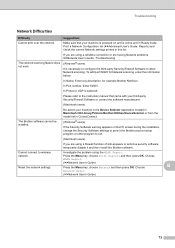
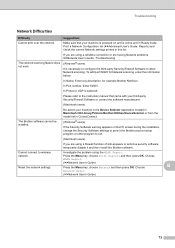
... Security/Firewall Software to run.
(Macintosh users)
If you are using a wireless connection or are using the WLAN Report.
Troubleshooting
Network Difficulties
Difficulty
Suggestions
Cannot print over the network. Print a Network Configuration list (uuAdvanced User's Guide: Reports) and check the current Network settings printed in Ready mode.
To add port 54925 for...
Quick Setup Guide - English - Page 19
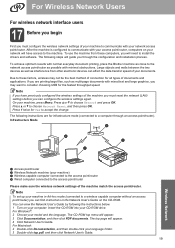
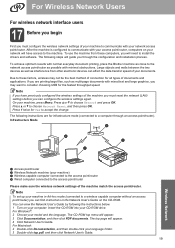
To achieve optimum results with normal everyday document printing, place the Brother machine as close to the network access point/router as multi-page documents with minimal obstructions. Large objects and walls between the two devices as well as interference from these factors, wireless may want to consider choosing USB for infrastructure mode (connected to...
Quick Setup Guide - English - Page 31


... Windows® 7 when printing from applications that use the XML Paper Specification documents. Finish The installation is the most suitable driver for up , follow the on your security settings, a Windows® Security or antivirus software window may appear when using the machine or its software. Windows® Macintosh Wireless Network
31 Note Internet...
Network Users Manual - English - Page 3
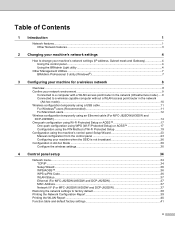
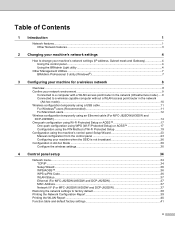
...™ ...36 WPS w/PIN Code ...36 WLAN Status ...37 Ethernet (For MFC-J825DW/J835DW and DCP-J925DW 37 MAC Address ...37 Network I/F (For MFC-J825DW/J835DW and DCP-J925DW 37
Restoring the network settings to factory default 38 Printing the Network Configuration Report 39 Printing the WLAN Report ...40 Function table and default factory settings 41
ii
Network Users Manual - English - Page 5


... used at a time.
1 A wired network interface is available on a network supporting TCP/IP. 1 Introduction
1
1
Network features 1
Your Brother machine can be shared on a 10/100 MB wired 1 or IEEE 802.11b/g/n wireless Ethernet network using the internal network print server. The following chart shows what network features and connections are running on the MFC-J825DW/J835DW and DCP-J925DW...
Network Users Manual - English - Page 12


... be the best method of connection for all types of your machine's network settings (IP address, Subnet mask and Gateway) uu page 4. For information on how to your wireless network. Macintosh users should
3
choose their preferred configuration method from other electronic devices can affect the data transfer speed of documents and applications.
Due to...
Network Users Manual - English - Page 18
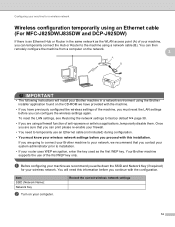
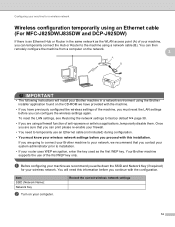
... you write down the SSID and Network Key (if required)
for a wireless network
Wireless configuration temporarily using an Ethernet cable (For MFC-J825DW/J835DW and DCP-J925DW)
3
If there is an Ethernet Hub or Router in a network environment using a firewall function of the machine, you must know your wireless network.
Record the current wireless network settings
14 If you are...
Network Users Manual - English - Page 21


...
You can use WPS or AOSS™ from the control panel menu to configure your wireless network settings if your WLAN access point/router (A) supports either Wi-Fi Protected Setup (PBC ... network settings to choose Network.
To cancel, press Stop/Exit.
17 Configuring your machine for a wireless network
One push configuration using WPS (Wi-Fi Protected Setup) or AOSS™ 3
For MFC-J430W/J432W...
Network Users Manual - English - Page 22


... will
automatically be printed.
or Switch Network interface to
accept. is displayed, press Yes to wireless? See the user's guide for your wireless network. Then press OK and your machine will
automatically be printed.
e When Enable WLAN? To cancel, press Stop/Exit. uuQuick Setup Guide: Troubleshooting
18 See the user's guide for your device, please choose Install...
Network Users Manual - English - Page 24


...page is different, depending on the brand of the device that is on the network, type "http://access point's IP address/" into your network in e to the Registrar and follow the on-...a wireless network
Note Routers or access points that came with your WLAN access point/router. See the instruction manual that support Wi-Fi Protected Setup have a symbol as shown below.
3
For MFC-J430W/J432W...
Network Users Manual - English - Page 25
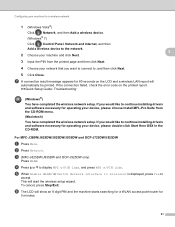
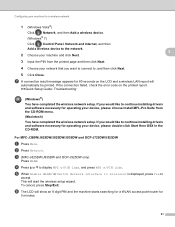
... software necessary for operating your device, please double-click Start Here OSX in the CD-ROM. For MFC-J280W/J625DW/J825DW/J835DW and DCP-J725DW/J925DW 3
a Press Menu.
g A connection result message appears for 60 seconds on the printed report. uuQuick Setup Guide: Troubleshooting
(Windows®) You have completed the wireless network setup. If you would...
Network Users Manual - English - Page 27


Manual configuration from the control panel 3
For MFC-J430W/J432W 3
a Before configuring your machine we recommend you proceed with .
e When Enable WLAN?
Press OK. Otherwise, go to g. To reset the LAN settings, see Restoring the network settings to choose Network.
Item SSID (Network Name): Network Key
Record the current wireless network settings
b Press Menu. c Press a or b to ...
Network Users Manual - English - Page 28


... setup. i The machine starts to connect to the wireless device you have chosen.
You will
automatically be printed. c Press Network.
If you continue with the configuration.
Item SSID (Network Name): Network Key
Record the current wireless network settings
b Press Menu. Configuring your machine for a wireless network
Note When the SSID is not broadcast, see Configuring your...
Network Users Manual - English - Page 30


... key. Press OK.
is not broadcast 3
For MFC-J430W/J432W 3
a Before configuring your machine we recommend you continue with the configuration. To cancel, press Stop/Exit.
26 e When Enable WLAN? Communication Mode Infrastructure
Authentication method Encryption mode
WPA2-PSK
AES
Network key 12345678
Note
If your wireless network settings.
c Press a or b to choose Setup Wizard...
Network Users Manual - English - Page 34


...Communication Mode Ad-hoc
Encryption mode WEP
Network key 12345678
b Press Menu.
This will search for a wireless network
Configuration in Ad-hoc Mode 3
Configure the wireless settings 3
For MFC-J430W/J432W
3 3
a Before configuring your machine we recommend you continue with a SSID already configured. Configuring your machine for your network and display a list of the computer you...
Network Users Manual - English - Page 35
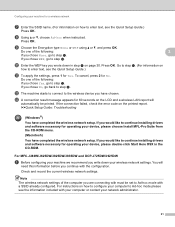
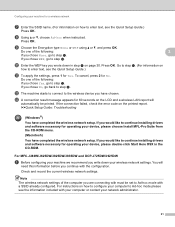
... Yes.
For MFC-J280W/J625DW/J825DW/J835DW and DCP-J725DW/J925DW 3
a Before configuring your machine we recommend you chose No, go to step f. i Choose the Encryption type None or WEP using a or b, and press OK.
Go to step k. (For information on
how to the wireless device you wrote down your wireless network settings. uuQuick Setup...
Network Users Manual - English - Page 41


... is a unique number assigned for the machine's network interface. Network I/F (For MFC-J825DW/J835DW and DCP-J925DW) 4
You can check your print server. Control panel setup
WLAN Status 4
Status 4
This field displays the current wireless network status.
You can choose the network connection type, wired network connection or wireless network connection.
You can only have one...
Network Users Manual - English - Page 42


...-J925DW, this function restores all wired and wireless network settings to the factory default.
• You can reset the print server back to display Network Reset and then press Network Reset. c Press a or b to its factory default settings using the BRAdmin applications. (For more information, see Other Management Utilities uu page 7.)
4
For MFC-J430W/J432W 4
a Press Menu.
Network Users Manual - English - Page 43


.... (For UK) Press Mono Start or Colour Start. The Network Configuration Report prints a report listing the current network configuration including the
network print server settings.
4
For MFC-J430W/J432W 4
a Press Menu.
The default Node Name is "BRNxxxxxxxxxxxx" for a wired network or "BRWxxxxxxxxxxxx" for a wireless network ("xxxxxxxxxxxx" is your machine's MAC Address / Ethernet Address...
Product Safety Guide - English - Page 11


... device.
11 Operation is subject to the following measures:
Reorient or relocate the receiving antenna.
Increase the separation between the equipment and receiver.
Connect the equipment into an outlet on , the user is connected.
Consult the dealer or an experienced radio/TV technician for help.
(Wireless network models...
Similar Questions
Cant Locate Brother Mfc-j430w On Wireless Network
(Posted by Edrive 9 years ago)
How To Add Mfc-7360n On Wireless Network
(Posted by Dahdoma 9 years ago)
How To Connect Brother Printer Mfc-j430w To Wireless Network
(Posted by bbMwpe 10 years ago)
How To Connect Brother Laser Printer Mfc-7860dw To Wireless Network
(Posted by addaris 10 years ago)
How To Connect Brother Mfc J430w With Wireless Network
(Posted by lynnmcper 10 years ago)

