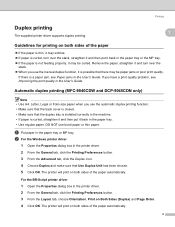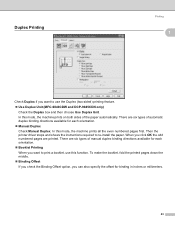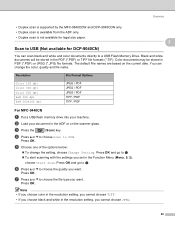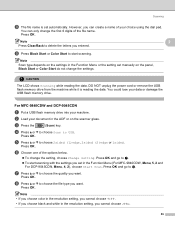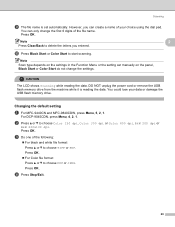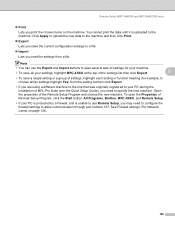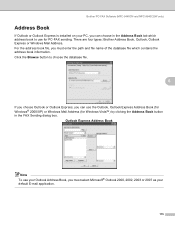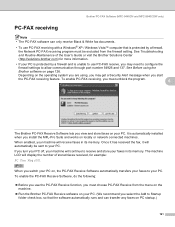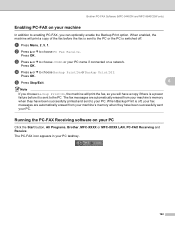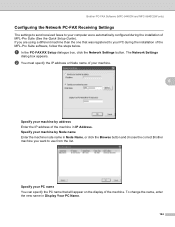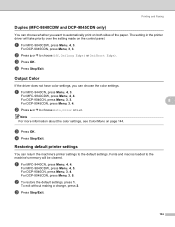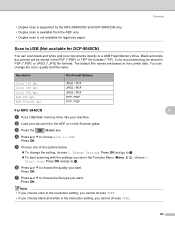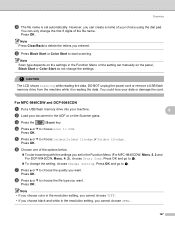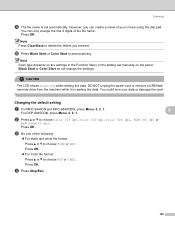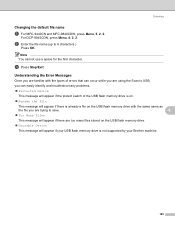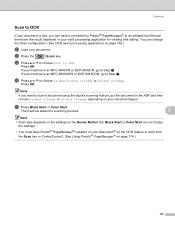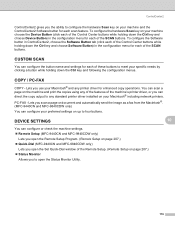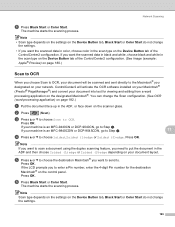Brother International MFC-9840CDW Support Question
Find answers below for this question about Brother International MFC-9840CDW.Need a Brother International MFC-9840CDW manual? We have 4 online manuals for this item!
Question posted by gunsteve on July 2nd, 2014
How To Install Memory On Mfc 9840cdw
The person who posted this question about this Brother International product did not include a detailed explanation. Please use the "Request More Information" button to the right if more details would help you to answer this question.
Current Answers
Related Brother International MFC-9840CDW Manual Pages
Similar Questions
How To Install Brother Mfc-9840cdw For Win Xp Sp2 On New Windows 7 Machine
(Posted by JdsLe 9 years ago)
How To Setup Mfc-9840cdw Wireless
(Posted by raynkahne1 10 years ago)
How To Clear Pc-fax Memory Mfc-9840cdw
(Posted by larock3 10 years ago)
Can't Install Suite Mfc-j835dw
I tried installing recomended suite for Windows 8 64bit and have a MFC-J835DW Microsofts driver work...
I tried installing recomended suite for Windows 8 64bit and have a MFC-J835DW Microsofts driver work...
(Posted by skipfltoohot91 10 years ago)
How To Install Memory In A Brother Mfc-9970cdw Printer
(Posted by Rolrswai 10 years ago)