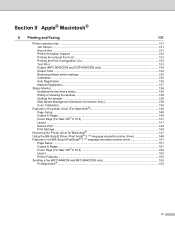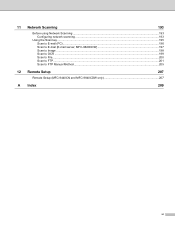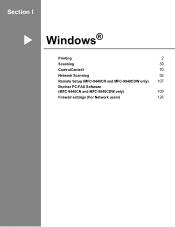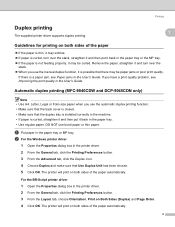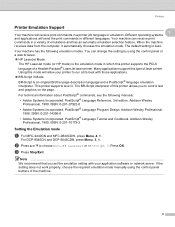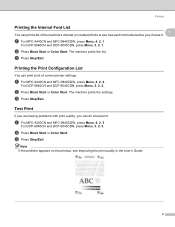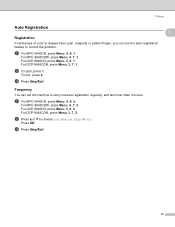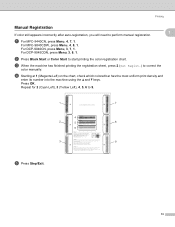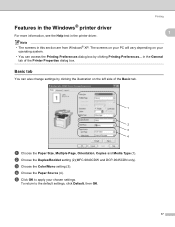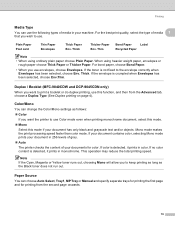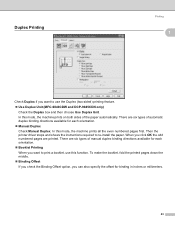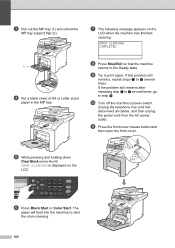Brother International MFC-9840CDW Support Question
Find answers below for this question about Brother International MFC-9840CDW.Need a Brother International MFC-9840CDW manual? We have 4 online manuals for this item!
Question posted by Aldazaye on April 18th, 2014
How To Clean Drum On Mfc-9840cdw
The person who posted this question about this Brother International product did not include a detailed explanation. Please use the "Request More Information" button to the right if more details would help you to answer this question.
Current Answers
Related Brother International MFC-9840CDW Manual Pages
Similar Questions
How To Clean Drum Mfc 8220 Brother Printer
(Posted by dpellhutchi 10 years ago)
How To Clean Drum On Mfc8820
how to "clean drum" as LED display requests?
how to "clean drum" as LED display requests?
(Posted by JViele 10 years ago)
Client Has A Mfc-9840cdw Answering Too Soon.
It's set to answre on the 4th ring, but answers immediately. This using is a secondary device, the ...
It's set to answre on the 4th ring, but answers immediately. This using is a secondary device, the ...
(Posted by kjedrusiak 11 years ago)