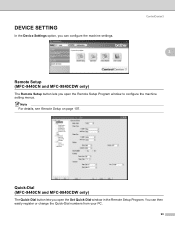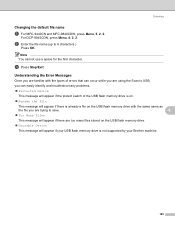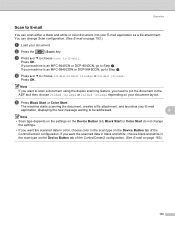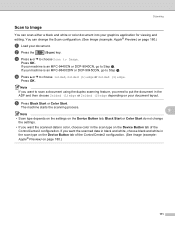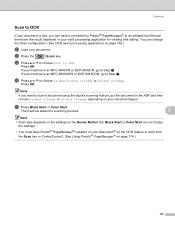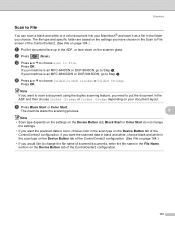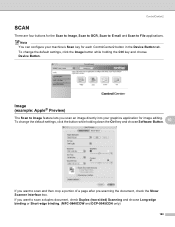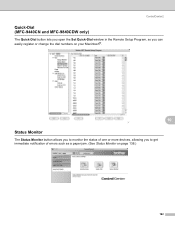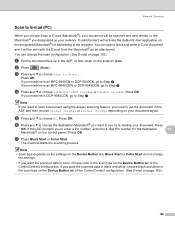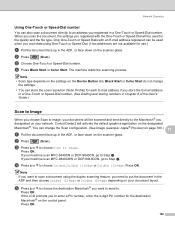Brother International MFC-9840CDW Support Question
Find answers below for this question about Brother International MFC-9840CDW.Need a Brother International MFC-9840CDW manual? We have 4 online manuals for this item!
Question posted by jmcdha on January 14th, 2014
How To Change Drum Mfc 9840
The person who posted this question about this Brother International product did not include a detailed explanation. Please use the "Request More Information" button to the right if more details would help you to answer this question.
Current Answers
Answer #1: Posted by bengirlxD on January 14th, 2014 2:28 PM
Here is the link to the drum replacement instructions for the Mfc 9840:
Feel free to resubmit the question if you didn't find it useful.
Related Brother International MFC-9840CDW Manual Pages
Similar Questions
How To Reset Drum On Brother Mfc 9840
(Posted by roFixitm 9 years ago)
Brother Mfc Tn 620 How To Change Drum
(Posted by wrisizz 9 years ago)
When Should It Be Time To Change Drum Heads On A Brother Mfc 8890dw
(Posted by julhard8 9 years ago)
Scanner Issue With Mfc 9840 Cdw
how to change the setting to send the scanned file to a destination computer?
how to change the setting to send the scanned file to a destination computer?
(Posted by lmkha 12 years ago)