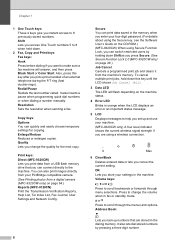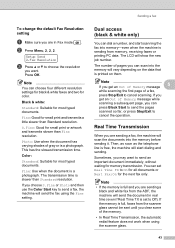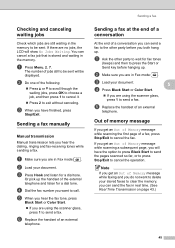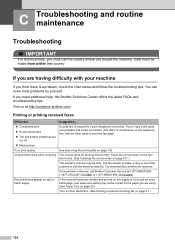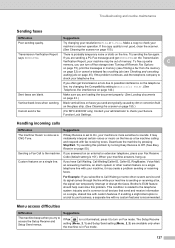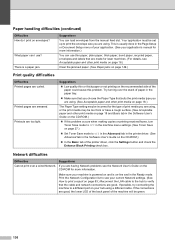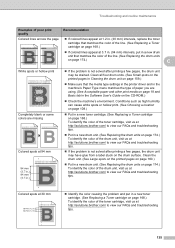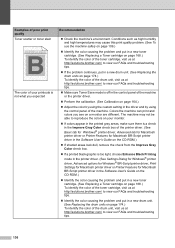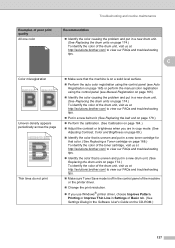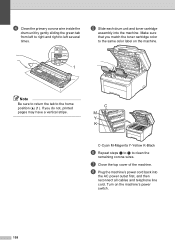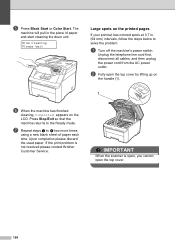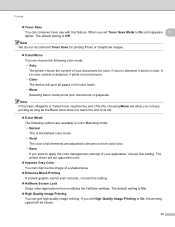Brother International MFC-9320CW Support Question
Find answers below for this question about Brother International MFC-9320CW - Color LED - All-in-One.Need a Brother International MFC-9320CW manual? We have 4 online manuals for this item!
Question posted by jrsensky on December 4th, 2011
I'm Getting A Thick Black Line Down The Right Edge Of Printed Pages.
The person who posted this question about this Brother International product did not include a detailed explanation. Please use the "Request More Information" button to the right if more details would help you to answer this question.
Current Answers
Related Brother International MFC-9320CW Manual Pages
Similar Questions
Mfc 9320 C Black Lines When Faxing
(Posted by glmar 9 years ago)
How To Get A Brother Mfc440cn To Print When Color Cartridge Empty
(Posted by malmsjjlove 10 years ago)
Black Line When Scanning With Brother 9320cw
(Posted by jose1jfjet 10 years ago)
White Lines Appears On Scanned Pages
(Posted by sntart 10 years ago)
How To Remove Black Line Right Side Mfc 7860dw
(Posted by rdcasko 10 years ago)