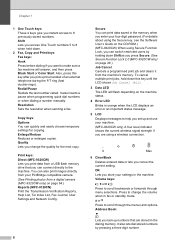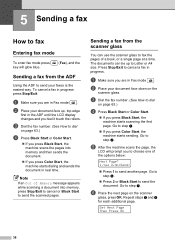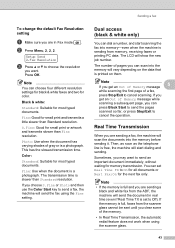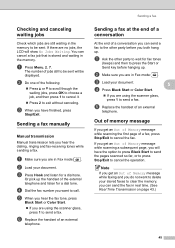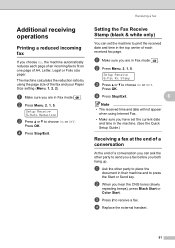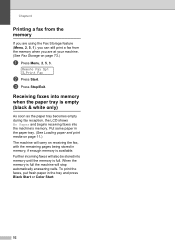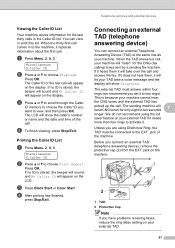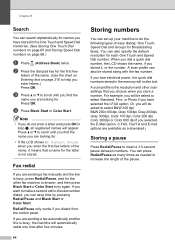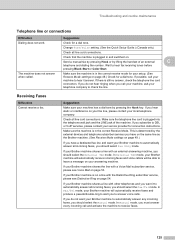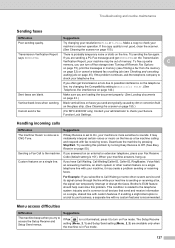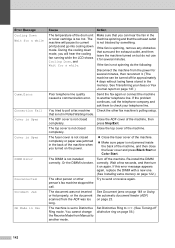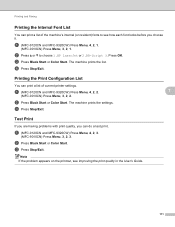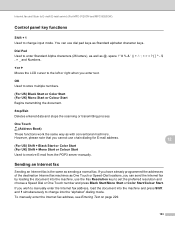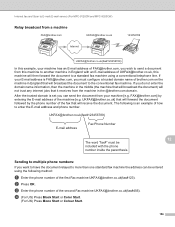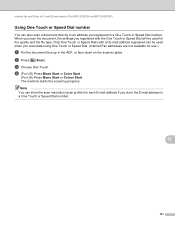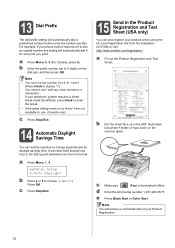Brother International MFC-9320CW Support Question
Find answers below for this question about Brother International MFC-9320CW - Color LED - All-in-One.Need a Brother International MFC-9320CW manual? We have 4 online manuals for this item!
Question posted by glmar on August 26th, 2014
Mfc 9320 C Black Lines When Faxing
The person who posted this question about this Brother International product did not include a detailed explanation. Please use the "Request More Information" button to the right if more details would help you to answer this question.
Current Answers
Related Brother International MFC-9320CW Manual Pages
Similar Questions
Brother Mfc-9970cdw Troubleshooting Black Line When Copying
(Posted by mattLamor 10 years ago)
Black Line When Scanning With Brother 9320cw
(Posted by jose1jfjet 10 years ago)
How Do I Stop Black Lines Printing On My Page & Faxes Set ?can You Tell Me
(Posted by southwesttiles 11 years ago)
Solid Line Of Color On Left Side Of Page
Every printed page has a solid line of color down the left side. Today it is black, but sometimes it...
Every printed page has a solid line of color down the left side. Today it is black, but sometimes it...
(Posted by ilenelande 11 years ago)
I'm Getting A Thick Black Line Down The Right Edge Of Printed Pages.
(Posted by jrsensky 12 years ago)