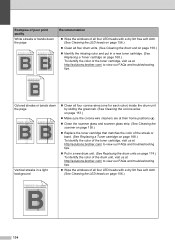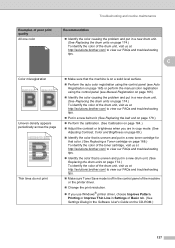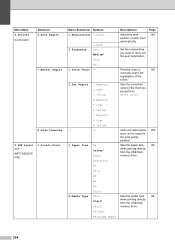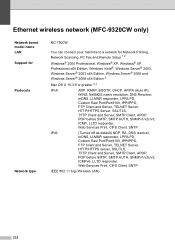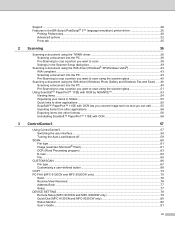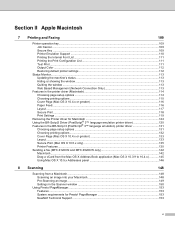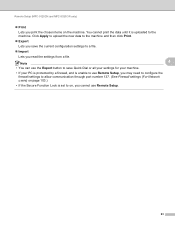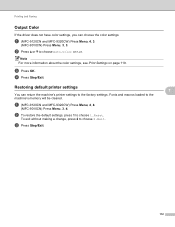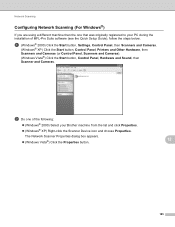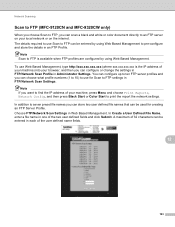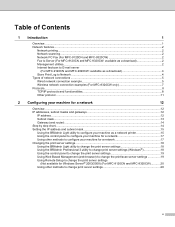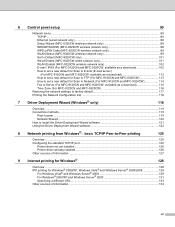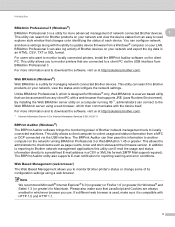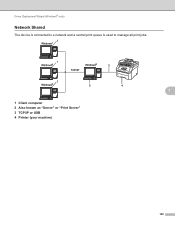Brother International MFC-9320CW Support Question
Find answers below for this question about Brother International MFC-9320CW - Color LED - All-in-One.Need a Brother International MFC-9320CW manual? We have 4 online manuals for this item!
Question posted by pePool on June 27th, 2014
Mfc 9320cw Can't Print Windows 7 32
The person who posted this question about this Brother International product did not include a detailed explanation. Please use the "Request More Information" button to the right if more details would help you to answer this question.
Current Answers
Related Brother International MFC-9320CW Manual Pages
Similar Questions
Is Brother Mfc 9320cw Air Print
(Posted by yacali0 9 years ago)
Brother Mfc-9440cn Will Not Print Windows 7
(Posted by jatoss 10 years ago)
Brother Mfc 9320cw Will Not Print Due To Low Color Toner
(Posted by Tobwhela 10 years ago)
Printer's Download To Windows 7 - 32 Byte
I couldn't download all printer's features to my PC with Windows 7 - 32 Byte
I couldn't download all printer's features to my PC with Windows 7 - 32 Byte
(Posted by henrybed 11 years ago)
My Mfc 9320cw Unable Print 1a Error
The printer displays this error and will not print
The printer displays this error and will not print
(Posted by sandersd 11 years ago)