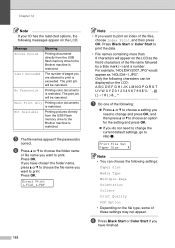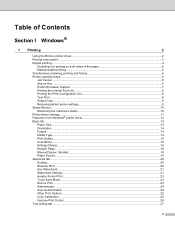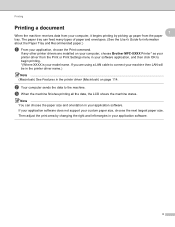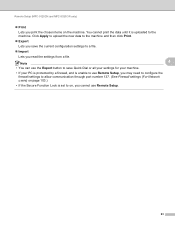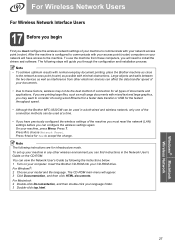Brother International MFC-9320CW Support Question
Find answers below for this question about Brother International MFC-9320CW - Color LED - All-in-One.Need a Brother International MFC-9320CW manual? We have 4 online manuals for this item!
Question posted by yacali0 on July 7th, 2014
Is Brother Mfc 9320cw Air Print
The person who posted this question about this Brother International product did not include a detailed explanation. Please use the "Request More Information" button to the right if more details would help you to answer this question.
Current Answers
Related Brother International MFC-9320CW Manual Pages
Similar Questions
Does Brother Mfc9325cw Have Air Print?
(Posted by Redikohl68 9 years ago)
How To Reset Drum On Brother Mfc 9320cw
(Posted by kaskYoze 10 years ago)
Brother Mfc 9320cw Won't Print After Belt Replaced
(Posted by okjdani 10 years ago)
Brother Mfc 9320cw Will Not Print Due To Low Color Toner
(Posted by Tobwhela 10 years ago)