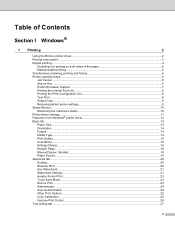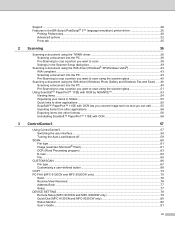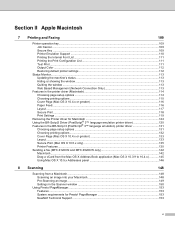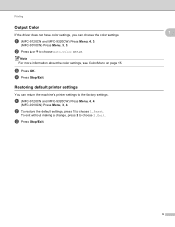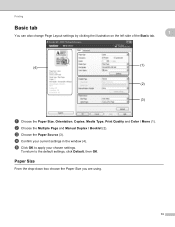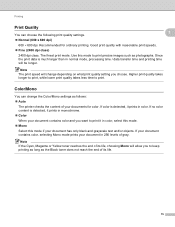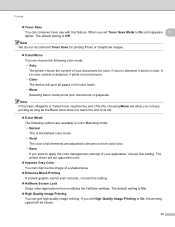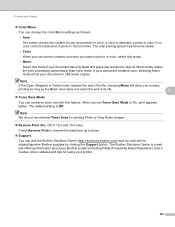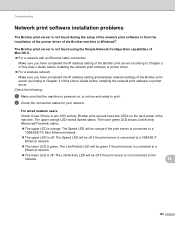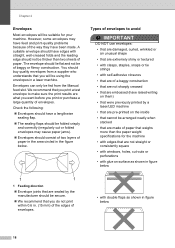Brother International MFC-9010CN Support Question
Find answers below for this question about Brother International MFC-9010CN - Color LED - All-in-One.Need a Brother International MFC-9010CN manual? We have 4 online manuals for this item!
Question posted by denisevega on June 9th, 2011
Printing Double Sided
The person who posted this question about this Brother International product did not include a detailed explanation. Please use the "Request More Information" button to the right if more details would help you to answer this question.
Current Answers
Related Brother International MFC-9010CN Manual Pages
Similar Questions
Blue Streaks On All Color Copies, Down The Left Side Of The Sheet.
Only does it when printing in color
Only does it when printing in color
(Posted by glendalejohnson 9 years ago)
Why Do I Get A Blue Streak Down The Left Side Of The Paper When Printing In Colo
MFC-9010cn .....only does it in when printing in color
MFC-9010cn .....only does it in when printing in color
(Posted by glendalejohnson 9 years ago)
How To Print Double Sided Paper On Mfc 7360n
(Posted by fishmDE 10 years ago)
How To Print Double Sided On Brother Mfc-7360n
(Posted by alzla 10 years ago)