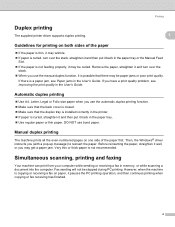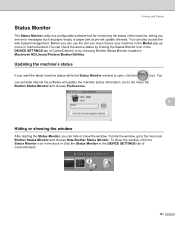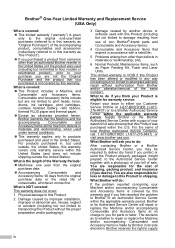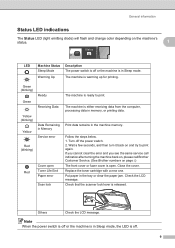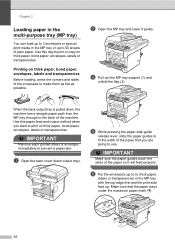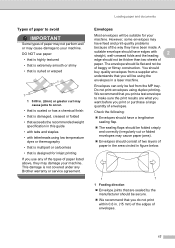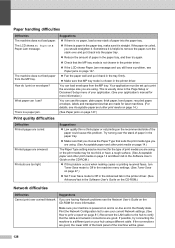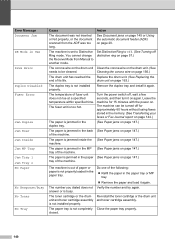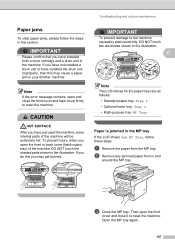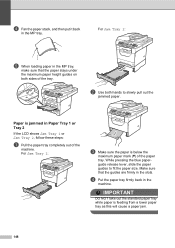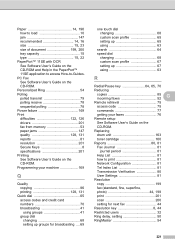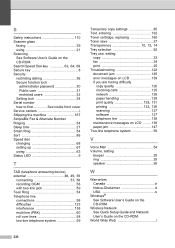Brother International MFC-8480DN Support Question
Find answers below for this question about Brother International MFC-8480DN - B/W Laser - All-in-One.Need a Brother International MFC-8480DN manual? We have 4 online manuals for this item!
Question posted by crapomot on October 13th, 2014
How Can I Fix Paper Jam In Mfc8480dn
The person who posted this question about this Brother International product did not include a detailed explanation. Please use the "Request More Information" button to the right if more details would help you to answer this question.
Current Answers
Answer #1: Posted by bengirlxD on October 13th, 2014 12:23 PM
Here are the instructions on how to clear the paper jam:
http://support.brother.com/g/b/faqend.aspx?c=us_ot&lang=en&prod=mfc8480dn_us&faqid=faq00000694_007
Feel free to resubmit the question if you didn't find it useful.
Related Brother International MFC-8480DN Manual Pages
Similar Questions
How To Fix Brother Fax Mfc8480dn Jam
(Posted by Shprmaglo 9 years ago)
How To Fix Paper Jam In Brother J125 Printer
(Posted by jaindawnno 9 years ago)
How Do I Clear Paper Jams From Feeder In The Brother Mfc8480dn
(Posted by Martcmeggan 10 years ago)
How To Fix Paper Jam In Top Rear Of Dcp 7020
(Posted by TanPeter 10 years ago)
Paper Jam In The Adf Of The Mfc 8084dn.
The paper jams in the ADF. It successfully feeds past the scan window, but when it feeds up through ...
The paper jams in the ADF. It successfully feeds past the scan window, but when it feeds up through ...
(Posted by patentlawyer 11 years ago)