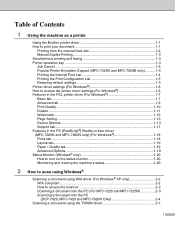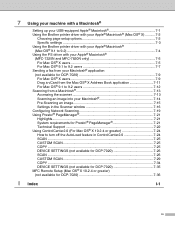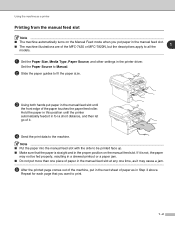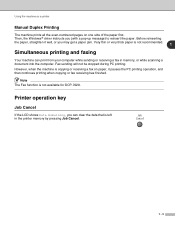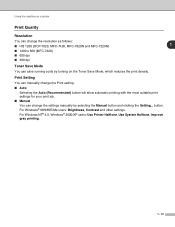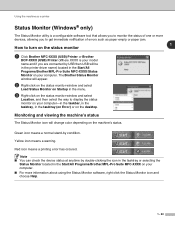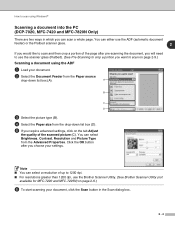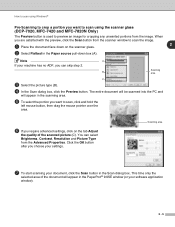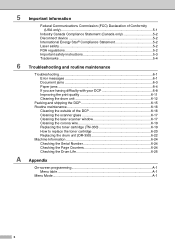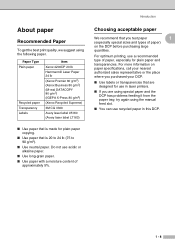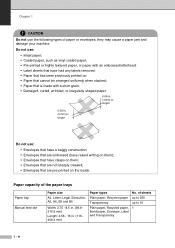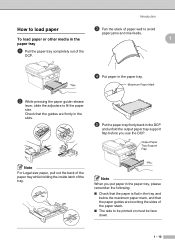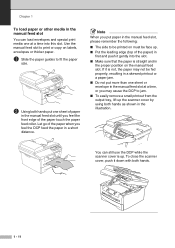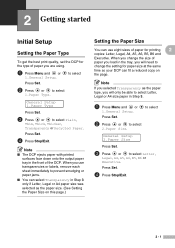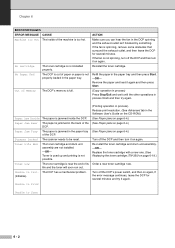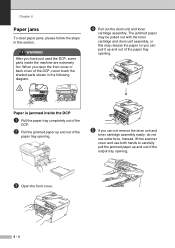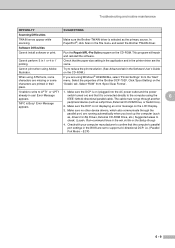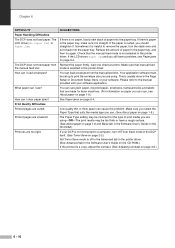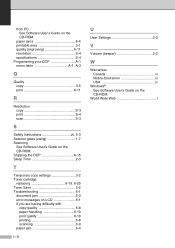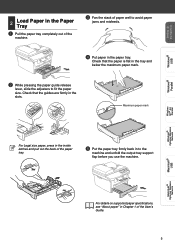Brother International DCP 7020 Support Question
Find answers below for this question about Brother International DCP 7020 - B/W Laser - All-in-One.Need a Brother International DCP 7020 manual? We have 4 online manuals for this item!
Question posted by TanPeter on September 11th, 2013
How To Fix Paper Jam In Top Rear Of Dcp 7020
The person who posted this question about this Brother International product did not include a detailed explanation. Please use the "Request More Information" button to the right if more details would help you to answer this question.
Current Answers
Related Brother International DCP 7020 Manual Pages
Similar Questions
How Can I Fix Paper Jam In Mfc8480dn
(Posted by crapomot 9 years ago)
What Is The Problem Brother Dcp 7020 Paper Jam
(Posted by natardfor 9 years ago)
How To Repair A Brother Dcp 7020 Paper Jam
(Posted by samaHel 9 years ago)
Dcp 7020 Multiple Scans
(Posted by Anonymous-41878 12 years ago)