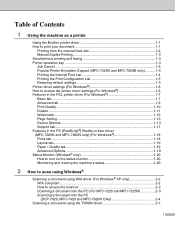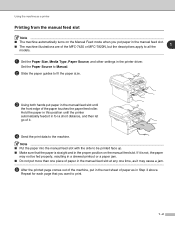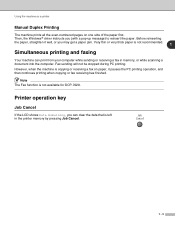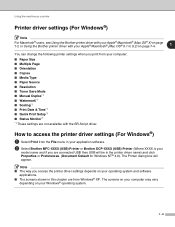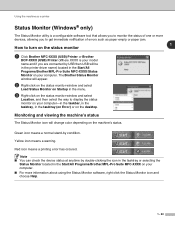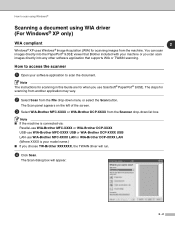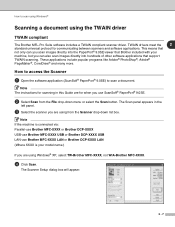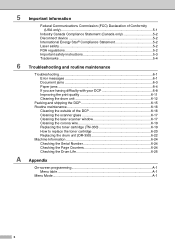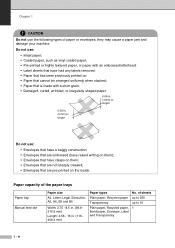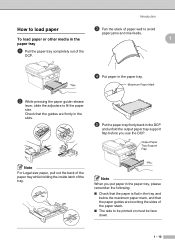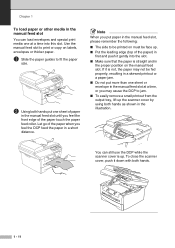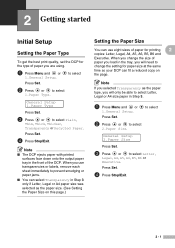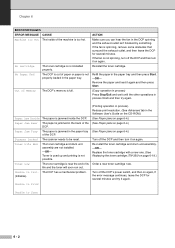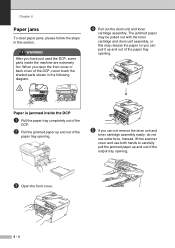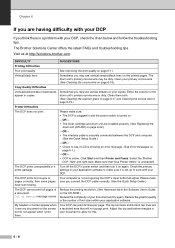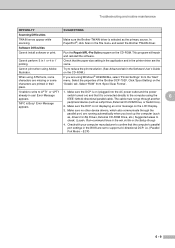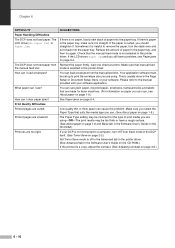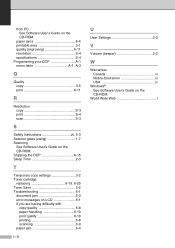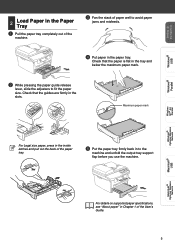Brother International DCP 7020 Support Question
Find answers below for this question about Brother International DCP 7020 - B/W Laser - All-in-One.Need a Brother International DCP 7020 manual? We have 4 online manuals for this item!
Question posted by natardfor on July 12th, 2014
What Is The Problem Brother Dcp 7020 Paper Jam
The person who posted this question about this Brother International product did not include a detailed explanation. Please use the "Request More Information" button to the right if more details would help you to answer this question.
Current Answers
Related Brother International DCP 7020 Manual Pages
Similar Questions
Brother Mfc 9450 Paper Jam
paper jam on top of the belt unit area of the printer. cleaned all the rollers I could see
paper jam on top of the belt unit area of the printer. cleaned all the rollers I could see
(Posted by clong 9 years ago)
How To Repair A Brother Dcp 7020 Paper Jam
(Posted by samaHel 9 years ago)
Brother Mfc J430c Paper Jam
After blank copies came thru printer, I found and cleared a paper Jam, but blanks are still coming o...
After blank copies came thru printer, I found and cleared a paper Jam, but blanks are still coming o...
(Posted by snakeye1880 10 years ago)
Brothers Dcp 7020 Fuser Unit How To Install
(Posted by nlxarcan 10 years ago)
We Replaced Drum On Brother Dcp 7020. How Do I Clear The Message?
(Posted by kboats 11 years ago)