Brother International MFC-J430w Support Question
Find answers below for this question about Brother International MFC-J430w.Need a Brother International MFC-J430w manual? We have 14 online manuals for this item!
Question posted by snakeye1880 on November 4th, 2013
Brother Mfc J430c Paper Jam
After blank copies came thru printer, I found and cleared a paper Jam, but blanks are still coming out, nothing is being printed??
Current Answers
There are currently no answers that have been posted for this question.
Be the first to post an answer! Remember that you can earn up to 1,100 points for every answer you submit. The better the quality of your answer, the better chance it has to be accepted.
Be the first to post an answer! Remember that you can earn up to 1,100 points for every answer you submit. The better the quality of your answer, the better chance it has to be accepted.
Related Brother International MFC-J430w Manual Pages
Users Manual - English - Page 16


... Documentation (Windows®)
1
To view the documentation, from the Start menu, select Brother, MFC-XXXX (where XXXX is your country. b If the model name screen appears, click...Brother screen does not appear automatically, go to read the Advanced User's Guide, Software User's Guide, Network User's Guide, and Network Glossary that are ready to use the advanced features for Fax, Copy, Printer...
Users Manual - English - Page 79


... XXXXX is your computer. (uuQuick Setup Guide)
Check that the machine is plugged in and that Use Printer Offline is offline, it will show Use Printer Online. If you think there is your machine B
Printing
Difficulty No printout. Right-click Brother MFC-XXXXX
(where XXXXX is a problem with your model name) and choose See what...
Users Manual - English - Page 81


... Advanced tab, click Color Settings, and uncheck Bi-Directional Printing.
(Macintosh users) In the printer driver, choose Print Settings, click Advanced, choose Other Print Options, and uncheck Bi-Directional Printing.
Do not extend the paper tray when you load A5 or smaller size paper. (See Printer jam or paper jam uu page 62.)
Make sure you uncheck Color Enhancement (True2Life). Try...
Advanced Users Manual - English - Page 42
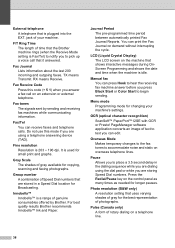
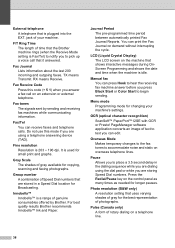
...
Programming mode for copying, scanning and faxing photographs. RX means Receive.
Fax/Tel You can print the Fax Journal ...For best quality results Brother recommends Innobella™ Ink and Paper.
Fax tones The signals sent by Brother. It is idle...of Speed Dial numbers that are dialing using a telephone answering device (TAD). External telephone A telephone that is Fax/Tel) ...
Quick Setup Guide - English - Page 16


... Paper Specification Printer Driver is the most suitable driver for the firmware update and the Brother Product Research & Support Program. Please allow or permit the window to Install Optional Applications on page 34. Note
• If an error message appears during the software installation, run the Installation Diagnostics located in Start/All Programs/ Brother/MFC...
Quick Setup Guide - English - Page 31


...Note XML Paper Specification Printer Driver The XML Paper Specification Printer Driver is now complete.
Please download the latest driver by accessing the Brother Solutions Center at http://solutions.brother.com/.
... Brother/MFC-JXXX (where MFC-JXXX is a multiple PC license agreement pack for Windows Vista® and Windows® 7 when printing from applications that use the XML Paper ...
Mobile Print/Scan Guide - English - Page 21


... to outgoing E-mail messages and sent using your machine. b Load your document on the memory card: /sdcard/com.brother.mfc.brprint/Scan.
c Open the Launcher on July 1, 2011 would be attached to your mobile device by selecting the E-mail application.
Note When the license agreement screen appears, carefully read and accept the terms...
Network Glossary - English - Page 15


... Services can be installed by right-clicking the printer icon on the computer, and the computer's Web Services port (WSD port) will be created automatically. (For details about scanning using Web Services, see the Software User's Guide.)
Note • You must install Print Services.
Brother MFC-XXXX (model name) [XXXXXXXXXXXX] (MAC Address / Ethernet Address...
Software Users Manual - English - Page 13


... Status Monitor located in Start/All Programs/Brother/MFC-XXXX on your computer.
4 Note For more information on the desktop of error messages such as paper empty, paper jam or ink replacement required.
Click the Troubleshooting button to the Genuine Brother Supplies web site. The Status Monitor can check the device status at anytime by double-clicking...
Software Users Manual - English - Page 15


b Choose Brother MFC-XXXX Printer (where XXXX is your application.
Printing
Printer driver settings
You can change the following printer settings when you print from your computer: Media Type Print Quality Paper Size Orientation Color / Grayscale Ink Save Mode Scaling
Accessing the printer driver settings
a From an application ...
Software Users Manual - English - Page 17
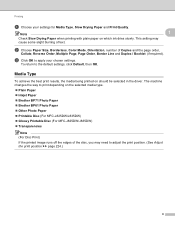
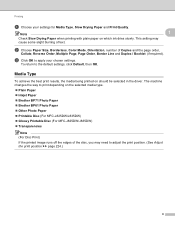
.... Plain Paper Inkjet Paper Brother BP71 Photo Paper Brother BP61 Photo Paper Other Photo Paper Printable Disc (For MFC-J825DW/J835DW) Glossy Printable Disc (For MFC-J825DW/J835DW) Transparencies
Note (For Disc Print) If the printed image runs off the edges of the disc, you may cause some slight blurring of Copies and the...
Software Users Manual - English - Page 18
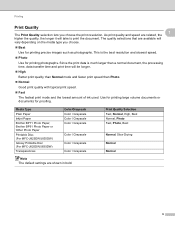
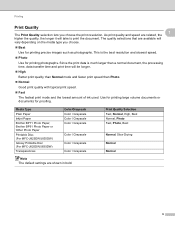
... and the lowest amount of ink used. Since the print data is the best resolution and slowest speed.
Photo
Use for proofing. Media Type
Plain Paper
Inkjet Paper
Brother BP71 Photo Paper, Brother BP61 Photo Paper or Other Photo Paper
Printable Disc (For MFC-J825DW/J835DW)
Glossy Printable Disc (For MFC-J825DW/J835DW)
Transparencies
Color/Grayscale Color / Grayscale Color...
Software Users Manual - English - Page 35


... is your model name) located in
(Start)/Control Panel/Hardware and Sound/Printers and right-click, and then choose Printing Preferences. (Windows® 7) Choose Brother MFC-XXXX (where XXXX is your model name) located in
(Start)/Devices and Printers and right-click, and then choose Printing Preferences. • When an error message dialog appears, confirm that your...
Software Users Manual - English - Page 49


The Scanner Setup dialog box appears.
Scanning
e Choose TWAIN: TW-Brother MFC-XXXX or TWAIN: TW-Brother MFC-XXXX LAN from the
Available Scanners list.
(Where XXXX is required when cropping an image for scanning.
40 This is your model name.)
f Check the ...
Software Users Manual - English - Page 56


... Suite installation
to scan a whole page.
f Check the Display scanner dialog box on the Scan or Get Photo panel. g Click Scan. e Choose WIA:Brother MFC-XXXX or WIA:Brother MFC-XXXX LAN from other software applications that support WIA or TWAIN
scanning. The Scan dialog box appears.
47 b Start the ScanSoft™ PaperPort™...
Software Users Manual - English - Page 139


... choose
a preset from the Presets drop-down list. Make sure
Brother MFC-XXXX (where XXXX is your model name) is chosen in the Format for Paper Size, Orientation and Scale, then click OK.
8
Note The printer driver does not support Watermark printing. Printing and Faxing
Using the Brother printer driver 8
Choosing page setup options 8
a From an application such...
Software Users Manual - English - Page 144
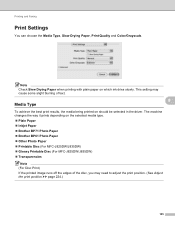
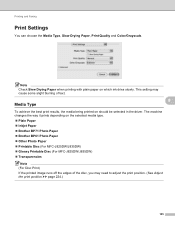
... machine changes the way it prints depending on the selected media type. Plain Paper Inkjet Paper Brother BP71 Photo Paper Brother BP61 Photo Paper Other Photo Paper Printable Disc (For MFC-J825DW/J835DW) Glossy Printable Disc (For MFC-J825DW/J835DW) Transparencies
Note (For Disc Print) If the printed image runs off the edges...
Software Users Manual - English - Page 145
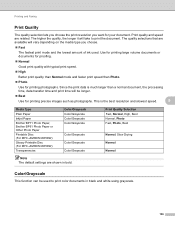
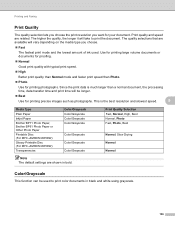
The quality selections that are related. Since the print data is the best resolution and slowest speed.
8
Media Type
Plain Paper
Inkjet Paper
Brother BP71 Photo Paper, Brother BP61 Photo Paper or Other Photo Paper
Printable Disc (For MFC-J825DW/J835DW)
Glossy Printable Disc (For MFC-J825DW/J835DW)
Transparencies
Color/Grayscale Color/Grayscale Color/Grayscale Color/Grayscale
Color/Grayscale...
Software Users Manual - English - Page 210


...:
Windows® XP Right-click the Scanner Device icon and choose Properties. The Network Scanner Properties dialog box...Printers and Other Hardware, then Scanners and Cameras (or Control Panel, Scanners and Cameras).
(Windows Vista®)
Click the
button, Control Panel, Hardware and Sound, then Scanners and Cameras.
(Windows® 7)
Click the
button, All Programs, Brother, MFC...
Software Users Manual - English - Page 226


...the destination computer. The machine starts the scanning process. For MFC-J430W
a Load your machine, and then click the Scan Profiles ...Paper size, Color format, File type, Resolution, Brightness and Contrast
settings.
a (Windows Vista®)
Click the
button, Control Panel, Hardware and Sound, then Scanners and Cameras.
(Windows® 7)
Click the
button, All Programs, Brother, MFC...
Similar Questions
How To Scan A Photo Into My Brother Mfc- J430 All In One Printer
(Posted by kreTMLi 10 years ago)
Why Won't My Brother Mfc 7840w Feed Copy Paper
(Posted by jphemah 10 years ago)
Brother Mfc-9460cdn Slow Copying
Why does my Brother MFC-9460CDN so slow at copying documents?
Why does my Brother MFC-9460CDN so slow at copying documents?
(Posted by ronakpatel1 11 years ago)
Using Brother Mfc -j430w Printer To Mac
how do you scan using brother MFC - J430W
how do you scan using brother MFC - J430W
(Posted by hnatiw 11 years ago)

