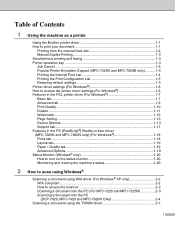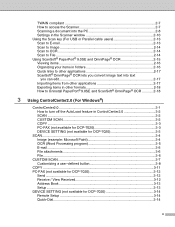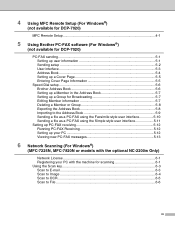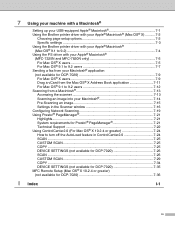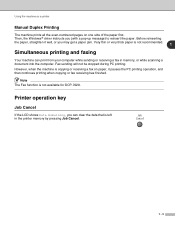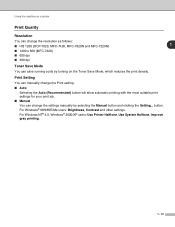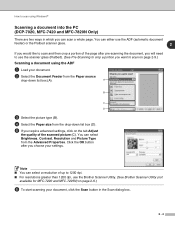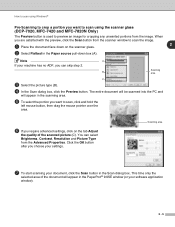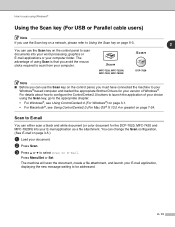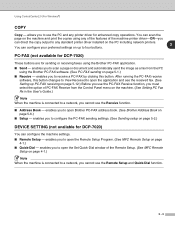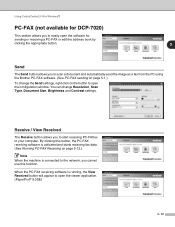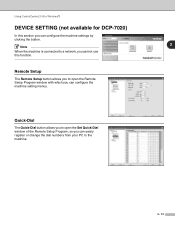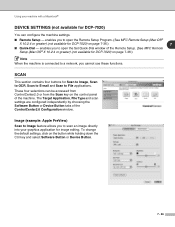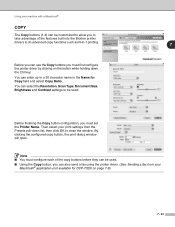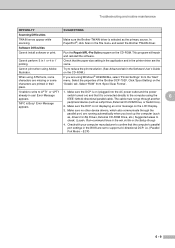Brother International DCP 7020 Support Question
Find answers below for this question about Brother International DCP 7020 - B/W Laser - All-in-One.Need a Brother International DCP 7020 manual? We have 4 online manuals for this item!
Question posted by Anonymous-41878 on November 3rd, 2011
Dcp 7020 Multiple Scans
The person who posted this question about this Brother International product did not include a detailed explanation. Please use the "Request More Information" button to the right if more details would help you to answer this question.
Current Answers
Related Brother International DCP 7020 Manual Pages
Similar Questions
Is Brother Dcp 7020 Good For Document Management
(Posted by jboyjaja 9 years ago)
Can Brothers Dcp 7020 Laser Printer Reverse Pages
(Posted by Lynntttt4 10 years ago)
How To Copy One Page From Multiple Scanned Documents From Brothers Mfc-j430w
(Posted by carllanshi 10 years ago)
We Replaced Drum On Brother Dcp 7020. How Do I Clear The Message?
(Posted by kboats 11 years ago)