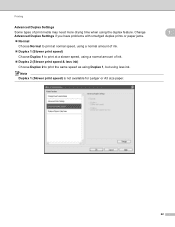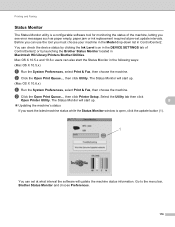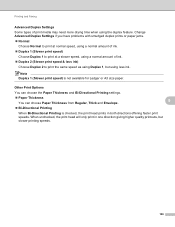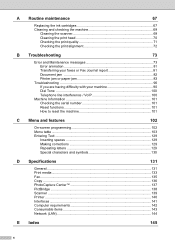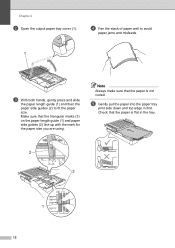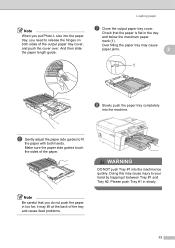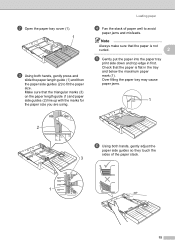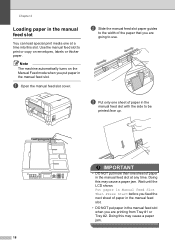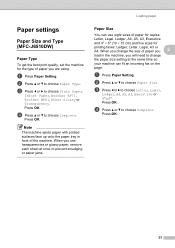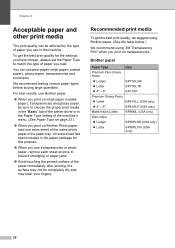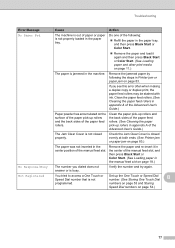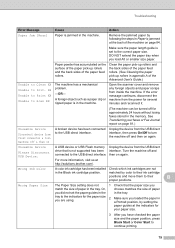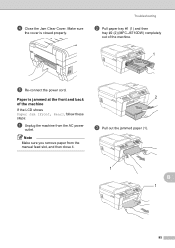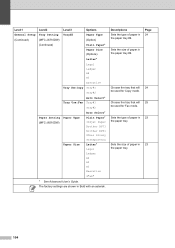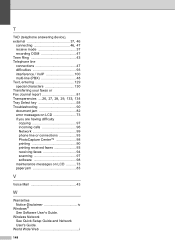Brother International MFC-J6710DW Support Question
Find answers below for this question about Brother International MFC-J6710DW.Need a Brother International MFC-J6710DW manual? We have 10 online manuals for this item!
Question posted by bahnray on June 1st, 2014
How To Fix Paper Jam On Mfc-j6710dw
The person who posted this question about this Brother International product did not include a detailed explanation. Please use the "Request More Information" button to the right if more details would help you to answer this question.
Current Answers
Related Brother International MFC-J6710DW Manual Pages
Similar Questions
How Can I Fix Paper Jam In Mfc8480dn
(Posted by crapomot 9 years ago)
Brother Mfc-j6710dw Paper Jam Message When There Is No Jam Troubleshooting
(Posted by boamit 9 years ago)
Mfc-j6710dw Paper Jam When Copying
(Posted by horseokebz 9 years ago)
Brother Fax Machine Mfc 8220 How Fix Paper Jam On Video
(Posted by ecmgr 9 years ago)
Paper Jam Under Print-head
I have had a series of paper jams before and I have always cleared them by opening up the back of th...
I have had a series of paper jams before and I have always cleared them by opening up the back of th...
(Posted by HaroldClimer 10 years ago)