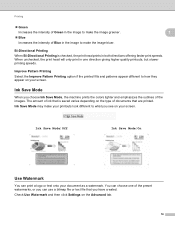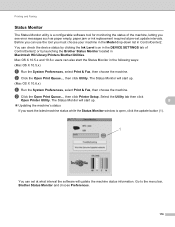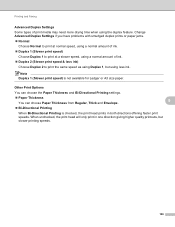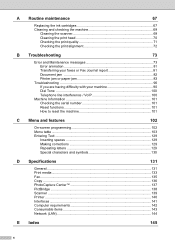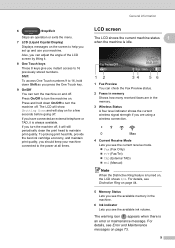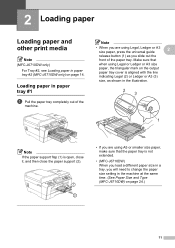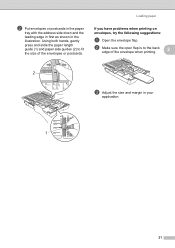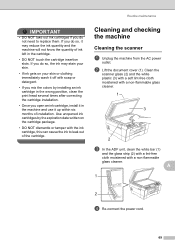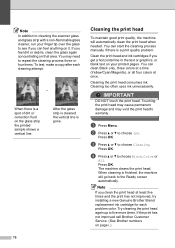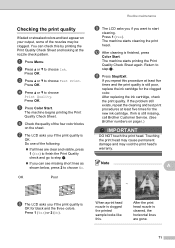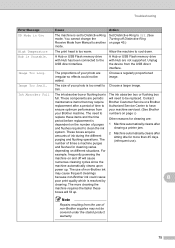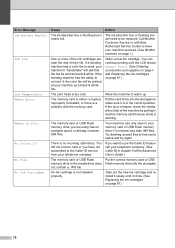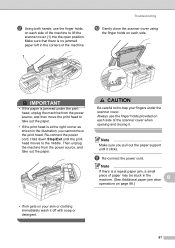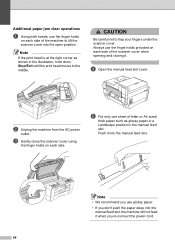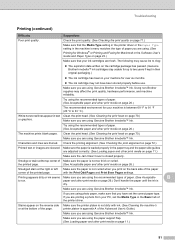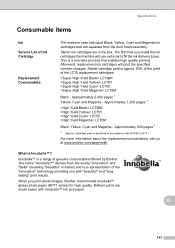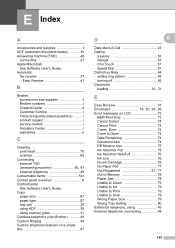Brother International MFC-J6710DW Support Question
Find answers below for this question about Brother International MFC-J6710DW.Need a Brother International MFC-J6710DW manual? We have 10 online manuals for this item!
Question posted by HaroldClimer on November 20th, 2013
Paper Jam Under Print-head
I have had a series of paper jams before and I have always cleared them by opening up the back of the ptinter and pulling out the jammed paper. Now the leading edge of the paper seems to be jamming under the print-head or by where the paper exits to the output tray. I can not see anythig blocking the exit when I have removed the upper paper tray. The print-head starts to print out on the leading egdge of the document, but then it jams.
Current Answers
Related Brother International MFC-J6710DW Manual Pages
Similar Questions
I Have Vertical Lines When I Print From The Document Feeder
Vertical line when I print or scan from the document feeder
Vertical line when I print or scan from the document feeder
(Posted by roberthenson1300 2 years ago)
How To Print A Legal Document On Brother Mfc 8890dw
(Posted by Azro 9 years ago)
Brother Mfc-j6710dw Paper Jam Message When There Is No Jam Troubleshooting
(Posted by boamit 9 years ago)
Mfc-j6710dw Paper Jam When Copying
(Posted by horseokebz 9 years ago)