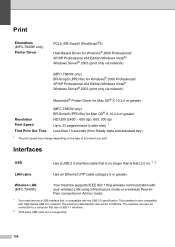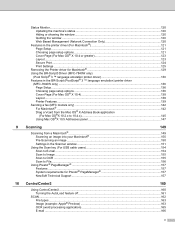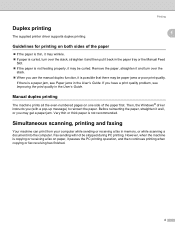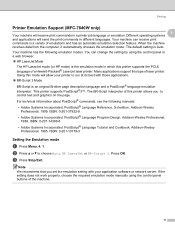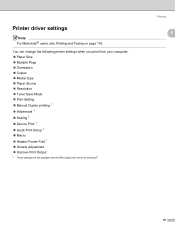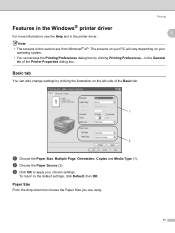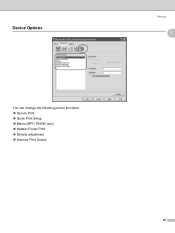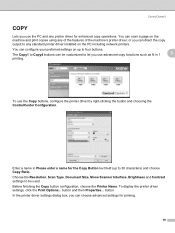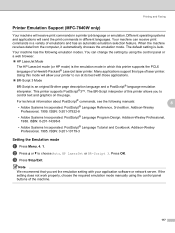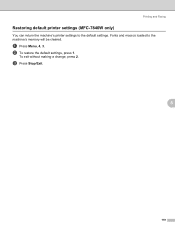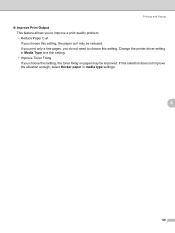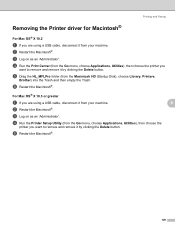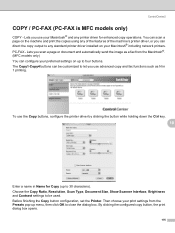Brother International MFC 7440N Support Question
Find answers below for this question about Brother International MFC 7440N - B/W Laser - All-in-One.Need a Brother International MFC 7440N manual? We have 9 online manuals for this item!
Question posted by patriciarush on November 25th, 2014
Is There A Way To Darken Printed Output On The Hp 7440n Laser Printer?
The person who posted this question about this Brother International product did not include a detailed explanation. Please use the "Request More Information" button to the right if more details would help you to answer this question.
Current Answers
Related Brother International MFC 7440N Manual Pages
Similar Questions
Can I Do Two-sided Printing With Mfc 7440n Printer
(Posted by lilcow 9 years ago)
How To Reset The Toner Life On A Brother Mfc-7440n Printer
(Posted by hoarai 10 years ago)
How To Darken Print Out On Brothers 8480 All In One Printer
(Posted by Destee 10 years ago)
My Printer Is Not Printing Anithing On The En
Velope
(Posted by eltaxlatino 11 years ago)
Unable To Print With A Dcp-j315w Printer
My printer doesnt print any longer when a request is sent by my pc It makes copies of documents onl...
My printer doesnt print any longer when a request is sent by my pc It makes copies of documents onl...
(Posted by 077warrior 11 years ago)